
This is a step-by-step guide to download Rollo printer driver. The write-up highlighted the multiple easiest yet effective strategies to install the latest driver for the Rollo printer.
Rollo printer has emerged to be an excellent printer that includes many unique and amazing features. Irrespective of having robust functionalities, the Rollo printer requires an appropriate driver file to function properly. As you know that required driver file makes a communication channel between the Windows operating system and the respective printer.
Hence, to ensure active communication you must keep its corresponding drivers up-to-date. But, many people have complained that they are facing difficulty downloading and installing the Rollo printer driver. Therefore, to help you guys we have formalized a guide for downloading, installing, and configuring the Rollo printer driver on your Windows PC.
Superlative Way to Download and Update Rollo Printer Driver on Windows 10 (Highly-Recommended)
If you are not able in finding and installing the latest drivers for the Rollo printer manually, then we recommend you use Bit Driver Updater. It is a completely automatic driver updater tool that not only updates the drivers but also keeps up the good performance of your PC. With the tool, you can update all the broken or out-of-date drivers in one click. Tap on the button provided below to get Bit Driver Updater downloaded for Free on your PC.
Methods to Download, Install and Update Rollo Printer Driver For Windows 10
Let’s have a look at the below-mentioned most convenient methods to perform the Rollo printer driver download on Windows 10.
Method 1: Use Installation Guide to Download Latest Rollo Printer Driver
If you have a piece of good technical knowledge then you can download the drivers manually through an installation guide. Below are the steps to perform Rollo label printer driver download via an installation guide.
Step 1: Click here to download the Rollo Windows Latest Zip file.
Step 2: Open the file and then you will see RolloPrinter_Driver_Win_1.4.4 exe, double click on it.
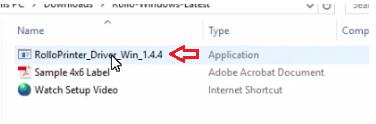
Step 3: Next, make a click on Run.
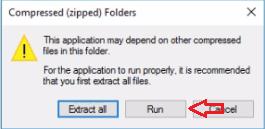
Step 4: If the confirmation box pops ups, then click YES.
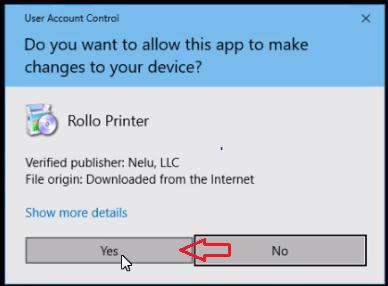
Step 5: Now, start the installation by making a click on Next.
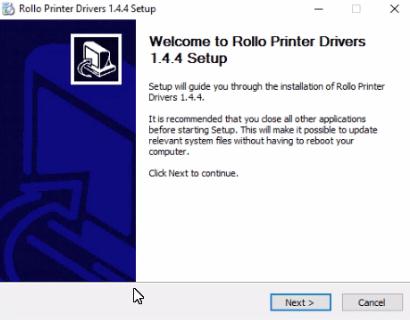
Also Know: Printer Driver is Unavailable on Windows 10 – Solved
Step 6: Without making changes to the other prompt, just make a click on the Install.
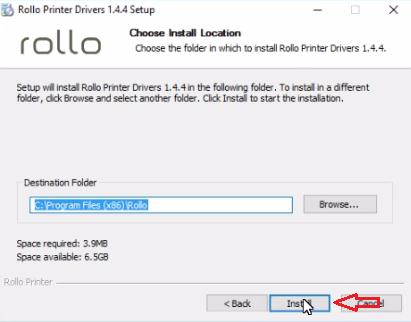
Step 7: After that, Device Driver Installation Wizard prompts, wherein you need to click on the Next.
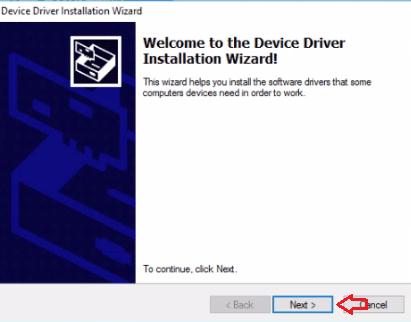
Step 8: Complete the Device Driver Installation process by clicking on the Finish.
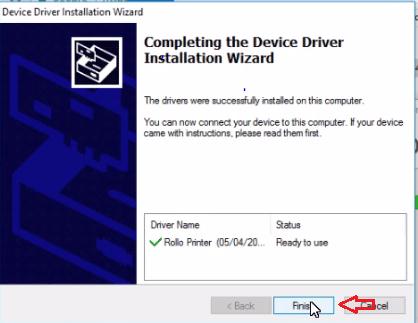
Step 9: Once again click on the Finish button from the next prompt.
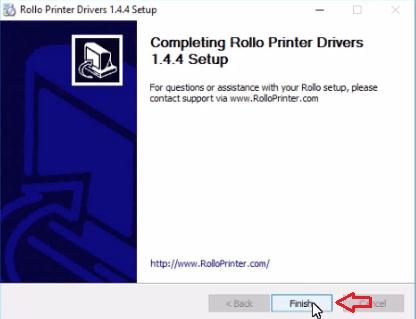
There you have successfully installed the Rollo printer driver on your Windows 10 PC.
Also Know: How to Install, Update and Fix Bluetooth Driver in Windows 10
Method 2: Update and Install Rollo Printer Driver using Device Manager
Microsoft has default support for the drivers called Device Manager. It is a core program in Windows 10 that helps users to manage the drivers. In Windows in-built utility you can update, uninstall, roll back, and disable the drivers. Here are the steps to download Rollo thermal printer driver for Windows 10 in Device Manager:
Step 1: Using the keyboard hit the Windows + R buttons to trigger the Run dialog box.
Step 2: Next, type devmgmt.msc inside the box and hit the Enter keyboard button.

Step 3: Now, the step will launch the Device Manager window, wherein you need to search for the Printer or Print Queues category.
Step 4: Then, expand the category and right-click on the Rollo Printer driver to choose the Update Driver Software option.

Step 5: The next window will show you the two options, you have to select the first one that says Search Automatically for Updated Driver Software.

This will download and install the latest Rollo printer driver on Windows 10. Along with it, it will fix all the driver-related queries too.
Also Know: Fix Printer Not Responding Error on Windows 10,8,7 [Perfect Solution]
Method 3: Download and Install Rollo Printer Driver via Windows Update
The user can update Rollo label printer driver via performing Windows Update. This will not only install the latest driver updates but also adds numerous other features to your system. By keeping Windows operating systems up-to-date you may also be able to enjoy the better and faster performance of your PC. Here are the steps you need to follow for running Windows Update.
Step 1: Press the Windows logo key from your keyboard and then click on the gear icon (Settings).
Step 2: This will open the Windows Settings window. Wherein you need to locate and select the Update & Security option.

Step 3: In the next window, first select Windows Update from the left and then click on the Check For Updates button from the right.
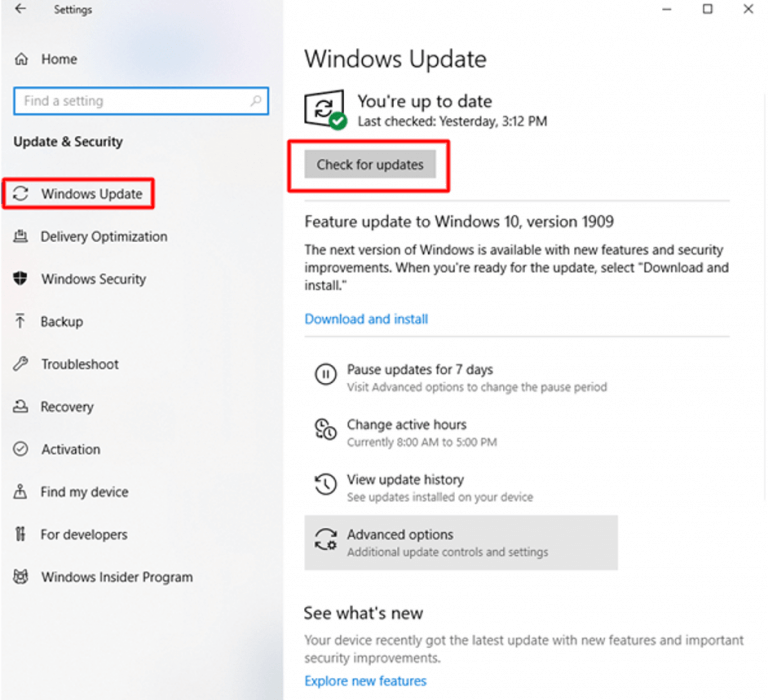
Now, wait for Windows to finish the searching for the latest drivers updates as well as numerous other needed updates. Additionally, Windows will install the updates too on its own without requiring any manual support from the users’ end.
Also Know: Completely Best Free Driver Updater Software for Windows 10, 8, 7
Method 4: Get Latest Rollo Printer Driver Automatically through Bit Driver Updater
Above mentioned methods are effective but not as much as Bit Driver Updater. The above methods take much time as well as expertise in the technical niche. And, there may be chances of any kind of mishappening as well. On the other side, if you use Bit Driver Updater, then just be assured as you will be getting only verified and tested drivers.
Apart from this, the tool not only updates drivers but acts as a system optimizer too, and maximizes the overall PC’s performance by up to around 50%. With this tool, you can resolve numerous Windows-related issues as well. The user needs to follow the steps shared below to download and update the Rollo printer driver through Bit Driver Updater on Windows 10.
Step 1: First and foremost, you need to download Bit Driver Updater from the button provided below.
Step 2: Then, run the downloaded file and follow the onscreen instructions to get Bit Driver Updater installed on your PC.
Step 3: Launch the tool and then on the left, click on the Scan button to start the scanning process.

Step 4: Later on, go through the entire list of outdated drivers and locate the Rollo printer driver. Then, click on the Update Now button which is presented next to the respective driver.

Step 5: Alternatively, you may click on the Update All button to update all the outdated drivers in one click.
Bit Driver Updater is available in two models i.e, free or pro version. You can update the drivers with the free version but it will not let you reach the advanced features of the software. Plus, it can only work within the specific limits with the basic features. Hence, we would suggest you to use the pro version of it to experience the better functioning of it. Within the premium package, you will have an opportunity to access the high-standardized features like one-click driver update, backup & restore, 24/7 technical aid, and many more.
Also Know: How to Reinstall Graphics Drivers in Windows 10 [2021 Guide]
Closing Words on Rollo Printer Driver Download, Install, and Update
So we have discussed the whole process of downloading and installing the Rollo printer driver. Now if you were having any problem related to the installation of the Rollo printer driver should be solved. Hopefully, you have found the above-shared information much helpful.
For any further questions and suggestions comment down below. And, if you want to read more installation guides like this one, then do subscribe to our Newsletter. Along with it, you can also follow us on Twitter, Instagram, Facebook, and Pinterest.






