![Fix Dev Error 6634 in Call of Duty: Warzone on Windows PC [Complete Guide] Fix Dev Error 6634 in Call of Duty: Warzone on Windows PC [Complete Guide]](https://wpcontent.freedriverupdater.com/freedriverupdater/wp-content/uploads/2022/03/15174458/Fix-Dev-Error-6634-in-Call-of-Duty_Warzone-on-Windows-PC-Complete-Guide.jpg)
Call of duty: Warzone is a beloved battle royale game available for free to gamers around the globe. However, some gamers recently reported the Dev Error 6634 screen displayed while they were in the middle of the game. The cause of the error can vary for different users but the article lists down the generic solutions for it.
What is Dev Error 6634?
The integrity issue within the game files on your device can lead to dev error 6634. Also, another common cause of crashes or errors in Call of Duty is outdated graphic drivers. The graphic drivers help in passing the right set of commands to the operating system.
Update the drivers from the official website or Device Manager of your Windows 10, 11, or other lower version devices. However, the best method to automatically update drivers is through driver updater software. A highly recommended and reliable tool Bit Driver Updater can automatically download all your pending driver updates. Moreover, the tool enables you to schedule updates at our convenient time. Download the tool to keep the driver software updated on your Windows devices.
The foremost method to fix Dev error 6634 is updating Graphics Drivers. Refer to the next section of the article to find out How to fix dev error 6634 for your Windows 11, 10, or lower version devices.
How to Fix Dev Error 6634?
It can be hard to categorize the cause of dev error 6634. The reason behind the error can vary from person to person. Therefore, just go through the list of fixes to identify the cause and fix it with the relevant methods.
FIX 1: Update GUI Drivers for Windows PC
The incompatible or outdated graphics drivers can lead to interruptions while gaming. Screen flutter, lags, or improper FPS are a few errors that can be caused by faulty drivers. Therefore, the first and foremost step to fix dev error 6634 warzone is to update your system’s graphics drivers. Pick the manual or automatic method to update driver software.
Manual updates can be performed through the support pages of the manufacturer’s official website. But these updates can be complicated for some users as they require exact specifications of your device to download the correct drivers.
A simple and easier method is to rely on a free driver updater tool that enables users to download drivers automatically. Bit Driver updater is of the driver updater tools that allows you to scan your PC for outdated drivers. Some additional features of the tools are
- Quick Scans for pending driver updates
- 24*7 technical assistance for Pro users
- 60-day complete money-back policy
- Restore and backup driver data
Without further ado, use the instructions below to download the tool and update drivers on your Windows PC automatically.
Step 1: Download the Bit Driver Updater and follow the instructions displayed on your screen to install it.
Step 2: Launch the software and click on Scan Now option.
Step 3: Once the scan completes, identify your graphics driver (AMD, NVIDIA, Intel, etc) and download the latest drivers available for the same.
Step 4: To update all the drivers either update manually with the respective update now option present or switch to the Pro version of the tool. The upgrade to the Pro version of the software provides an Update All option to update all the drivers with a single click.

Step 5: Install the updated Graphics driver and restart your PC to apply.
The downloaded drivers are fully reliable and certified. Also, switch to the Pro version of Bit Driver Updater software to enjoy the complete functionality of the tool with round-the-clock assistance from the support team.
Now open your client and start the game. Check if the COD dev error 6634 is fixed with the updated driver software. For most cases, the error is fixed with the updated and compatible drivers, but if the error remains try the next method.
Also Read: How to Fix Broadcom BCM20702A0 Driver Error on Windows 10 [Solved]
FIX 2: Check the Game Files
The dev error 6634 occurs if some game files go missing. Therefore, check the integrity of these files through your client. The client will automatically download or repair these game files if the error lies within them.
Step 1: Launch Battle.net on your device and click on Call of Duty: MW from the list of games.
Step 2: Under the Options section, choose the Scan and Repair option.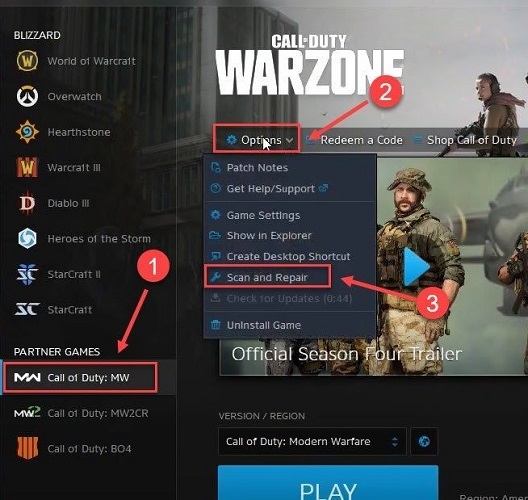
Step 3: Click on Begin Scan option in the next window to check for missing files and repair them if any.
If the dev error 6634 is due to a missing or incorrect game file this method will fix it. If the error persists, try the next fix.
Also Read: How to Fix LiveKernelEvent 141 Hardware Error {SOLVED}
FIX 3: Download Pending Windows Updates
Keep a track of the latest Windows updates along with driver updates on your PC. The updates can fix the existing compatibility or security issues in your device. To fix COD warzone Dev error 6634 through Windows Update use the following steps.
Step 1: Open the Settings App on your Windows device and click on Update & Security option.
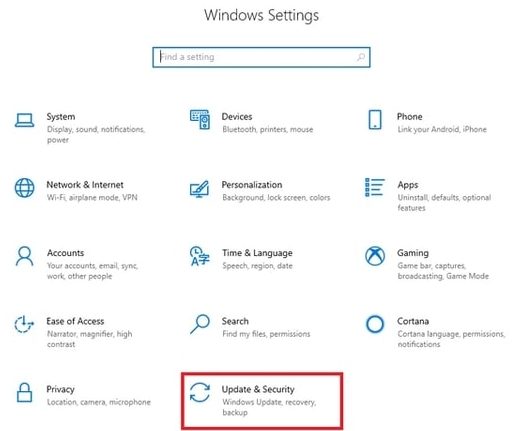
Step 2: Navigate to Windows Security Tab from the left pane and click on Check for updates.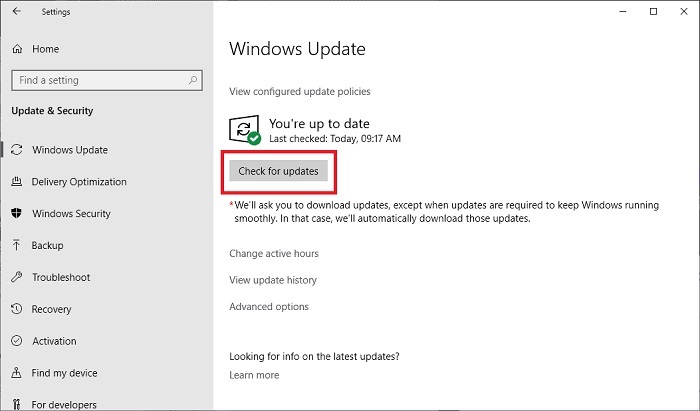
As the update completes, restart your Windows PC and check if Call of Duty Dev error 6634 is fixed. In case this method brought no luck for you, move to the next fix.
FIX 4: Change Operators, Skins and Loadouts
The Dev error 6634 PC error can sometimes occur due to an internal glitch. Change the operator from Black Ops to Modern Warfare. Also, do the same for loadouts in use. Meanwhile, remove the skins in use. Now check if this could fix Dev error 6634. In case the game still crashes or displays the error check the next alternate.
FIX 5: Switch User Account
Some users reported that switching to another account fixed the Dev error 6634 for their device. The error can be restricted to your account which can be fixed by contacting the support team. However, for a quick solution switch the account and check if this fixes the error for your COD warzone.
Also Read: How To Fix Overwatch Push to Talk Not Working in 2022
Call of Duty Dev Error 6634: FIXED
Use the above solutions to dev error 6634 warzone pc error on your Windows. To begin with the solutions, update graphic drivers. Switch to Bit Driver Updater tool that can automatically update all the system drivers. Check and update the in-game settings, scan for missing game files and download the pending Windows updates. These fixes address almost all the possible causes of Dev Error 6634.
If you need more assistance write down your queries in the comments below. For more informative tech-related content don’t forget to subscribe to our blog.






