
The entire write-up focuses on the handiest solutions to fix the Borderlands 3 crashing issue on Windows PC. Travel with the post to get the best method to fix the same issue!
Are you an admirer of Borderlands 3? But, frustrated because of its regular crashing issue on Windows PC. If yes, then no worries, here we’ve brought-up the list of few quick solutions to fix the Borderlands 3 crashing issue with much ease.
Our next section focuses on the list of solutions, so, without wasting a while, let’s move towards the solutions section.
Quickly Fix Borderlands 3 Crashing on Windows via Bit Driver Updater (Recommended)
Use Bit Driver Updater to automatically update the outdated graphics drivers. It is a one-stop solution to fix all faulty drivers with just a single click of the mouse. The tool possesses extremely beneficial features including scan scheduling, backup & restore, and many more. To try this amazing driver updater for free you only need to click on the download button shared below.
Easy Ways to Fix Borderlands 3 Crashing on Windows PC
Prior to this, you may have heard about some of the ways to fix Borderlands 3 crashing issues. But, they must have been quite daunting while executing. Therefore, we are here to help you out by providing the handiest ways to fix the crashing issue while playing Borderlands 3 on windows PC. Let’s your problem be the cloudy-air from now!
Way 1:- Identify the Game Files
Sometimes, Borderlands 3 keeps crashing on Windows PC because of the corrupt and malfunctioned game files. In that case, you need to identify the game files and remove the corrupt ones, in order to get back the smoothness of the game. If you don’t know how to do it, then follow the below-given instructions.
Step 1:- In the Epic Game Launcher, go to your Library section, thereafter, at the lower-right corner of the game, you’ll find the cog icon, click on it.
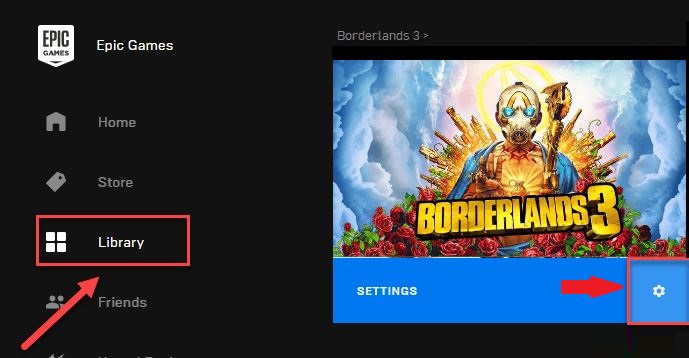
Step 2:- Then, from the list that appears, click on the Verify option to identify the game files.
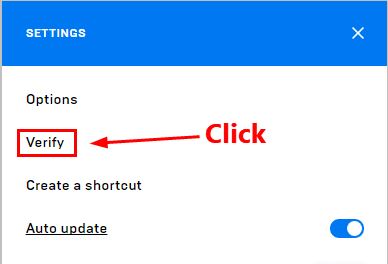
Now, re-launch Borderlands 3 just to ensure if this method works or not. Unfortunately, if this isn’t working then move ahead towards the next fixes.
Also Read: VAC Was Unable to Verify the Game Session [Solved]
Way 2:- Re-install the Fame
Prominently, nothing is a better option than reinstalling Borderlands 3 in order to fix the crashing issue permanently. So, if you’ve tried all the fixes and still Borderlands 3 keeps crashing on frequently, then you must have re-install the entire game. This will surely fix the crashing issue for long eons.
Way 3:- Run Windows Update
Incorrect configuration of the game does result in such kind of crashing and stuttering issues. In that event, you have to check the compatibility status, and for this, you will require to perform the windows update regularly. And, effectively, if you are using Windows 10 then below are steps to do this task with ease!
Step 1:- At very first, to open up the Windows Settings, you need to hit the Win and I key from your Keyboard.
Step 2:- Then to proceed ahead click on the Update & Security.
Step 3:- After this, click on the Check for Updates option, then Windows will start scanning for the new updates.
This is it, what you need to do if there is any new update available, Windows will download it automatically.
Also Read: How to Reinstall Graphics Drivers in Windows 10 [Latest Guide]
Way 4:- Install Most Recent Games Patches
Patches are something that ensures the effectiveness of the game. And, luckily, the developer of Borderlands 3, Gearbox Software, releases new and latest patches frequently. The latest patches enhance the game performance and fix the bugs. Moreover, the latest patches empower the security level of the game and even of the system as well.
It can be possible the currently installed patch is the reason behind Borderlands 3 crashing, hence, installing the new patch can fix this issue. So, install the required patch for the game. If this isn’t working for you, then follow the below-shared ways regarding the same.
Also Read: Discord Screen Share Audio Not Working on PC [Fixed]
Way 5:- Hook-up with the Latest Graphics Drivers
Apparently, in the course to offer its users better than always, graphics card manufacturers including Nividia, Intel, AMD, and more, regularly release new driver updates. This new driver updates fixes the bugs, gaming issues, and accelerate the overall performance of the game. Hence, if the graphics driver on your PC is old or corrupt then it lags to give you the best ever gaming experience. And, commonly results in issues such as Borderlands 3 crashing. So, in order to fix this crashing issue, you need to update & install the graphics driver frequently. Here are two ways to perform this task i.e., either manually or automatically. So, choose the best one that suits you the most!
Manual- Updating graphics drivers or other drivers as well, through manual approach requires good tech knowledge. You can execute this via updating the graphics drivers through the official website of the manufacturer or via using the Device Manager, an in-built utility tool. If you aren’t aware of techy skills properly, then, here is the automatic approach too, to help you out.
Automatic- Automatic approach is meant to perform the driver updation instantly without any support of the user. Doing this task automatically, you only require to download and install the best driver updater tool. And, which is none other than Bit Driver Updater. Below are the steps to update the graphics driver using Bit Driver Updater.
Update Graphics Driver Using Bit Driver Updater
Step 1:- Install and run the Bit Driver Updater on your PC.
Step 2:- Now, you’ll require to wait for a while, until the tool finished the scanning process for outdated drivers.

Step 3:- Once, it’ll finish the scanning process then it’ll show the list of outdated drivers, after that, you need to review the list carefully.
Step 4:- Then, click on the Update Now option to install the new graphics driver. And, if you want to update all the drivers at once, then click on the Update All instead.
So, that’s all you have to do to update the graphics driver using Bit Driver Updater. Once, the new drivers get installed then reboot your system and check whether the Borderlands 3 crash fix or not. Below is the download link to get Bit Driver Updater now!
Also Read: Fix Black Screen of Death Error in Windows 10: Easy Tips
Borderlands 3 Crashing On Windows PC – (Fixed)
So, these are the methods that let you fix Borderlands 3 crashing and stuttering issues permanently. Through this post, we’ve brought up the list of handpicked methods to fix the frequent crashing issue of Borderlands 3 on Windows PC. Hope, this write-up must have proved helpful for you.
Still, if you want to share something with us, then do let us know in the comment box below! We’ll be pleased to hear you out and do all possible things to help you in the best possible ways. Lastly, do subscribe to our Newsletter to stay updated. So, that’all as for now, we’ll back soon, till then stay tuned with us!






