
Read this complete guide to know how to download and install Canon MF3010 driver for Windows PC. The post highlights effective ways to update the Canon MF3010 printer driver.
Canon needs no introduction. It is one of the most dignified brands that produces top-notch scanners, printers, cameras, and other numerous electronic things. Particularly talking about the printer niche, it manufactured world-class printers that deliver exceptional printing quality until the present date. One such well-known printer is Canon MF3010. It is based on laser printing technology and comes with multiple functions including print, scan, copy, and FAX documents.
The Canon MF3010 printer has a great printing speed of around 18 pages in a minute. But, the Canon MF3010 printer can only work smoothly or glitches-free with the help of an appropriate driver file. If your Canon printer’s driver goes missing or out-of-date, then it responds in erratic behavior. Along with it, the printer starts showing error messages like printer driver is unavailable, the printer driver is missing and whatnot.
Therefore, if you want to ensure impeccable printing from your printer, you need to always keep its respective drivers up-to-date. You can update and install Canon MF3010 driver for Windows 10, 8, 7 by the methods listed below. Without any further delay, let’s read them!
How to Download, Install, and Update Canon MF3010 Printer Driver
There are four major methods for downloading and installing Canon MF3010 driver on Windows 10, Windows 8, Windows 8.1, and Windows 7. We have below explained each method in detail. So, read them and then choose the ideal method that suits you.
Method 1: Download Canon MF3010 Printer Driver from Canon’s Official Website
If the user has complete Canon printer product knowledge then they can use the official website of Canon to perform Canon MF3010 printer driver download. Canon’s official driver support releases the latest driver updates uniformly for themselves. Below are the steps you need to consider to install drivers for the Canon MF3010 printer.
Step 1: Head to the official website of Canon.
Step 2: Point the mouse pointer on the Support tab and then choose Software & Drivers from the drop-down menu.
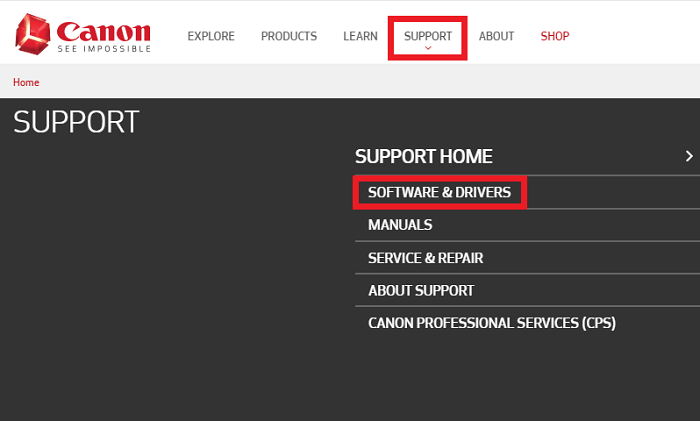
Step 3: Then, type the Canon MF3010 in the search box and hit the Enter key.
Step 4: Now, choose the correct Windows operating system.
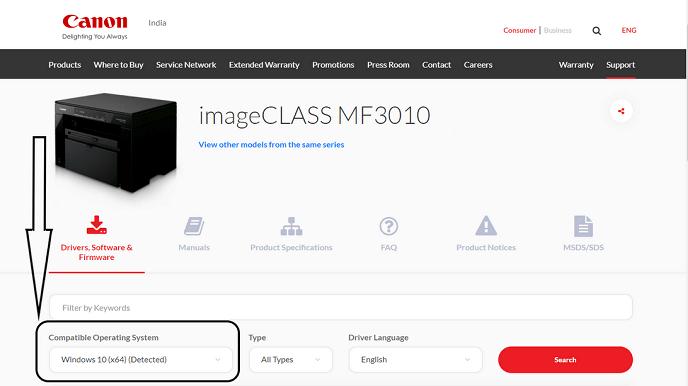
Step 5: After this, make a click on the Type and choose Drivers.
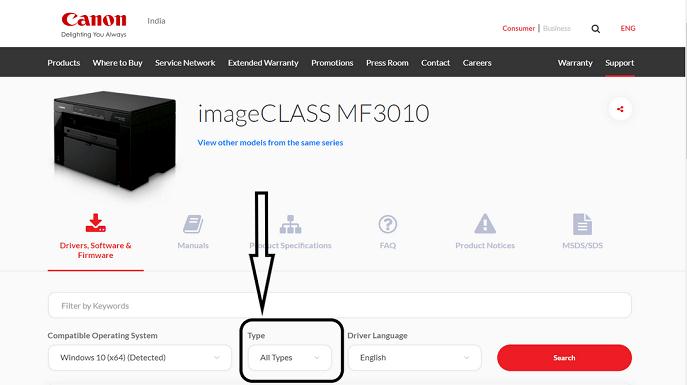
Step 6: Next, choose the suitable language and then click on the Search button.
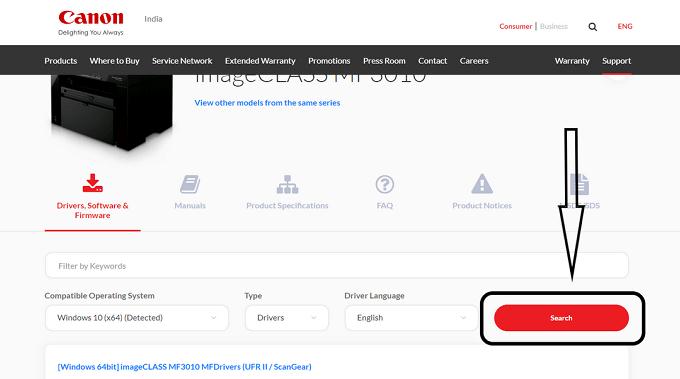
Step 7: As you clicked on the Search button the portal shows all the available drivers.
Step 8: Click on the appropriate driver.
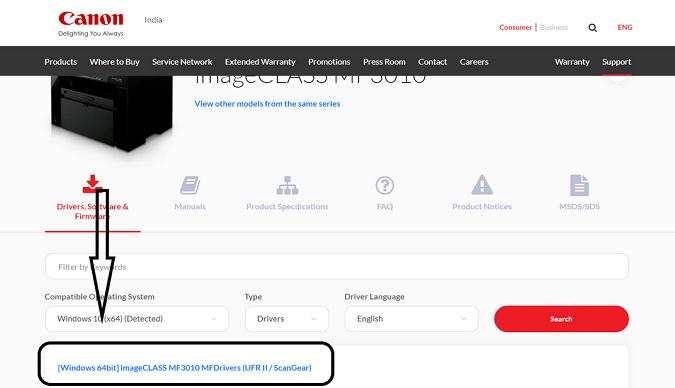
Step 9: This will take you to the driver download page, wherein you need to click on the Download button to initiate the driver download.
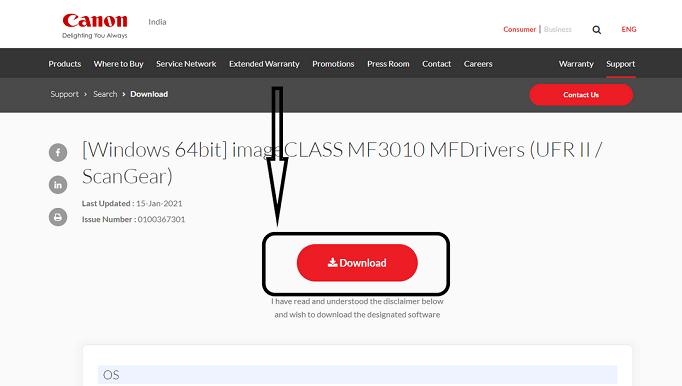
Once the file gets downloaded, then run the downloaded file and install the Canon MF3010 driver on your Windows PC. This method is pretty much effective but a novice can find it a bit cumbersome. For those, the listed down methods are quite friendly. So, read them!
Also Know: How to Update Drivers on Windows 10 for FREE | Update Device Drivers
Method 2: Use Device Manager to Update Canon MF3010 Printer Driver
Device Manager is another great way to perform Canon MF3010 driver download. It comes by default in the Windows operating system that remotely manages drivers and lets you update, uninstall, roll back, and disable the drivers.
Since it is a manual approach, hence it requires special technical skills. So, if you are adopting this method to perform driver updates then you must have expertise in the technical niche. Then, with the steps shared below you can download Canon MF3010 driver for Windows PC:
Step 1: Using Windows + R keyboard shortcuts open the Run Dialog box.
Step 2: Next, type devmgmt.msc in the box and hit the Enter keyboard button.
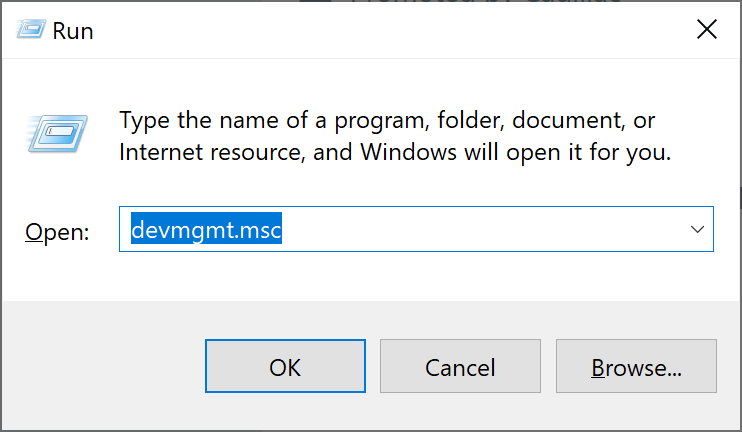
Step 3: This will launch the Device Manager window, wherein you need to expand the category named Printer or Print Queues by making a double click on it.
Step 4: After this, click right on the Canon MF3010 printer driver and then choose Update Driver software from the available options.

Step 5: In the next prompt, choose Search Automatically for the Updated Driver Software.

The aforementioned steps will download the Canon MF3010 printer driver and fix the Canon MF3010 printer not working issue.
Also Know: Printer Driver is Unavailable on Windows 10 – Solved
Method 3: Install and Update Canon MF3010 Printer Driver using Windows Update
The user can download Canon MF3010 driver by updating the Windows operating system. Windows Update brings a lot of new features as well as driver updates. Below are the steps to run Windows Update:
Step 1: Press Windows and I keyboard buttons to toggle Windows Settings on your screen.
Step 2: Then, choose Update & Security from the next window.

Step 3: After that, select Windows Update from the left menu pane, and then click on the Check For Updates from the right menu pane.
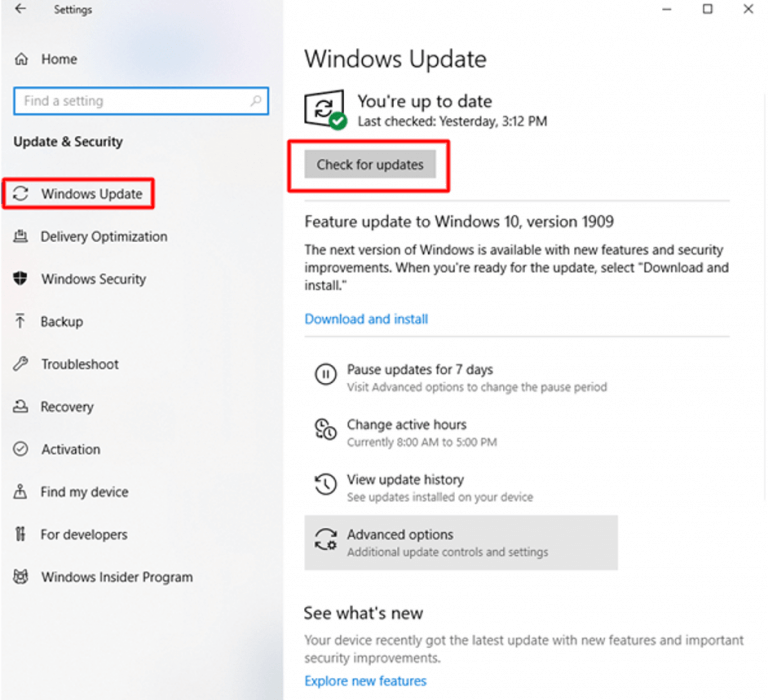
Now, wait until Windows operating system searches for the new updates and installs them. However, many times, Windows fails to detect accurate and compatible drivers. Therefore, we suggest you try the next method.
Also Know: How to Install, Update and Fix Bluetooth Driver in Windows 10
Method 4: Use Bit Driver Updater to Update Canon MF3010 Printer Driver Automatically (Highly-Recommended)
Updating the drivers is not an easy task itself, when you try to do so manually, then there may be a chance arises where you can end up with the wrong, faulty, or broken drivers. Whereas, downloading and installing the drivers automatically via the driver updater tool is quite a promising and easy to do a task. Plus, it takes minimal effort from the users’ end. One such globally renowned driver updater tool is Bit Driver Updater. It is the best way to deal with all driver-related queries. Here are the steps you need to follow:
Step 1: Click on the download button shared below to get Bit Driver Updater for free.
Step 2: Then, go with the on-screen directions to get it installed completely on your system. Next, click on the Scan option from the left.

Step 3: After this, wait until it finishes the scanning.
Step 4: Review the list of the drivers and locate the Canon MF3010 printer driver.
Step 5: Click on the Update Now button presented next to it.
That’s all you need to do in order to install the latest drivers for the Canon MF3010 printer using Bit Driver Updater. And, just in case, if you want to perform the driver update for other drivers as well along with it, then you can do so, just via depending on the upgraded version of Bit Driver Updater. The upgraded version will not only let you update all the broken drivers in one click but also lets you access the advanced features of the software including backup & restore, 24/7 technical support, money-back guarantee, and many more.
Also Know: Fix Printer Not Responding Error on Windows 10,8,7 [Perfect Solution]
Canon MF3010 Printer Driver Download, Install, and Update – Done Successfully
Above, we have discussed the easiest but effective methods to perform Canon MF3010 printer driver download for Windows PC. Though all the methods are effective but not as much as Bit Driver Updater is. Other methods take a bit longer time but Bit Driver Updater updates all the outdated drivers with just a single click on a mouse.
To download, install, and update the other Canon printer drivers click here. If you have queries and suggestions then comment below. Lastly, do subscribe to our Newsletter for more captivating and informative articles.






