
Facing the issue of audio stuttering on your Windows PC, this comprehensive guide will help you in resolving this issue effectively and efficiently.
Many Windows users have reported a complaint about the Audio stuttering and distortion issues on their devices. If you are also concerned about these issues on your Windows operating system PC.
Then you have landed on the right page, below in this write-up, we have discussed some of the most effective and beneficial ways to fix PC audio stuttering issues.
List of Effective Solutions To Fix PC Audio Stuttering on Windows PC
These are some of the most effective solutions on how to fix PC audio stuttering on a Windows operating system device. All the solutions below are well tested and tried by a team of professional experts.
1. Enhance The Audio Settings on PC
The first way to fix the problem of audio stuttering on Windows PC is by enhancing the Audio settings. The proper steps to enhance the audio settings are given below:-
- Launch the Windows Run box by pressing the Win key and the R key together.
- Now type mmsys.cpl in the Run box and hit the enter key.
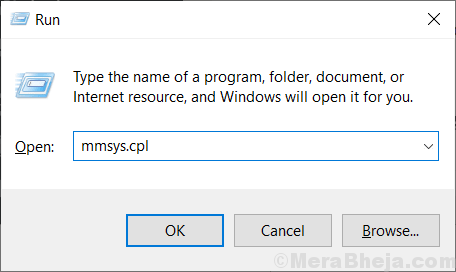
- A sound window will appear on the screen.
- Right-click on the device speakers and select the properties from the box.
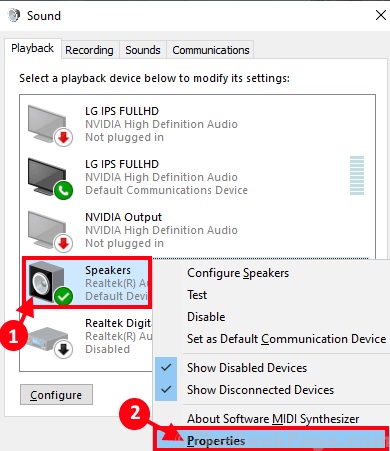
- In the Speaker properties go to the Enhancements tab.
- Uncheck the box that says Disable all sound effects.
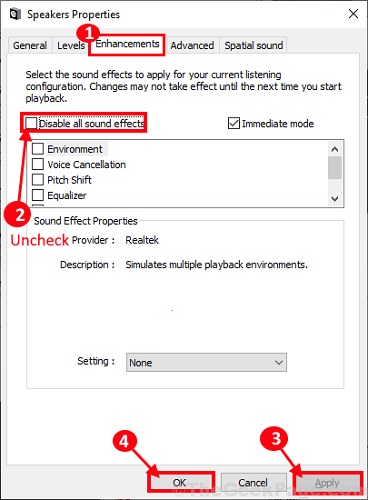
- Lastly, click on the Apply button and then the Ok button.
Try playing some music or sound on your device speakers, to check whether the problem of Windows 10 audio distortion is resolved or not. If this solution does not work for you, then try the other solutions explained in the article below.
Also Read: How to Fix Generic Audio Driver Detected in Windows 10
2. Change The Sound Format on Your PC
Changing the sound format on your Windows PC is another way to fix PC audio stuttering issues. The instructions to change the sound format on your computer device are as follows:-
- Same as the first fix, launch the Sound window by giving mmsys.cpl command on the Run box.
- And go to the Sound properties same as above.
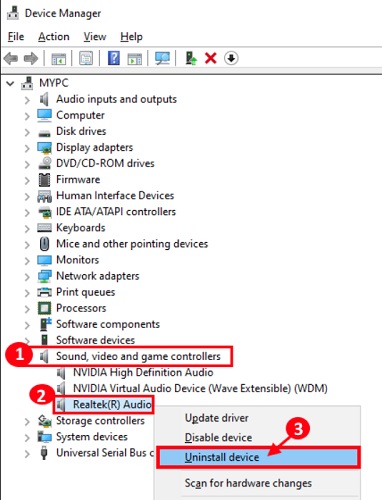
- Now in the properties window go to the Advanced tab and select a different sound format from the drop-down menu.
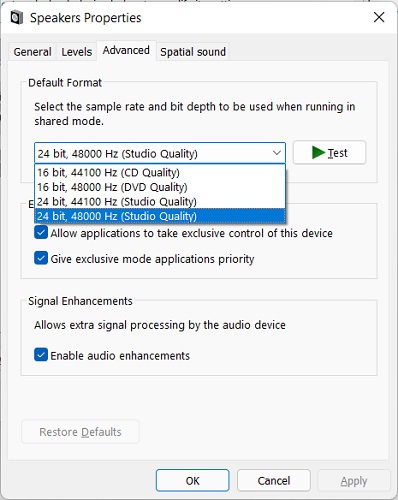
- Test the format and if everything is fine, then click on the Ok button.
This simple fix has helped many Windows users in rectifying the problem of audio stuttering on their PC. You can also try the solutions if this does not work on your Windows operating system PC.
3. Run An Audio Troubleshooter on Windows PC
The next way to fix sound distorted in Windows 10 PC is by running an audio troubleshooter on the PC. All Windows PCs are inbuilt with this functionality and is very fruitful for many users.
Follow the steps below to run an audio troubleshooter and fix Windows 10 audio distortion issue very easily and quickly:-
- Press the Window logo button from the keyboard and type Troubleshooting settings.
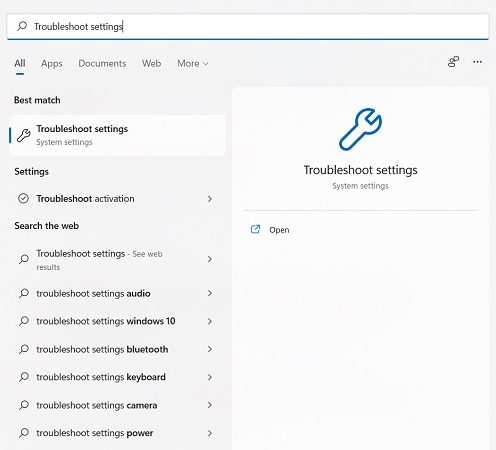
- Select the best match shown by the operating system. And you will be landed on device settings.
- Click on other troubleshooters and scroll down to Recording Audio.
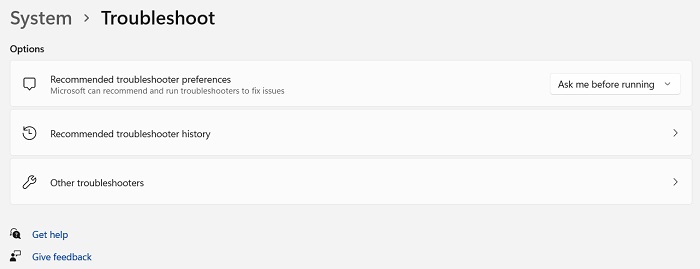
- Click on the Run button and wait for the process to finish.
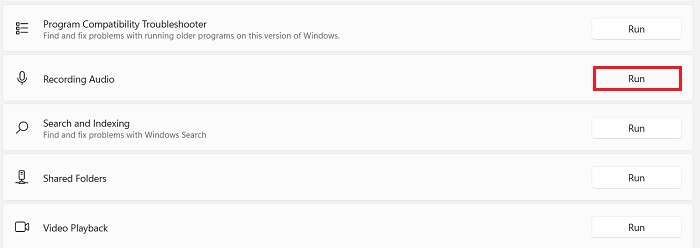
- Apply all the fixes provided by the PC and restart the computer.
Windows troubleshooting settings are very beneficial in resolving most of the hardware and software issues on the PC. Some other effective solutions to deal with this problem are mentioned under the heads below.
Also Read: How to Fix IDT High Definition Audio CODEC Driver Issue [Fixed]
4. Reinstall The Audio Drivers
The audio driver files are very important for building a communication system between the microphone and the device operating system. Users are suggested to reinstall the audio drivers on the Windows PC in order to get rid of PC audio stuttering issues.
The clear and proper steps to reinstall the audio drivers on a Windows OS computer device are as follows:-
- Right-click on the Windows start button and select Device Manager.

- Search for the Sound, Audio and Game controllers category and double-click on it.
- Then right-click on the Realtek(R) Audio device and select the Uninstall device from the box.
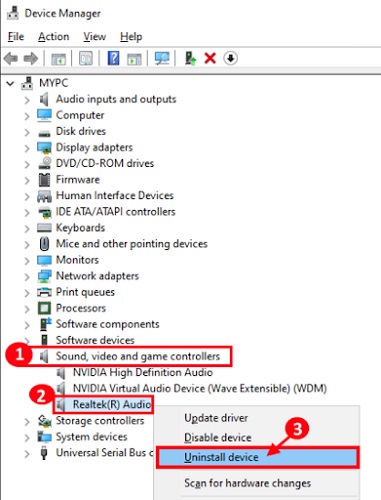
- Now simply click on the Uninstall button on the next page.
- Restart the PC and relaunch the Device manager application on your PC.
- Go to the Action tab and click on Scan for hardware changes.
- The Windows OS will start scanning the whole device and search for all the missing driver files.
- All the missing driver files will be automatically installed on your PC.
Reinstalling the Audio driver files is an effective way to fix PC audio stuttering issue on a Windows OS computer device. The most effective and recommended way to deal with Windows 10 audio distortion issue is provided under the head below.
5. Update The Version of Audio Drivers (Highly Recommended)
The most recommended way to resolve this issue is by updating the version of Audio driver files on the PC. The best way to do this is with the help of driver updater software. All the Windows users are provided with a free utility named Bit Driver Updater.
The Bit Driver Updater is a free and easy to use device driver updater software that allows users to download and update all the faulty driver files with one single click.
The steps to use Bit Driver Updater software on a Windows PC are as follows:-
- Download and install the software correctly using the Download link below.

- Soon after installing the software, launch it on your computer.
- Click the Scan Drivers option and wait for the process to finish.

- Download the latest audio driver by pressing the Update Now button, or download the latest version for all faulty and outdated drivers by pressing the Update all button.

- Restart your Windows PC after completing all the above steps.
This is the complete process of accessing the Bit Driver Updater software on your PC and fixing the problem of sound distortion in Windows 10 devices.
Also Read: How to Fix Blue Yeti Drivers Not Detected or Recognized on Windows PC
Conclusion: How To Fix PC Audio Stuttering Issue in Windows Devices
The audio stuttering and distortion issues are very annoying and are not liked by any user. The above article is a complete guide on how to fix PC audio stuttering issues in Windows operating system devices.
The solutions that are mentioned above are capable of resolving this particular issue very easily and quickly. You can comment down all your queries and questions regarding this issue in the below section.





