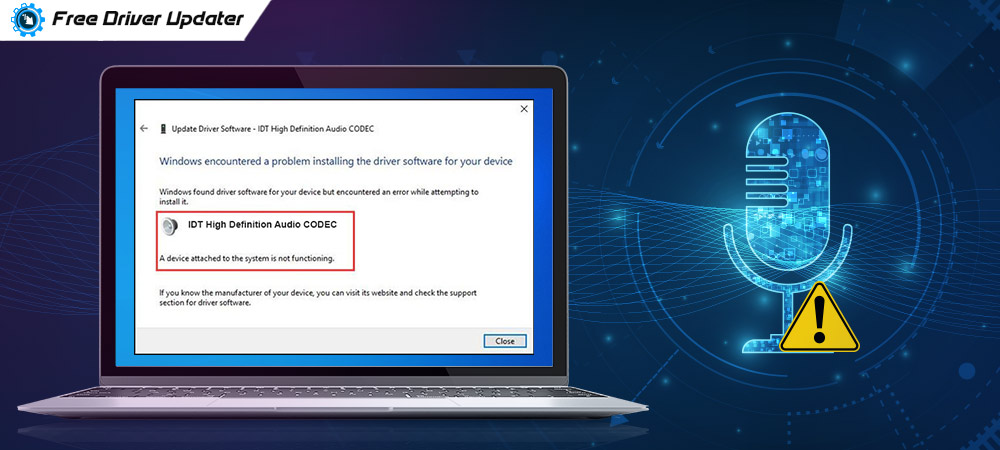
IDT High Definition Audio CODEC failed to install is one common problem that users face soon after upgrading from Windows 7 or Windows 8.1 to Windows 10. Following is a screenshot of an error that users received after they had upgraded to Microsoft’s beloved operating system Windows 10.
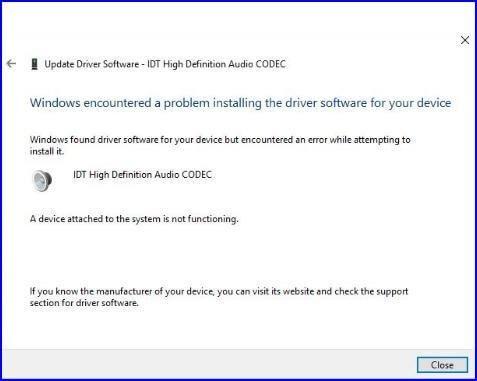
The emergence of this problem can cause numerous audio related problems such as no sound, delays in audio output, audio and video out of sync issue etc.
In this guide, we will walk you through some of the easiest ways to fix the IDT high definition audio CODEC driver issue in Windows 10, 8, and 7. Keep reading ahead, our next segment will educate you about the same!
Methods to Fix IDT High Definition Audio CODEC Driver Issue:
If you’re facing an IDT high definition audio CODEC driver not installing error, you can try the below methods to resolve it in the most hassle-free manner.
Method 1: Reinstall IDT High Definition Audio CODEC Driver
If the audio system’s IDT high definition audio CODEC driver is not properly installed on the Windows PC, then it may cause various annoying problems related to audio latency. Therefore, installing the IDT audio driver again might help you resolve the problem.
Also Know: How to update NVIDIA High Definition (HD) Audio Driver for Windows 10
Step 1: On your keyboard, press the Windows logo key and search for the ‘Device Manager’. Or right-click on the Windows icon and select Device Manager from the list of items.
Step 2: In Device Manager, scroll down and click on the arrow next to ‘Sound, video and game controllers’ to expand the category. (See image below)
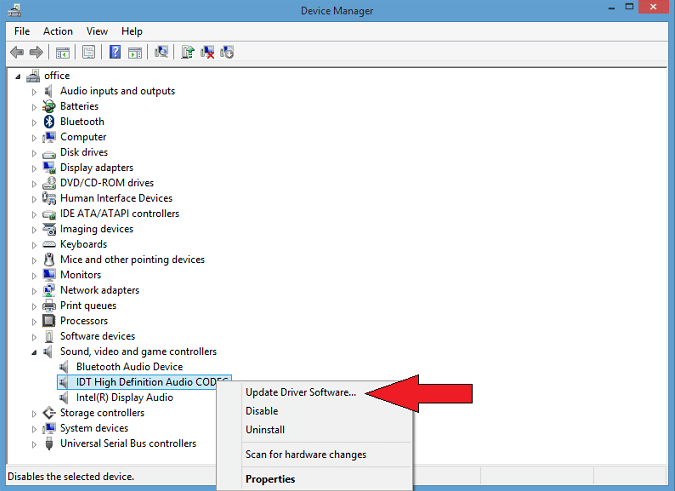
Step 3: Now, right-click on IDT High Definition Audio CODEC and then select the ‘Update Driver Software’ option.
Step 4: On the next window, select the ‘Browse my computer for driver software’ option.
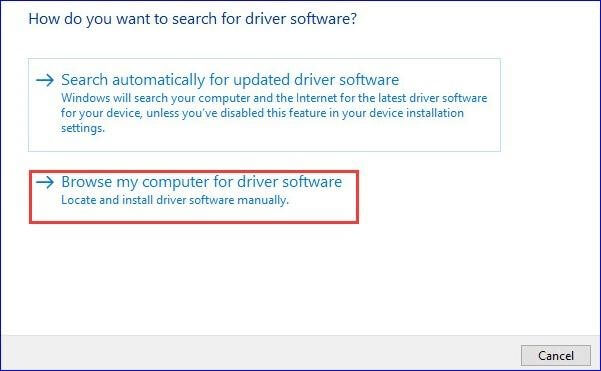
Step 5: On the next screen, select ‘Let me pick up a list of device drivers on my computer’ option.
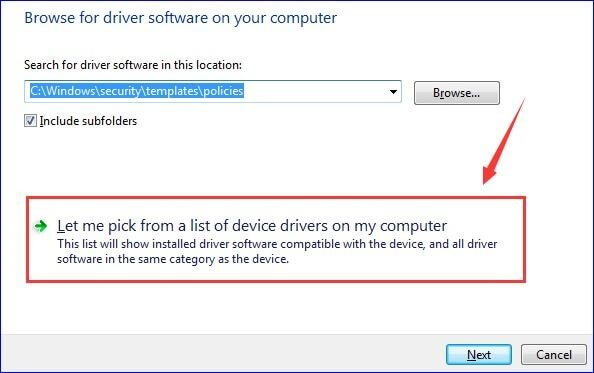
Step 6: From the list of drivers, select High Definition Audio Device and then click the ‘Next’ button.
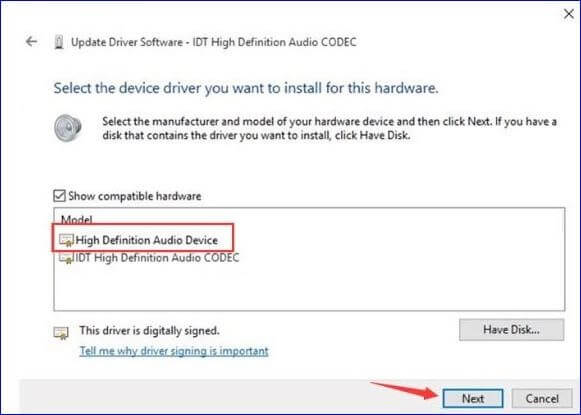
Step 7: If you see a warning pop up, just click on the ‘Yes’ button to successfully install the IDT HD Audio CODEC driver again on Windows.
If reinstalling the audio codec driver doesn’t help, move to the next solution.
Read More: How to Fix Audio Delay Issue on Windows 10, 8, 7 [Resolved]
Method 2: Install IDT High Definition Audio CODEC Driver Using Compatibility Mode
It has been observed that the IDT high definition audio CODEC driver for Windows 10 works perfectly with the older versions of the Windows operating system. Therefore, you can try installing it in compatibility mode and check if that helps.
Step 1: Visit the manufacturer’s support site and download the driver version that is compatible with your operating system and processor type.
Step 2: Now, open the ‘Downloads’ folder in your computer and search for the setup file of the downloaded driver.
Step 3: After locating the driver’s setup file, right-click on it and select the ‘Properties’ option from the context menu.
Step 4: Navigate to the Compatibility tab and then select the option which says ‘Run this program in compatibility mode for’ (See image below).
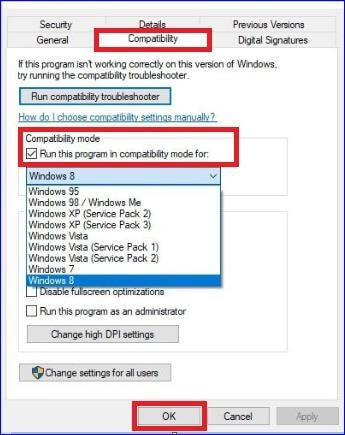
Step 5: Now, select an older edition of Microsoft’s Windows OS from the drop-down list.
Step 6: Double-click the driver’s setup file (self-executable file) to launch the driver installation wizard. Follow the on-screen instructions and then restart your computer once the installation process is complete.
If the problem still persists after performing the above-listed steps, continue to the next solution.
Also Read: The Audio Service is Not Running in Windows 10 [Fixed]
Method 3: Update IDT HD Audio CODEC Driver Using Bit Driver Updater (Recommended)
The aforementioned solutions may fix the IDT high definition audio CODEC driver issue, but if they don’t, then here’s the ultimate solution. If you want to get rid of the audio driver problem without going through any kind of complicated procedures, it is suggested to use a best driver updater software such as Bit Driver Updater.
With Bit Driver updater at your disposal, all you require to do is just tap a finger and the program will automatically take care of all driver-related problems on your computer.

Why Should You Use Bit Driver Updater?
Below are some of its prominent offerings that makes the driver updating process fast and effortless:
- One-click driver update functionality
- Official WHQL certified drivers from top manufacturer brands
- Updates all outdated and missing device drivers
- Automatic driver scanning technology
- Faster Windows performance
- Smooth hardware functioning
- Highly compatible with Microsoft’s Windows OS
- 24/7 customer support for free
- Multilingual support
Also Know: How to Fix “No Audio Output Device is Installed” Issue in Windows 10
How to Use Bit Driver Updater to Update IDT Audio Driver?
Below are the few simple steps to download and install up-to-date audio drivers:
- Download and install Bit Driver Updater for free from the link given below.
- Once installed, launch the program on your system and click the ‘Scan’ button from the left-side pane.
- After the scan is completed, click on the ‘Update Now’ button next to the flagged IDT audio CODEC driver to let the tool find and install the latest version of this driver automatically.
Wrapping Up: Is ‘IDT HD Audio CODEC Driver Failed to Install’ Error Resolved?
We hope that the above-listed methods provided you a clear insight on how to fix IDT high definition audio CODEC driver issues in Windows 10, 8, and 7. Among all the solutions described above, the safest and easiest option is to use a dedicated driver updater program such as Bit Driver Updater.
Do not hesitate to contact us if you have any further questions in your mind related to audio driver error. Just leave your queries below and we will help you resolve them in the best way possible.






