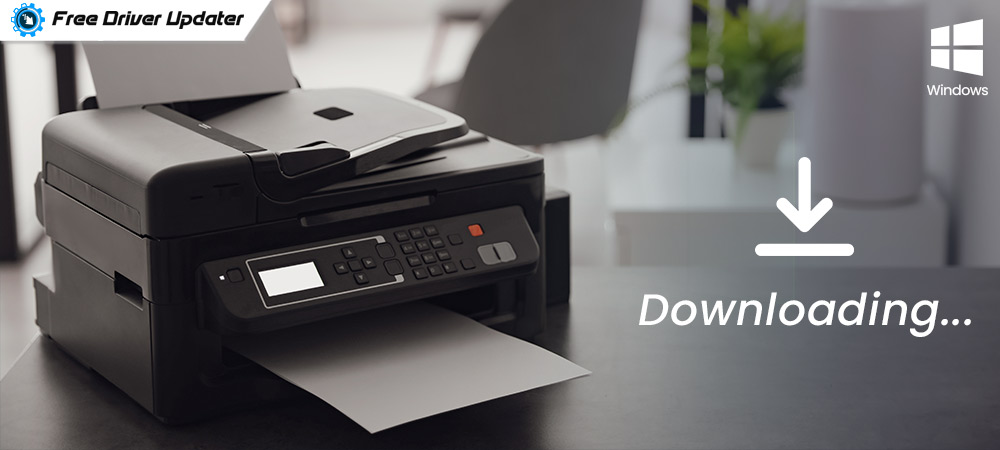
If you want to know the methods to download Printer Driver on your Windows 10, 8, 7 or any other operating systems, then take the help of the easy solutions listed below.
Printers do not work properly if the drivers are missing or outdated. The driver is the main source that allows the transfer of information between the printer and all the tools on the system. Hence, you need updated drivers on your system to run the printer as required hassle-free.
Common problems like the printer is not responding, the printer is unavailable, the system can not find the printer, etc. are quite common in the absence of updated drivers.
You can take the help of the best and quickest methods explained in the further sessions of this write-up download, update and install printer driver on Windows 10 PC and other OS. All of these methods are easy to use and provide the latest version of the printer driver without hurting the integrity of your system.
How to Download and Install Printer Drivers on Windows PC?
If you want the perfect answer to the question, try the methods to download, update, and install printer drivers for Windows 10, 8, 7 listed below. Go through all of these methods and deploy the one you like to the latest updates for printer drivers.
Method 1: Download Printer Driver from Manufacturer’s Support Website
If you are willing to use manual methods to download and install printer driver, then you can take the help of the official support website. Every manufacturer, whether the printer or otherwise, provides a support page that allows you to download drivers for different devices.
You can take the help of such websites to download the driver for printers. Follow the common procedure described below to download the driver from support websites (For your ease, we are explaining the procedure to download driver for HP printers):
- Visit the HP’s Official Support Website for Driver and Software.
- Select Printer from the category of devices.
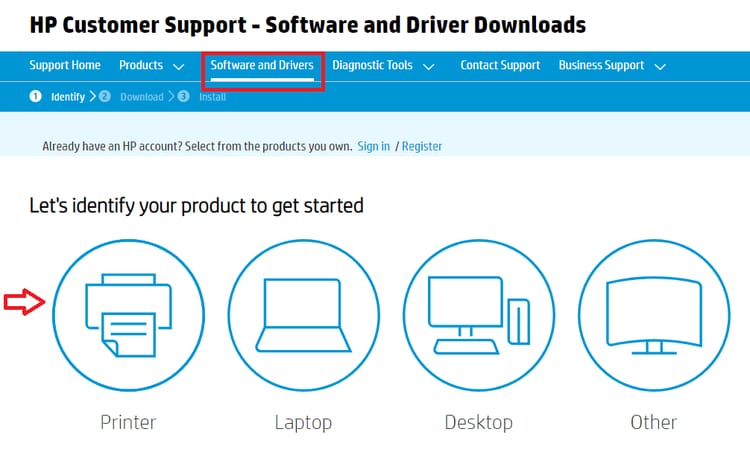
- Type the product name in the search bar that you want the driver for. (Ex. HP Officejet 4630) and hit Enter
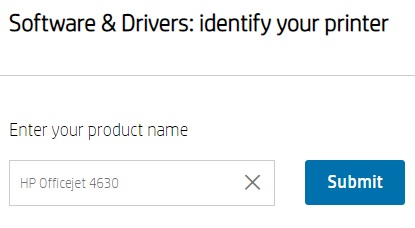
- Select the Operating system you are using.

- Expand the subhead named Driver-Product Installation Software and click on the Download button.
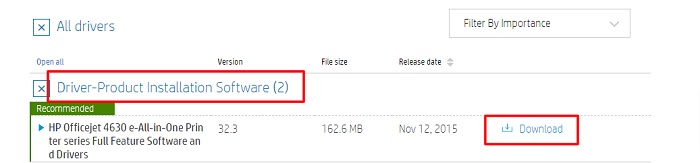
- Once the executable file of the driver is downloaded, install the same by double-clicking it.
- Wait while the driver installs and then restart the system to confirm the changes.
Also Read: [Fixed] Your Printer Has Experienced an Unexpected Configuration Problem
Method 2: Use the Bit Driver Updater Keep Your Printer Drivers Updated (Automatically)
The best method to update and install printer driver on your Windows PC is through the Bit Driver Updater. This is one of the best and most commonly used driver updaters available. The tool provides automatic updates for your drivers with a single click.
Bit Driver Updater provides updates from the manufacturer’s website quite safely. Whether you want to download printer drivers for free or other ones, you can use this single tool for all.
You can even create backups and restore them if the new update does not work out for your system. Additionally, you can even schedule the scan as required for convenience. As the tool uses an accelerated downloads base, you can install updates instantly within a couple of seconds.
Here’s how you can use the tool to download and install the printer driver with Bit Driver Updater:
- Download the updater tool for free and install it.

- Launch the tool and scan the system for updates.
- Once the updates appear, look for the printer driver and then click on the Update Now button. You can also click on Update All to download all the updates.
- After the tool successfully updates the drivers, restart the system to apply the changes.

With the help of these easy steps, you can update and install the printer driver and every other driver safely.
Also Read: How to Update Drivers on Windows 10 for FREE | Update Device Drivers
Method 3: Take the Help of Device Manager to Update Printer Driver
The last method to update and install printer drivers on Windows PC is with the help of the Device Manager. Device Manager allows you to get instant updates for printers and other drivers. You can even manage all the connected devices with the help of the utility. Follow these steps to know how to download the driver with ease:
- Press Win+X keys and select the Device Manager.

- Expand the Print and Print Queues categories
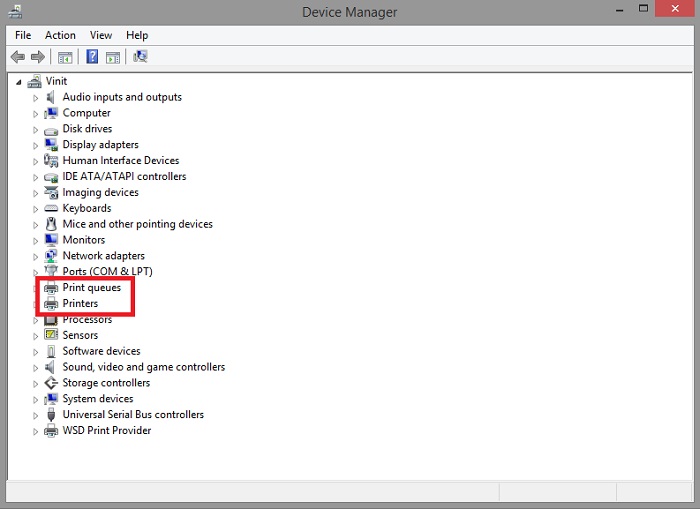
- Right-click on your printer to select the Update Driver option.
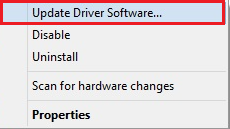
- Get rid of the pop-up by clicking the Search automatically for updated driver software option.
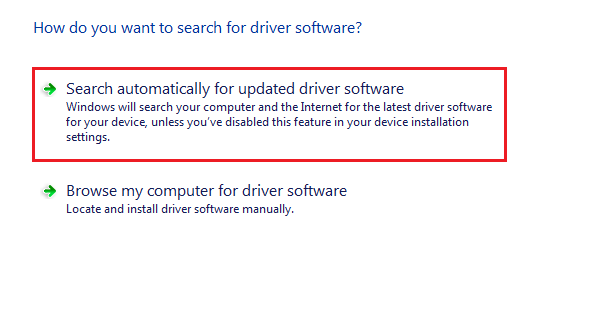
- When the utility completes the process, restart your system.
The utility will provide updates for printer drivers on Windows PC safely, without affecting your system. The creators of the app provide two versions to get the Bit Driver Updater, free version, the and pro version. You can download any one you like as per your requirements. The pro version has more features than the free one. Once installed, you can stop wondering how to download my printer drivers.
Also Read: Printer Driver is Unavailable on Windows 10 – Solved
Successfully Download, Update, and Install Printer Driver on Windows
So, these were some easy and best methods to download, update, and install printer driver of any kind, on your Windows 10, 8, 7, and other operating systems. All of these methods provide straight to your system safely.
If you are facing printer issues like printer not available, not working, connection problems, etc. Then these methods are the first thing you should try before opting for anything else.
You will not face any kind of errors while using these methods, installation or otherwise. Whether you are using a printer from HP, Canon, Samsung, Epson, Brother, or any other brand, these methods work on all of them.
If you want our recommendation for the same we suggest you download the Bit Driver Updater. The utility is much more than just a mere driver updater. You can use the tool, update the drivers and improve the performance of your PC.
For more information and queries, write to us in the comments section below. Subscribe to the Free Driver Updater blog and get instant notifications about all the tech solutions related to drivers.





