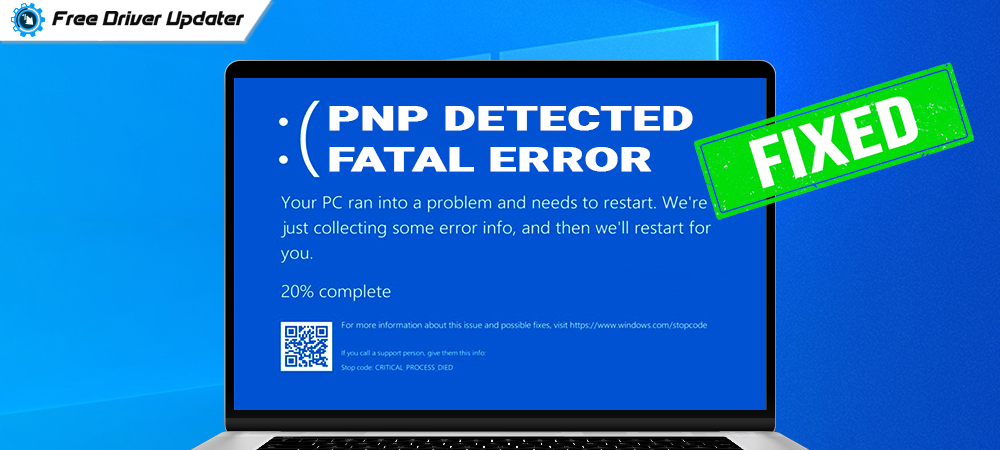
A complete guide on how to fix PNP detected fatal error on a Windows operating system PC is provided in this write-up below.
The cashing or malfunctioning of a device driver on a Windows PC leads to the creation of PNP_DETECTED_FATAL_ERROR on the screen. This particular Blue Screen of Death error creates a lot of issues for the users.
If you are also facing the same issue on your Windows computer device. Don’t worry, you have landed on the right page. Below in this article, we have discussed some very helpful fixes for the issue of PNP detected fatal error in Windows 10. A recommended method is explained below.
Update The Device Drivers on Windows PC To Fix PNP Detected Fatal Error – Recommended
The best way in which one can easily fix PNP detected fatal error on Windows operating system PCs is by updating or installing the latest version of device drivers. To automatically update all the device drivers with one click users are advised to use the Bit Driver Updater software. The correct and full procedure to use the software is explained in the article. You can download the software by clicking on the link below.
Use These Fixes To Resolve PNP_DETECTED_FATAL_ERROR on Your Windows PC
Here is a list of different ways that can be applied in order to resolve the problem of PNP_DETECTED_FATAL_ERROR on Windows OS computer devices. Readers are advised to apply all the fixes mentioned below until they find the best solution for themselves.
The fixes explained here are widely accepted and used by users all over the world. And will surely help you too in fixing PNP detected fatal error easily and quickly.
Fix 1: Use Startup Repair Program To Fix PNP Detected Fatal Error
The very first way to fix PNP detected fatal error is by using the Startup Repair program. All Windows users are provided with this functionality inbuilt in the operating system. The proper steps to run Startup Repair program are as follows:-
- Select the Troubleshoot and then go to the Advanced options.
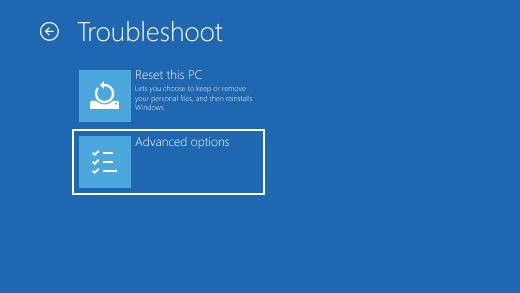
- Click the Startup Repair option from the screen.
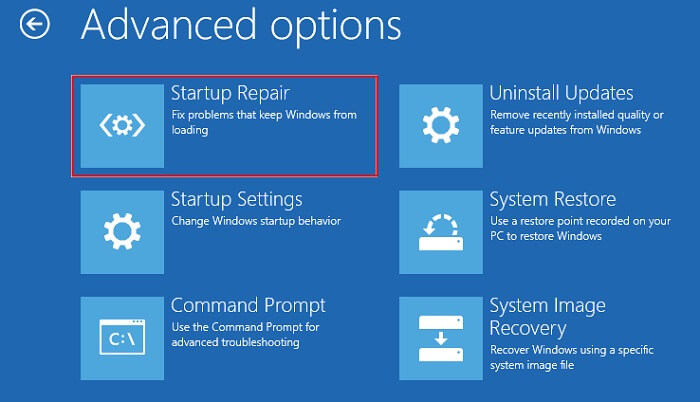
- Wait until the process gets completed.
Once the Startup Repair is completed on your PC, most probably the PNP detected fatal error also gets resolved. But if you still face the same issue try using the other fixes explained under the heads below.
Also Read: How to Fix Error Code 0x800F081F in Windows 10 [Complete Guide]
Fix 2: Run System Restore To Fix PNP_DETECTED_FATAL_ERROR in Windows 10
Restoring the computer system is also a helpful solution on how to fix PNP detected fatal error in Windows 10 PCs. The instructions to run System Restore on a Windows 10 operating system device are as follows:-
- Follow Troubleshoot > Advanced options on the Blue Screen.
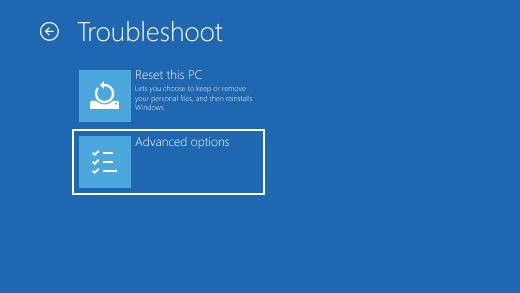
- Click on the System Restore button.
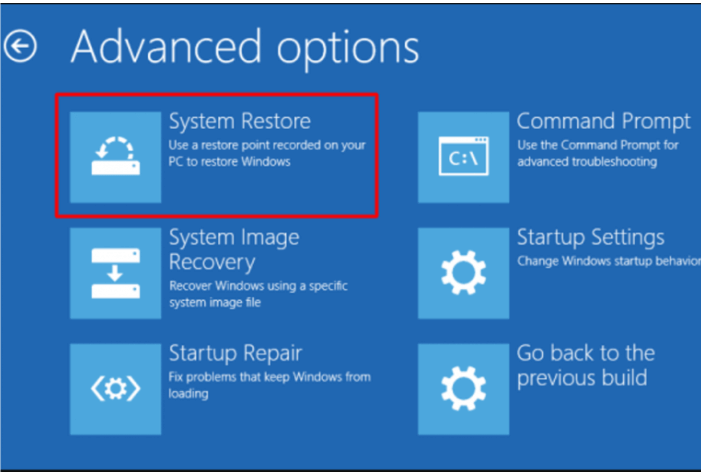
- From the new page, click on the Next button.
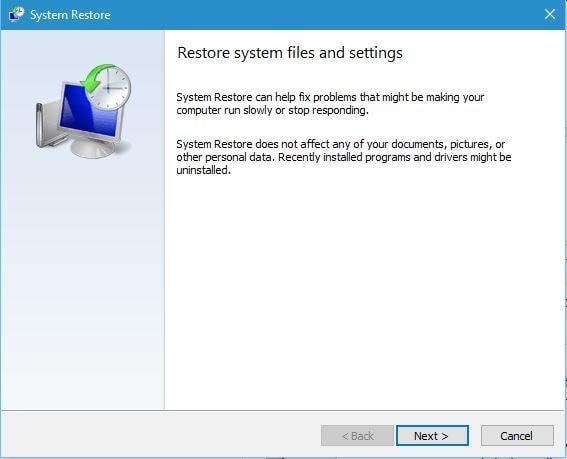
- Choose the latest restore point and press the Next button.
- Lastly, click on the Finish button, to end the process.
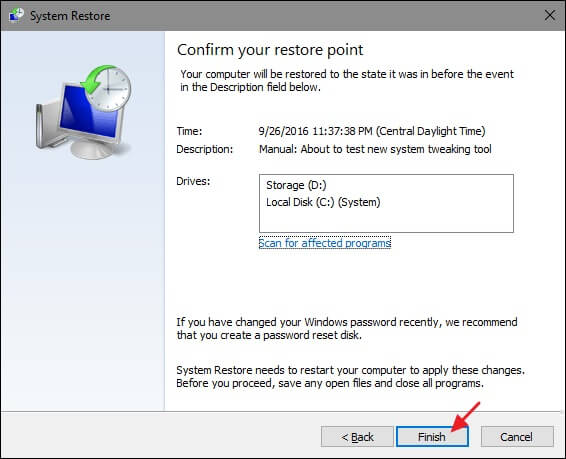
This is an effective way to get rid of PNP detected fatal error in Windows 10 PCs. Both of the fixes till now can be done manually on the user’s PC without using any third-party software.
The next solution on how to fix PNP detected fatal error requires using a third-party software solution.
Also Read: Kmode Exception Not Handled Error: What it is and How to Fix it
Fix 3: Update Device Drivers In Windows 10 To Fix PNP Detected Fatal Error (Recommended)
As discussed earlier in this article, the main cause of PNP detected fatal error is faulty or corrupted device driver installed on the PC. Windows users are highly recommended to use the Bit Driver Updater software to solve all the problems related to device drivers on Windows PC.
Here are the proper instructions to use the Bit Driver Updater tool on your Windows operating system PC.
- Download and install the Bit Driver Updater software.

- Correctly launch the software on your PC.
- Click on the Scan Drivers option.

- The software will run a full scan for all the device drivers.
- Press the Update all button from below to get update all the faulty drivers.

- Restart your computer device soon after the process is complete.
With these simple steps, you can easily update all the faulty and corrupted device drivers installed on your PC. And the problem of PNP detected fatal error in Windows 10 also gets rectified.
Also Read: How to Fix “System Thread Exception Not Handled” Error on Windows 10
PNP Detected Fatal Error In Windows 10: SOLVED
Here we come to the end of this write-up, a complete guide on how to fix PNP detected fatal errors is explained above. To solve this problem we searched for the most effective solutions and mentioned them in the write-up here.
We hope the information provided in this article will help you in resolving the PNP detected fatal error in Windows 10 PC. You can ask any question related to the topic in the comments section below.





