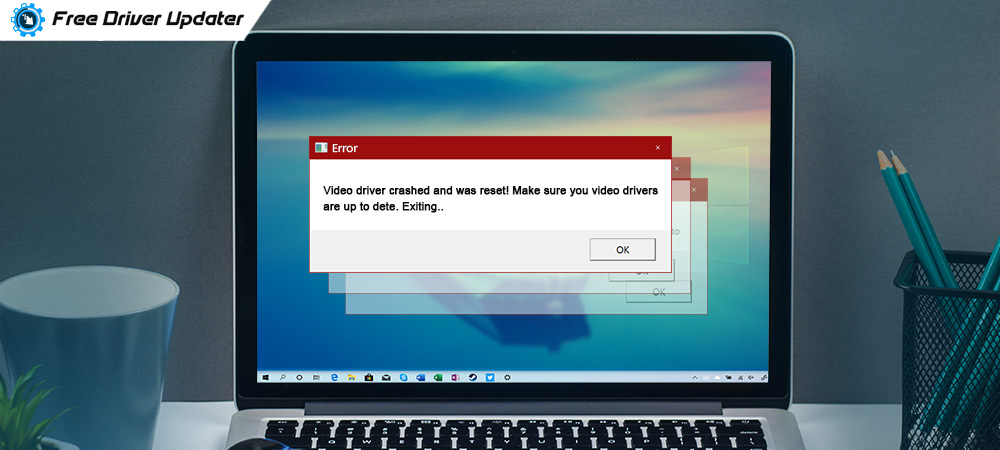
Seeing an error message stating the “Video Driver Crashed and Was Reset” when you are playing a game on your PC is a common occurrence.
So, if you are curious as to why you are seeing this particular error message and looking for answers to resolve it, then you are on the right page because we can guide you on how to fix this properly.
Before learning about the fixes, let us understand a bit more about the video driver crashed issue in detail.
Why Does the Video Driver Crashed Error Occur?
As we already mentioned earlier, the “video driver crashed and was reset “ error message pops up because of outdated or faulty video card drivers on the computer. The appearance of this error becomes more prominent when gamers are playing ARK games.
The reason behind this is that games depend heavily on the functioning of the display card drivers to run smoothly and efficiently. Therefore, if there is any issue in the system drivers, especially the graphics card driver, then the game will certainly not be performing optimally and end up throwing different types of error such as the video driver crashed error.
Another reason that leads to the video driver to crash is when your PC depends on integrated GPU rather than dedicated GPU to run heavy-end games. Under such circumstances, the graphics card driver may crash while trying to keep up with the game’s requirements.
How to Troubleshoot Video Driver Crashed error?
We have, therefore, put forth measures that can help resolve the “video driver crashed and was reset” error in line with the causes that lead to this error.
Solution 1: Automatically Update the Video Card Driver
The users can always head straight to the PC manufacturer’s website or the website of the graphics driver maker and download the right version of the graphics driver software from there. However, updating drivers manually has its own downsides. You might have to spend a huge amount of time and effort into finding the required device drivers, and even after all that, there’s no guarantee that you may get the correct driver versions.
That’s why we recommend you to use the best driver updater tool to update the graphics card driver of your computer automatically. You can consider using the Bit Driver Updater program and to do this you can take a look at the below steps:

Step 1: Install the Bit Driver Updater tool on your PC by clicking the download link below.
Step 2: After this, you can use the Scan feature of the newly installed tool to identify flagged drivers such as the video card driver.
Step 3: Once this is done, the tool will show a list of drivers with issues.
Step 4: You can then click on the “Update All” button which is the one-click update feature that this magnificent tool offers to save your time from updating faulty drivers one by one.
Step 5: Once you have clicked the “Update All” button, you can then relax while the tool gets busy in downloading and installing the WHQL certified versions of the faulty drivers on your system.
Step 6: You can reboot your system shortly after this to let the changes made come into effect.
Solution 2: Uninstall and Install the Display Driver Again
Updating the device drivers automatically is the most recommended method to troubleshoot the “video driver crashed” error as it fixes outdated and bad video card drivers instantly. However, if that did not seem to be of any help to you, then you can reinstall the display driver again. To do this, you will have to first uninstall the graphics card driver. The guiding steps are outlined below:
Also Know: How to Update Outdated Drivers on Windows 10, 8, 7
Step 1: Uninstallation of the Video Driver:
- Launch the Device Manager and expand the Display adapters section.
- Right-click on the graphics card driver installed on your PC to choose the option of “Uninstall” from the dropdown menu.
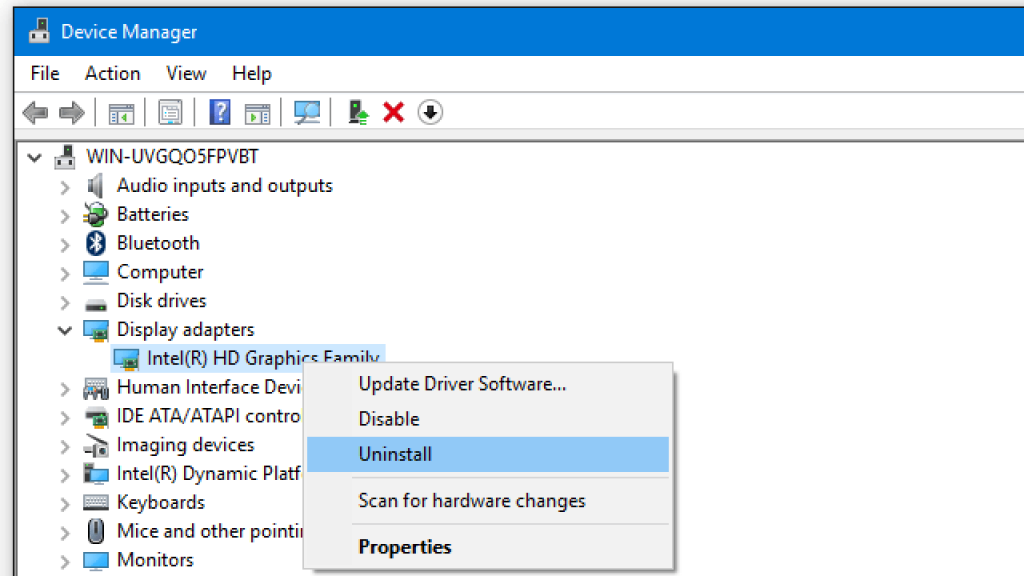
- Wait for the uninstallation process to complete.
Step 2: Reinstallation of the Video Driver:
Below we have outlined three methods to reinstall the video driver on your Windows PC.
- Then, go to the display driver’s manufacturer’s site to install the updated version of the graphics drivers on your PC.
- Alternatively, you can also click on the “Scan for hardware changes” option from the Action tab of the Device Manager window to let Windows search for the relevant graphics driver for your Windows PC.
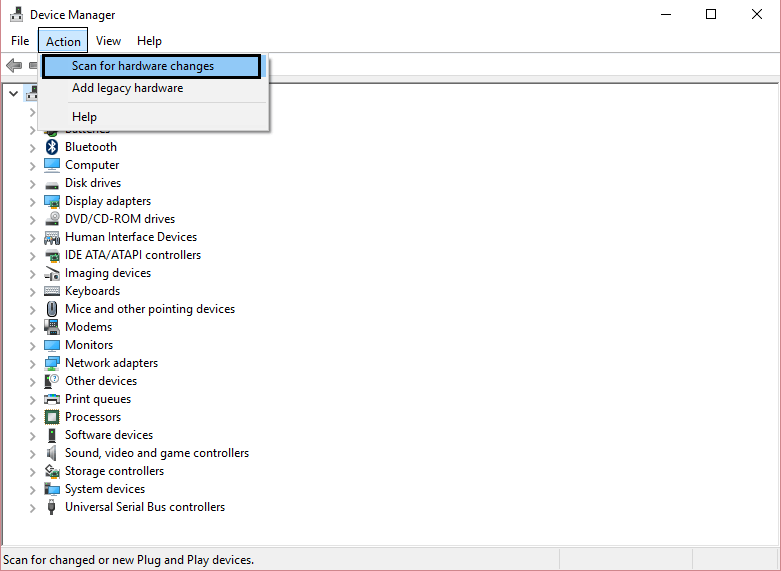
- The third option to install graphics driver again is by employing the Bit driver Updater program to detect the missing graphics drivers and install it on your system on your behalf.
Solution 3: Modify the Game Launch Options
The video driver crashed error can occur due to the game causing too much stress on your system. In this condition, you can go to Steam and alter the launch options to disable some features. This can improve the performance of the game as well as your PC.
- Launch Steam and move the Library.
- Click right on the Ark:Survival Evolved and choose the Properties option.
- Then, click on the SET LAUNCH OPTIONS.
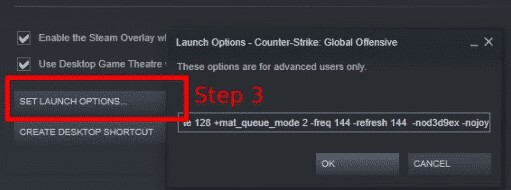
- Write the following in the next box and press the OK button:-USEALLAVAILABLECORES-sm4-d3d10-nomansky-lowmemory-novsync
- Finally, close the Properties window and go back to the game to start it.
Resolved: Video Driver Crashed Error
So, with this we conclude this article on the “video driver crushed” issue. The most important thing to bear in mind if you play games regularly is that your graphics card driver should be up-to-date at all times as this alone can save you a great deal from various problems.
Besides, if you have any other suggestions or queries, then feel free to forward them to us by leaving your comments in the comments section below.






