
Are you unable to use the HDMI connection? Is the HDMI port not working on your Windows 10 PC?
Users see no signal error, no image, or sound error upon connecting the TV to the computer via the HDMI port. It can be annoying if you face this error while you are in an important meeting. However, you can stop worrying as we have got you covered on this.
Thus, in this tutorial, you can learn about the several ways in which you can fix the HDMI port not working problem.
What is the function of HDMI?
HDMI is the acronym of the High-Definition Multimedia Interface. HDMI ports are very useful to project a presentation on the smart TV screen. The HDMI port is used to connect the HDMI cable for connecting it to the TV, thus HDMI serves as the sound and video cabling interface to transmit video as well as audio data.
The compressed or uncompressed digital data is transmitted from the source devices supporting HDMI to a compatible computer, TV, and even video projectors.
With the HDMI cable, you can connect home theatre setup including TVs or projectors, disc players, media streamers, and also satellite boxes.
Thus, the HDMI merges the sound and display interfaces into a single connection which, therefore, makes the installation of a home-entertainment system an uncomplicated process. A single HDMI connector is responsible for transmitting the video as well as audio data.
HDMI also has another function and that is to implement ‘copy protection.’ Copy protection is also known as HDCP or HDCP 2.2 for 4K.
Best Ways to Fix the HDMI Ports Not Working in Window 10:
As you learned about the role of the HDMI interface, let us now focus on the ways of resolving the HDMI ports not working error in Windows 10.
Fix 1: Replug the Power Cable
If your HDMI ports stopped working, then you can unplug and re-plug the power cable to fix the issue. Below are the steps for the same:
Step 1: Remove all the HDMI cables from the ports.
Step 2: Disconnect the power cable from the television for some time.
Step 3: Re-plug the power cable back into the TV.
Step 4: Again insert the HDMI cable back into the computer port.
Step 5: Finally, turn on the Windows 10 system and wait for the connection to re-establish.
Also Read: Fix: USB Device Descriptor Request Failed Error in Windows 10
Fix 2: Run the Hardware and Devices Troubleshooter
You can try running the built-in Hardware and Devices troubleshooter to resolve the HDMI port not working issue. Follow the below steps to do so:
Step 1: Navigate to the Settings app of your Windows 10 computer and click on the Update & Security option.

Step 2: Further, go into the Troubleshoot segment from the left side pane.
Step 3: Now you need to click on the Hardware and Devices option to expand it.
Step 4: Then, you can click the Run the troubleshooter button.
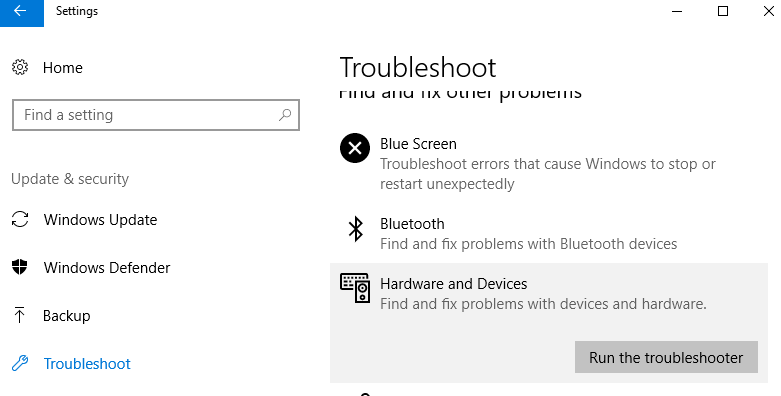
Step 5: After this, you can follow the onscreen instructions to resolve the issue.
Also Know: How To Fix “Bluetooth Peripheral Device Driver Not Found” Error
Fix 3: Reconfigure the System’s Display Settings
When the system is being projected on multiple monitors, then it is possible to encounter the HDMI port not working issue. It is mainly happening when the display settings are not appropriately configured.
You can then verify the display settings to rectify them.
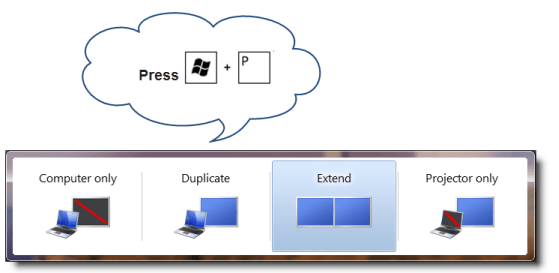
Step 1: Hit the Windows key + P key.
Step 2: You can then review and select the appropriate settings as per the requirements. To understand the requirements, you can read the below descriptions:
- Computer only: The display is only on the PC screen.
- Duplicate: This setting is used to display the same content on connected monitors.
- Extend: Clicking this option helps to extend the display of the computer screen to the other monitor.
- Projector only: This is only used to display the computer screen on the projector.
Fix 4: Reset TV to Factory Settings
Sometimes the HDMI port might stop working due to some error in the television. In this scenario, resetting the TV to factory settings might help to resolve the issue.
To do this, you will need to revert the TV to the factory default settings with the help of the “Menu” key of the TV remote control.
Once the factory reset happens, you can connect your PC and see if the HDMI port is then working.
Also Read: How to Update Outdated Drivers on Windows 10, 8, 7
Fix 5: Update Display Drivers
If the above solutions failed to make an impact on the HDMI ports not working error in Windows 10, then the last resort would be to update the graphics driver of the Windows 10 PC.
You can do this with the help of the best driver updater software as the tool can automatically rectify and restore the faulty display drivers of your system.
All you need to do is install the driver updater tool on your Windows 10 PC and then run a scan to identify the damaged and defective graphics driver.
Once you click the “Update” button, the tool will then automatically find the appropriate version of the graphics card driver followed by downloading and installing them on your system. You can then restart your computer.
Fixed: HDMI Ports Not Working Problem
So, hopefully, the above-suggested methods helped you to resolve the problem of “HDMI port not working” effortlessly. However, if you still have some queries or you know some other tips and tricks to resolve the HDMI port error, then feel free to let us know in the comments section below.





