
The role-playing game Kenshi is loved by a lot of users. It was developed by Lo-Fi games and published by them in 2018. Sometimes when the game is not optimized properly it can lead to frequent crashes and bugs. If you are among the users for whom Kenshi keeps crashing in Windows devices, don’t worry the article covers the fixes for you.
How to Fix Kenshi Keeps Crashing in Windows 11, 10, or Older Version PCs?
The fixes below address the Kenshi keeps crashing error reported by a lot of gamers. Try the fixes in the given order to avoid spending extra time and effort.
FIX 1: Update Graphics Driver or Rollback to Previous Version
To update Graphics Driver you can download the update from Device Manager or use an automatic driver updater tool to do so.
Update Graphics Driver From Device Manager
Step 1: Open Device Manager from Start Menu.
Step 2: Locate your Graphics driver and right-click on it.
Step 3: Select the Update Driver Option and in the next window choose the automatic search option to find the updated drivers.
Step 4: Wait for your Windows OS to search for available update and download it. Install the executable updated Graphics driver file with the help of on-screen instructions.
Step 5: Restart your Windows PC to apply the updates.
Also Read: How to Fix Dungeon Siege 2 no Mouse in Windows 10 [Solved]
Automatically Update Graphics Driver by using Bit Driver Updater
Bit Driver Updater tool is an automatic driver updater that enables users to download all the driver updates with a single click. No manual searches for compatible drivers, quick scan for pending driver updates, and restore option for backed up driver data are only a few features of the tool.
Use the following steps to download Bit Driver Updater and update all the outdated drivers automatically.
Step 1: Download the tool from the button below and follow the steps displayed on your screen to install it.
Step 2: Run the software and choose the Scan option to start scanning your Windows device for outdated drivers.

Step 3: From the list of drivers find your Graphics drivers and update them with Update Now button present next to it.
Step 4: If you are using the Pro version of Bit Driver Updater you can update all the drivers with Update All option present at the end of the list of outdated drivers.

Step 5: Install the latest drivers with the instructions that pop up on your screen and Restart your PC.
Use either automatic or partly-manual method to update the graphic driver. Check if the updated driver Kenshi crash on startup issue is fixed. In case the error persists try to rollback to the previous version of the Graphics driver.
Rollback to Previous Version of Graphics Driver
If the update didn’t work try rolling back to the previous version of Graphics driver. Right-click on the driver and open Properties. Navigate to Driver Tab and Select the option Rollback. Select the Yes option to download the previous update for your Graphics Driver.
Once the Rollback of Driver completes, check if this could fix Kenshi crashing error for your device. If not, try the next fix.
Also Read: How to Fix Minecraft Won’t Launch on Windows 10 [Solved]
FIX 2: Check Game Requirements
Before you download and play the recent game version of Kenshi check if your Windows PC meets the basic requirements of the game. The error Kenshi keeps crashing in Windows can occur due to incomplete
| Minimum System specifications for Kenshi | Recommended System Specifications for Kenshi |
|---|---|
| Operating System–64-Bit Windows | Operating System-Windows 7 (or above)64-bit |
| Processor – Dual Core 64-Bit | Processor – Quad Core 64-Bit |
| Ram Storage – 16 GB | Ram Storage – 16 GB |
| Graphics Card – Pixel Shader 5.0 | Graphics Card – Pixel Shader 5.0 |
| DirectX Version – 11 | DirectX Version – 11 |
| Hard Drive – 14 GB | Hard Drive – 14 GB |
Update the specifications of your device to the recommended ones and check if Kenshi crash on startup is fixed. If the crashing issue remains, try the next fix.
FIX 3: Update Game Settings
Games like Kenshi are open world and require highly customized configuration on your Windows PC to have smooth gameplay. But updating a few settings for your game can enhance the quality of gaming by reducing the consumption of resources.
Follow the steps below to fix Kenshi keeps crashing in PC by updating the in-game settings.
Step 1: Check and Disable the following in Kenshi settings if enabled.
- Texture Details
- Reflections
- Shadows
- In town Civilians,
- Any other options that are not required
Step 2: Set or Update the view distances to their maximum capacity.
Step 3: Disable the V-sync for Kenshi.
Once you update the game settings check if this works as Kenshi crash on exit fix. If the game still crashes try the next method to resolve the error.
Also Read: How to Fix New World Keeps Freezing on Windows PC {SOLVED}
FIX 4: Install Nexus Mods Kenshi CTD Fix Patch
If the above fixes couldn’t bring any luck for you try installing a Mod. The mod by Nexus is developed to fix Kenshi crashing issue. It fixes the issues behind frequent crashing of the game and alerts you about broken or missing files. You can download and install the mod from the official website to resolve the crashing issue for your game. The solution worked for some gamers as per the reports.
Install the mod and try playing Kenshi again. Check if the Mod helped with the issue Kenshi keeps crashing on your Windows device.
FIX 5: Disable the Overclocking
If Kenshi keeps crashing in Windows, it can be due to enabled settings of overclocking. Update the settings and disable overclocking on your devices. Also, if you have a third-party app installed on your device Uninstall it.
Use the following steps to Disable overclocking of CPU to fix Kenshi keeps crashing error on your PC.
Step 1: Open the Settings App from Start Menu.
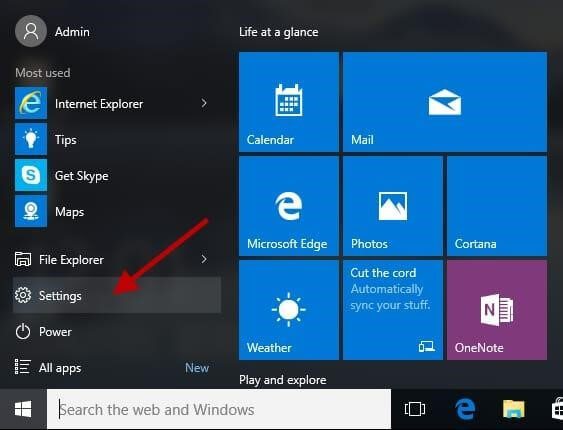
Step 2: Click on the Update and Security option and then expand the Advanced setup.
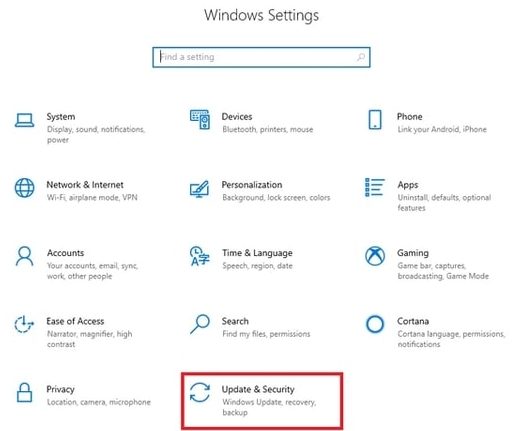
Step 3: Under Troubleshoot, select Advanced options and click on UEFI Firmware Settings.
Step 4: Restart the device. And open BIOS settings.
Step 5: Head to performance option available under Advanced tab.
Step 6: Locate Overclocking and disable it. Click on F10 key on your keyboard to apply changes and Restart your Windows device normally.
Now check if disabling the Overclocking settings could fix Kenshi video memory crash. In case the issue remains, try the next fix to address the Kenshi crash on startup error.
FIX 6: Update HDD( Hard Drik Drives) to SSD(Solid State Drives)
However, running HDD or SSD doesn’t matter while playing Kenshi. But for some users upgrading to SSD, solved Kenshi keeps crashing error on their device. Also, the freezing issues can be fixed through this update that can solve Kenshi video memory crash error.
For all the open-world games SSD upgrade helps in hogging resources. Switch to SSD and check if Kenshi keeps crashing in PC is fixed.
Also Read: How to Fix Hulu Keeps Freezing on Windows 10/11/8/7 PC
Kenshi Keeps Crashing in Windows PC: FIXED
We hope the above fixes helped you with Kenshi keeps crashing in PC or other Windows devices. Update Graphics drivers to have a smooth and uninterrupted gameplay experience. Use the Bit Driver Updater software to automatically update the Graphics Driver and fix Kenshi crashing on your device.
Try the above fixes and let us know in the comments which one worked for you. If you have any problem regarding the above methods, write them in the comments below for us to acknowledge. For more information and tech-related updates subscribe to our Newsletter.






