![How to Fix Dungeon Siege 2 no mouse in Windows 10 [Solved] How to Fix Dungeon Siege 2 no mouse in Windows 10 [Solved]](https://wpcontent.freedriverupdater.com/freedriverupdater/wp-content/uploads/2022/02/10163225/How-to-Fix-Dungeon-Siege-2-no-mouse-in-Windows-10-Solved.jpg)
Dungeon Siege 2 is an action game with role plays. The game was launched in 2015 as the sequel to its previous version Dungeon Siege. Many gamers have reported issues with Dungeon siege 2 no mouse in windows 10. These issues are easily fixable with the help of the methods mentioned in the article below. The methods are tested and work well for the Dungeon Siege 2 mouse not working. Also the fixes below work for similar issues listed below.
- fullscreen error on Dungeon Siege 2
- Mouse missing in fullscreen
- Not working on steam
- Black screen issue in Dungeon Siege 2 in Windows 10
- Cursor mission on Dungeon Siege 2
Before we find the fixes it is important to identify the cause of the issue. The cause, if identified, will help in finding the right solution. The major reason for the Dungeon siege 2 no cursor can be a resolution issue, compatibility issue, or an outdated driver for the mouse.
Methods to Fix Dungeon Siege 2 no Mouse Pointer Error
The methods below will help you find solutions for how to fix Dungeon siege 2 no mouse pointer issue. You don’t need to use all the fixes, just walk down the list till the issue is resolved for Dungeon Siege 2.
Method 1: Check the Compatibility of Dungeon Siege 2
It is important to download the version of the game that matches your device’s specifications. The incorrect game version can create a compatibility issue. To avoid Dungeon siege 2 no mouse in windows 10 error make sure your system fulfills the following requirements of the game
Operating System: Windows XP or above version
CPU: Higher or equivalent to 1.8Ghz
Random Access Memory: 512 MB or above
Hard disk: Available space of 1.4GB
CDROM: 4X or more
Graphics Card: ATI Radeon 7500, NVidia GeForce 5750, Intel Graphics 82845, or video cards above these versions.
Here are the steps through which you can check the system specifications for Windows 10 device
Step 1: Open the Settings app on your device with the help of Windows + I keys from your keyboard.
Step 2: Click on the System icon in the settings menu.
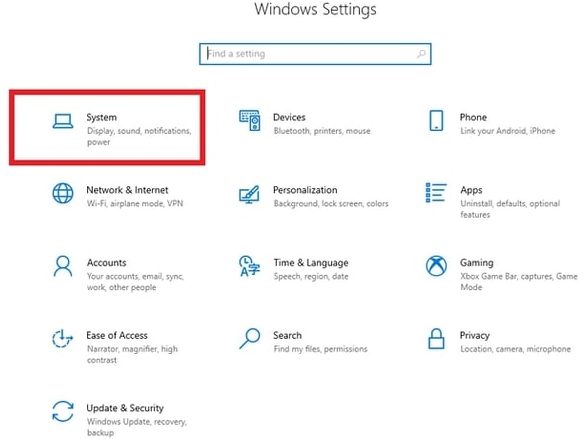
Step 3: In the left pane scroll down to the bottom and click on About. The window will now display all the info about your Device.
Here you can easily check if your system is compatible with Dungeon Siege 2. This will fix the Dungeon siege 2 no mouse issue if the problem lies with the compatibility of the game and your Windows device.
If the issue persists, move on to the next fix to solve Dungeon siege 2 no mouse in windows 10 problem.
Also Read: How to Fix Minecraft Won’t Launch on Windows 10 [Solved]
Method 2: Play Dungeon siege 2 in Compatibility mode
Try to run the game application in compatibility mode to avoid the unresponsive behavior of your mouse. Use the steps mentioned below If the Dungeon siege 2 mouse not working error occurs in your Windows 10 device.
Step 1: Open Program files on your Windows 10 device. Double-click on Steam folder to open it.
Step 2: Click on the folder named Steamapps and then open Common folder.
Step 3: Find the executable file for Dungeon siege 2 (DungeonSiege2.exe) and click right on it.
Step 4: Select Properties from the list of options.
Step 5: Move to the tab Compatibility and then click on the checkbox to run the program in compatibility mode.
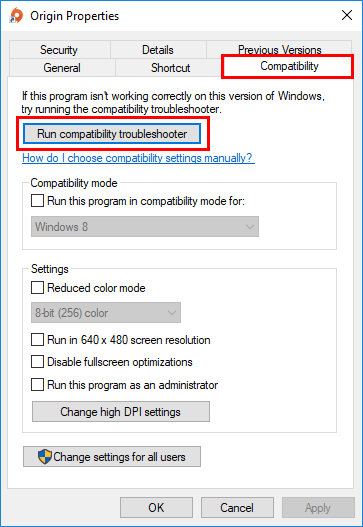
Step 6: Click on Apply option to apply the mode and then on OK to update the settings.
Now run the game application in compatibility mode and check if the problem is fixed. If dungeon siege 2 no mouse in windows 10 issue persists move on and try the next method.
Method 3: Update Mouse Driver of your Windows Device
An outdated or incompatible mouse driver can be the reason for Dungeon siege 2 no mouse on steam. To fix the issue you need to update your mouse driver to the most recent version of the available driver software.
You can update the mouse driver manually or by using driver updater software. The manual method involves downloading from the official website of the manufacturer of the device. Else it can also be updated from Device Manager. But these methods require technical knowledge and patience from users. If technology is not your forte or you don’t wish to put that extra effort switch to a driver updater software.
The Bit Driver Updater can update not only the mouse drivers but all other system drivers at once. The tool comes with a large number of functions that can be unlocked with the Pro version. You will have all your driver data backed up that can be restored whenever required. Also, schedule the driver updates and have complete technical assistance for your queries. All this and a lot more can be done with the Bit Driver Updater tool. Follow the steps below to download the tool and update Mouse drivers. The updated mouse drivers will fix Dungeon siege 2 no mouse issue.
Step 1: Get the tool Bit Driver Updater from the download link below. Install the file with the help of instructions that appear on your screen.
Step 2: Launch the tool and click on the Scan Drivers option available on the home screen of the tool. Wait till the scan completes and a list of drivers is displayed.

Step 3: Navigate to Mouse Driver and click on the Update Now option to download the updated version. If you are a user with the Pro version of the software you can update all the outdated drivers with the Update All option present at the bottom of the list.

Step 4: Install the mouse driver and reboot your device to apply the updates.
Once the Windows 10 device restarts, check if the Dungeon siege 2 no cursor issue is fixed. The driver updates for your mouse can fix almost all the issues related to the mouse in the game. However, if the issue remains, try the next fix.
Also Read: How to Fix New World Keeps Freezing on Windows PC {SOLVED}
Method 4: Update Resolution and Launch Options
The issue of dungeon siege 2 no mouse in windows 10 can arise If the settings of resolution or launching the games are not properly set. Update the settings for resolution and launch with the help of the following steps.
Step 1: On your device open the steam library. Navigate to Dungeon Siege 2 and click right on it to open Properties of the game.
Step 2: Navigate to the Local files tab and click on the browse local files option.
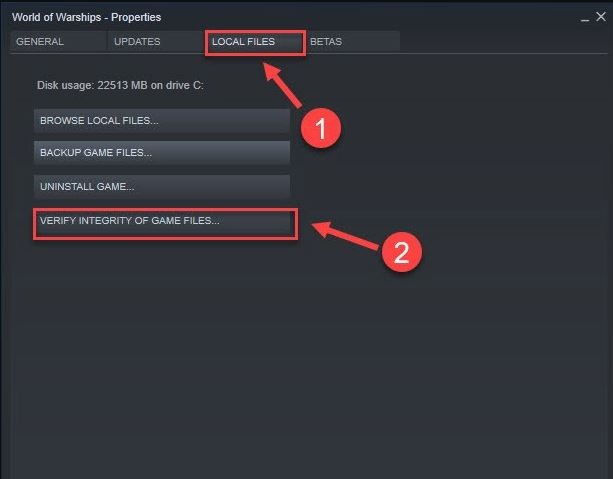
Step 3: Update the video configuration to the highest possible resolution and apply changes.
Step 4: Navigate to the General tab and click on set launch options… Update the values for fullscreen to false, width to 1920, and height to 1080.
Apply these changes and exit the properties menu. Now run the executable file of the game again and check if the updated settings helped with How to fix Dungeon Siege 2 no mouse pointer problem.
Also Read: How to Fix Hulu Keeps Freezing on Windows PC
Dungeon Siege 2 No Mouse in Windows 10 Issue: Closing Lines
The above article explains the methods for How to fix Dungeon Siege 2 no mouse pointer issue on your Windows 10 device. Begin with updating your mouse drivers automatically through Bit Driver Updater. As the mouse updates can fix Dungeon Siege 2 no mouse issue for most of the users.
If the article helped you with the need, subscribe to our blog for more write-ups on technology and gaming issues.






