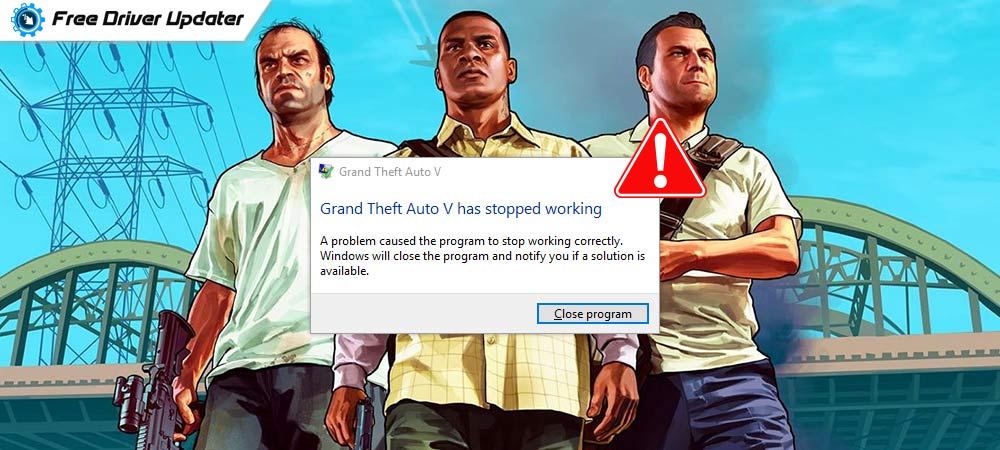
Similar to other games, the Grand Theft Auto (GTA) 5 crashes frequently and interrupts users from playing and enjoying the game continuously. Users come across the popular error message in the middle of an ongoing game session of the GTA V game that the “Grand Theft Auto (GTA) 5 has stopped working.”
So, if you are wondering why GTA 5 keeps crashing on the PC, then here is a blog to throw some light on why the game crashes and how can it be fixed effortlessly.
All-in-One Solution to Fix GTA 5 Crashing Issue on Windows 10 (Recommended)
Keep your respective graphics card driver up-to-date to ensure a smooth gaming experience. You can use Bit Driver Updater for performing an automatic driver update. The tool lets its users update all the outdated, broken, or faulty drivers in one click. With this driver updater, you can also deal with other Windows-related issues. Click on the button given below to download Bit Driver Updater for Free.
Grand Theft Auto (GTA) 5: All You Need to Know
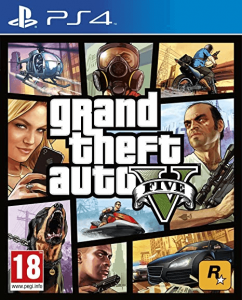
Grand Theft Auto (GTA) V is one of the highest-grossing games in the world developed by Rockstar North and published by Rockstar Games. It is available for Windows, PlayStation 3 & 4, Xbox 360 and Xbox One platforms.
The game runs on the RAGE engine and belongs to the Grand Theft Auto Series. It was launched in 2013 as an action-adventure game.
It is a multiplayer game (up to 30 players can get involved) that can be played either as a first-person or third person. The main story revolves around a single-player pursuing three criminals on various heists based in the fictional state of San Andreas, South California.
Read More: How to Update Xbox One Controller Drivers for Windows 10?
Why does Grand Theft Auto (GTA) 5 keep crashing?
The game – Grand Theft Auto (GTA) 5 crashes because of the probable reasons mentioned below:
- Primarily if the graphics card doesn’t support the game or is corrupted, damaged, or unstable.
- If the game version you are using is outdated.
- Other miscellaneous reasons.
Easy Ways to Fix GTA 5 Crashing Issues:
If you want to know how to fix GTA 5 crashing issues on the loading screen, then here are the effective solutions to do so. Try rebooting your system first to see if that can quickly fix the issue, otherwise proceed with the below solutions.
Solution 1: Verify the System Requirements of GTA 5
You must always ensure that the technical requirements of the game are met by your system so that you don’t come across Grand Theft Auto (GTA) 5 crashes error.
Here are the minimum requirements (refer the below snapshot for detailed understanding):
- OS: Windows 10, 8, 7, Vista (64 Bit)
- Processor: Intel Core, AMD
- Memory: 4 GB RAM
- Graphics Card: NVIDIA, AMD graphics card
- Sound: 100% DirectX 10 compatible
- Storage: 72 GB of free space
Solution 2: Prevent CPU Overheating
Fix GTA 5 crashes on your PC by addressing the CPU overheating issues. When the system overheats, then it is not able to function normally and support the game’s operation.
You can reduce the CPU overheating by providing proper ventilation, cleaning the computer case, and shutting the PC when overheating occurs.
Solution 3: Download and Install the Recent Patch
Ensure that you always keep your game updated to avoid Grand Theft Auto (GTA) 5 crashes issue. You can always check for the availability of latest updates in Steam or in the official website.
Developers of the Grand Theft Auto V game frequently release patches to fix bugs and other issues. Therefore, it is essential to install the latest patches to ensure that the game runs smoothly and doesn’t crash.
Also Know: Quick & Easy Ways to Fix “Could Not Connect to the Steam Network” Error
Solution 4: Stop Non-Windows Services
If there is some third-party software that interferes with the game, then it can lead to “Grand Theft Auto 5 has stopped working” error. Therefore, disabling the non-Windows services can ensure that the game can run smoothly. Here’s how you can disable the third-party services:
- Open the System Configuration window by typing ‘msconfig’ in the Run dialog box and then hitting the “OK “option.
- Go to the Services tab of the System Configuration window and then check the box which states “Hide all Microsoft services.”
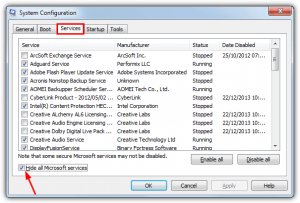
- This will remove all Microsoft services so that you can selectively disable all the non-Microsoft (third-party) services.
- Go back to the General tab and uncheck the Load startup items box.
- Click the “Apply” and “OK” button to save the changes you made.
- Further, restart your system to bring the change into effect.
Solution 5: Disable the Antivirus Software
Your third-party antivirus software can interfere with the Grand Theft Auto 5 game and lead to the GTA V crashing issues. So, you can always disable the antivirus program temporarily to see if that fixes the game crashing issues. If that is able to resolve the issue, then you can consider replacing the current antivirus tool with another advanced antivirus solution.
Also Read: Fix Rust Keeps Crashing Issue [Resolved]
Solution 6: Reset Graphics Settings to Normal
If you are still unsure about how to fix the GTA 5 crashing issue on the loading screen, then you can try optimizing the GTA 5 game performance by adjusting and altering the graphics settings of the game.
It is advisable to lower down the graphics settings of the game which you can do in the following way:
Step 1: Navigate to the GTA 5 Settings menu.
Step 2: Click on the Graphics option and then scroll down.
Step 3: Alter the following to set them at Normal:
- Texture Quality
- Shader Quality
- Shadow Quality
- Reflection Quality
- Grass Quality
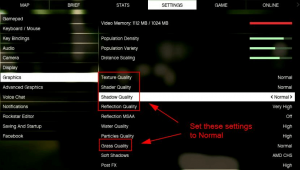
Finally, save the settings and then launch the game to see if the issue is resolved or still persists. If it persists, then the last resort would be to update the graphics card driver.
Solution 7: Ensure that the Graphics Card Driver is Updated
You can automatically update the device drivers including your graphics card. To do this, you can install the best free driver updater tool on your system.
We recommend using the Bit Driver Updater tool for this purpose which you can install on your system on your computer from the official website and then scan the system to detect the outdated or faulty graphics driver in your system.

Once the tool retrieves the results of the damaged or missing drivers, you can either choose to update all of them with the one-click update feature or else only update the graphics card driver by clicking the “Update” button beside the name of the graphics driver.
Once your graphics driver is updated, you should not be experiencing issues in running games on your system.
Resolved GTA V Crashing PC 2021
This was all about the Grand Theft Auto (GTA) 5 crashing error and the fixes around it. Hopefully, you will be able to solve the GTA 5 game crashing issue with the above-suggested methods and enjoy your game without any errors.
Do let us know which method worked best for you. Also if you’re aware of any other method to fix the GTA 5 crashing error, then please share with us in the comments section below.






