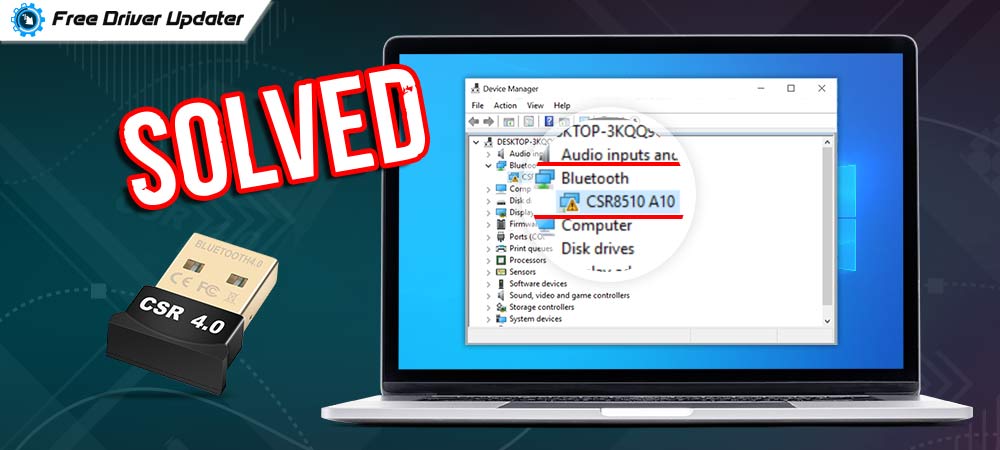
Learn about the best ways on how to fix CSR8510 A10 driver errors on a Windows PC from the write-up given below.
CSR8510 A10 drivers are the set of BlueTooth driver files on a Windows PC mainly responsible for building a proper communication network between the wireless BlueTooth device and the computer system.
The CSR8510 A10 driver error can be perfectly resolved by updating the CSR8510 A10 drivers on the Windows PC. This write-up is a full guide on different ways to download CSR8510 A10 drivers very easily and effectively to fix CSR8510 A10 driver errors.
Solutions To Fix CSR8510 A10 Driver Errors on Windows 10 PC
As discussed above this problem can be perfectly solved by updating or downloading the latest CSR8510 A10 driver version on Windows PC. There are two ways through which a user can install CSR8510 A10 driver on his/her Windows operating system PC.
The first one is the manual way in which all the tasks are performed by the user itself manually and the second one is the automatic way in this particular way a driver updater software performs all the tasks of reinstalling CSR8510 A10 drivers on Windows PC.
1. Download CSR8510 A10 Drivers Manually via Inbuilt Device Manager Application
A device manager application inbuilt in the Windows operating system PC helps the users in downloading the latest version for all the device drivers installed on the user’s PC.
The clear instructions to download CSR8510 A10 drivers manually via inbuilt device manager application are as follows:-
- First of all, right-click on the Windows start button from the very left bottom of the screen.
- From the context menu that appears on the screen choose the Device Manager option.

- Once the Device Manager window launches on the screen, search for BlueTooth device categories and press the arrow button side to it.
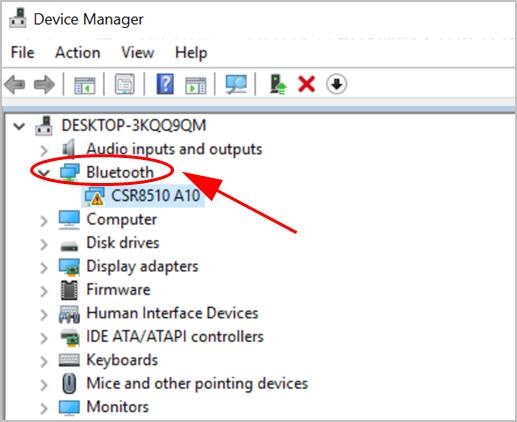
- After that, right-click on the CSR8510 A10 driver and select the Update driver option on the box.
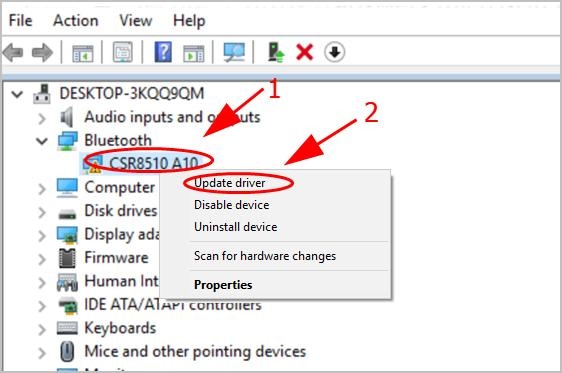
- The Windows OS will prompt a screen where the user needs to choose the Search for drivers automatically.
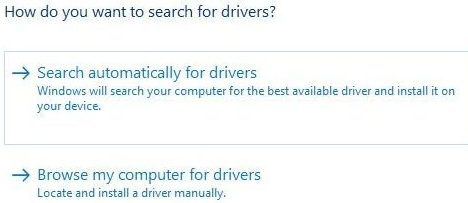
- Restart the PC after you are done with the above-mentioned steps.
This is the first manual solution on how to fix CSR8510 A10 driver error using the Device Manager application. The next solution to the same problem is explained under the head below.
Also Read: How To Fix “Bluetooth Peripheral Device Driver Not Found” Error [Solved]
2. Update CSR8510 A10 Drivers Manually From Manufacturer’s Official Website
The next manual solution that can be used to fix CSR8510 A10 driver error on Windows PC is by updating the BlueTooth device driver from the manufacturer’s official website.
Open the website on your computer device using any preferred web browser. On the manufacturer’s official website firstly a user needs to register his/her device by submitting the device model number, version of the operating system and some other details as required by the algorithm of the website.
After filling up the required information press the search button and the website will find out all the latest driver files available to download. Click on the download link on the website to download CSR8510 A10 driver’s latest version and fix all the issues encountered by you on the CSR8510 A10 BlueTooth device.
Also Read: Fix the “Thread Stuck in Device Driver” error in Windows 10/8/7
3. Install CSR8510 A10 Driver Automatically Using Bit Driver Updater Software (Recommended By Specialists)
The above two solutions, used for fixing the CSR8510 A10 driver error on Windows 10 PC were the manual methods. In which all the actions required to download and update CSR8510 A10 driver needs to be performed by the users themselves.
But here is an automatic and experts’ recommended solution on how to fix CSR8510 A10 driver error in Windows 10 operating system PCs. As discussed in the article above the automatic way includes using a driver updater tool.
The Bit Driver Updater is the finest and the best driver updater tool available over the internet. The reason behind terming this software as the best is because of the high performance delivered by the software. Which allows users to update all the faulty device drivers immediately with just one click.
Steps to use the Bit Driver Updater software are mentioned below:-
- Download the Bit Driver Updater software on your Windows PC with the help of the link given below.

- Open the downloaded software file and set up the software on your PC correctly.
- Now run the driver updater software on your PC and click on the Scan Drivers option.

- A complete scan for all the device drivers installed on the Windows PC will begin and at the completion of the scan, the software will display all the faulty and outdated device drivers.
- Press the Update Now option from the side of the CSR8510 A10 driver to update the BlueTooth driver.
- You can also press the Update all option for updating all the faulty drivers searched by the software.

- The software will download the latest version for the device drivers and ask you to reboot the PC at the end.
That’s it these are the complete steps through which one can easily download and update the outdated device drivers using the Bit Driver Updater software.
Also Read: How to Install, Update and Fix Bluetooth Driver in Windows 10
Conclusion: Fix CSR8510 A10 Driver Issues In Windows 10
CSR8510 A10 is an essential set of BlueTooth driver files in Windows 10 PC and any error with the same can be resolved just by updating the version of CSR8510 A10 BlueTooth driver.
This article contains a list of different ways to download and update CSR8510 A10 drivers on a Windows 10 PC. Among all the different ways, the best and most recommended way is separately highlighted in the article above.





