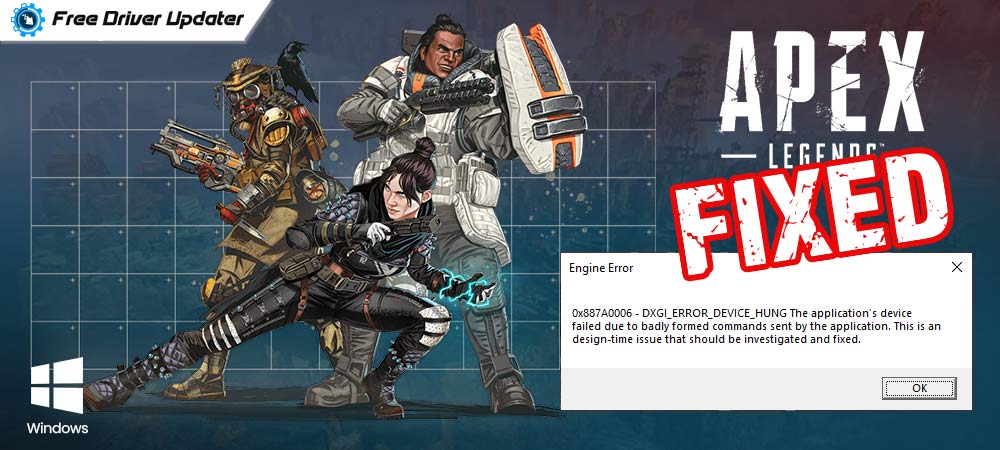
A comprehensive guide on how to fix Apex Legends Engine Error Crashing on Windows 10, 8, 7 PC. For more information, read the entire article!
Apex Legends is one of the best hero shooter games where legendary antagonists fight for fame, honor, and fortune on the edges of the Frontier. But, frequent crashes make players less addicted and vulnerable in the game. Likewise, quite lately, many Apex Legends players have reported regular crashing issues while playing the game.
This engine error prevents you from playing the game smoothly or sometimes doesn’t launch the game at all. We understand that encountering crashing issues uniformly is a big headache, but fortunately, this can be resolved. So, if you are facing an Apex Legends Engine error, then don’t worry, just try the solutions shared below to get it fixed instantly.
Easy Solutions to Fix Apex Legends Engine Error for Windows PC
Here, we have put together 5 effective solutions to fix Apex Legends Engine error for Windows 10, 8, 7 PC. However, you don’t need to try them all, just go through each solution to find out the ideal hack that works best for you. Now, without further ado, let’s read them below:
Solution 1: Update your Graphics Driver
Majorly, outdated graphics drivers are responsible for bad gaming performance. Hence, they should be updated frequently. You have two choices for updating your graphics drivers, i.e., either manually or automatically. However, it is advisable to choose the automatic method as it takes only a few clicks to update all outdated graphics drivers. Whereas, the manual method can be error-prone and a bit time-consuming.
There are many driver updater software available in the market that can automatically update all broken drivers. Out of all, we recommend you to try Bit Driver Updater. It is a globally recognized driver updater software that has the potential to fix all faulty or out-of-date drivers in just one click of the mouse. Also, the software can troubleshoot & resolve numerous issues related to the Windows like BSOD errors, frequent system failures, slow performance, and whatnot.
Here are the steps that need to be taken into consideration for updating the drivers via Bit Driver Updater:
Step 1: Download and install Bit Driver Updater.
Step 2: Then, launch it on your PC, and wait until the Bit Driver Updater scans your complete PC for faulty, missing, or outdated drivers.
Step 3: Once the scanning is done, it presents you with a detailed list of outdated or faulty drivers. Go through the entire list and find out the problematic graphics drivers.
Step 4: After this, click on the Update Now button.
Step 5: You can alternatively click on the Update All button so the other outdated drivers can also be updated along with the graphics drivers.

Note: Try to use the pro version of Bit Driver Updater, it has some advanced features like one-click driver update, performance booster, backup & restore tool, round-the-clock technical support, and whatnot. Plus, you get 60 days of a complete money-back guarantee.
Also Read: Call of Duty Warzone Crashing on PC {SOLVED}
Solution 2: Running Apex Legends as an Administrator
If the game doesn’t have administrative privileges then it is quite common to encounter Engine error. Hence, in order to fix Apex Legends Engine error Windows 10, try to run the game under administrative privileges. Comply with the steps shared below:
Step 1: Go to the Search bar of Windows, and type Apex Legends. Then, click right on the best match from the searched results and choose Open File Location.
Step 2: This will take you to the File Explorer, click right on Apex Legends, and make a click on Properties to proceed further.
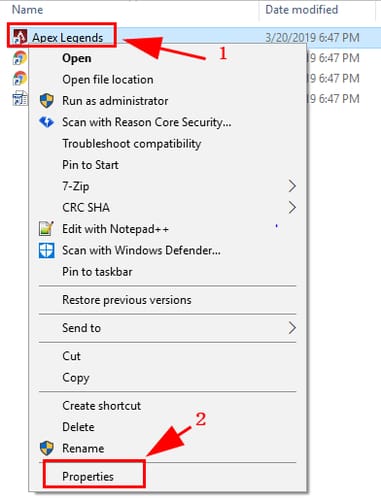
Step 3: After this, in the Compatibility tab, tick mark the box before Run this program as an administrator, and click on Apply.
After giving Apex Legends administrative rights, restart your PC and launch the game just to check whether the Apec Legends Engine error crashing is resolved or not.
Also Read: Why Do my Games Keeps Crashing in Windows 10 – Here is How to FIX
Solution 3: Check the Game Files
Corrupted or faulty game files are also responsible for Engine errors. So, it would always be a great idea to check to verify the integrity of the game files. Here is how to fix Apex Legends Engine error crashing on Windows PC by verifying the game files:
Step 1: Launch Origin and click on My Game Library from the left pane.
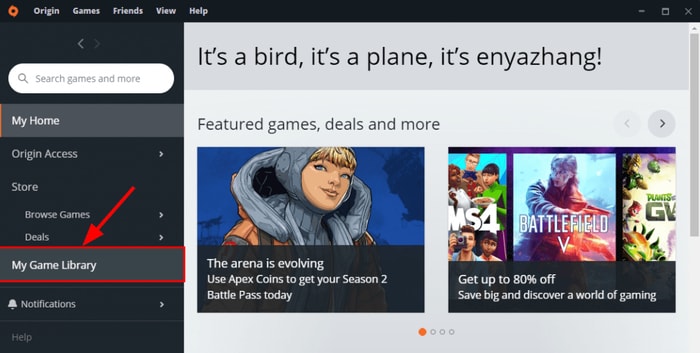
Step 2: Then, right-click Apex Legends and choose Repair.
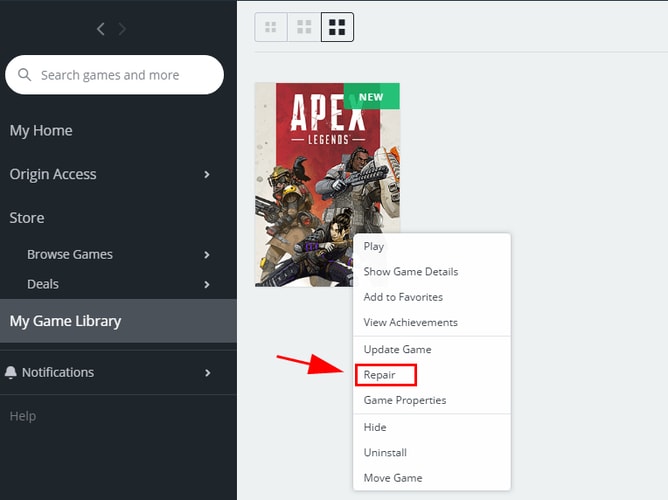
Step 3: Wait and let the repair process complete.
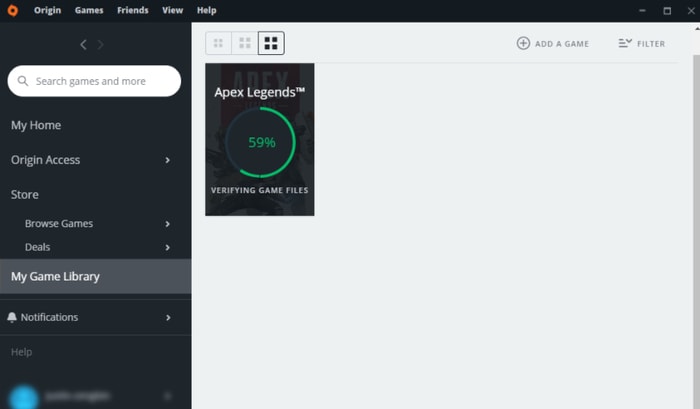
Step 4: Once finished, restart your PC.
Now, launch Apex Legends and check if the Apex Legends Engine error is fixed. If yes, then it’s great but if not, then move onto the next solution.
Also Read: How to Fix CSGO Crashing: Quickly & Easily (100% Working)
Solution 4: Try to Edit Registry
Another reason to encounter Apex Legends Engine error crashing is missing or incorrect command line from Registry. So, you can try to edit the registry to check if it fixes the error. Below are the steps to do so:
Step 1: Click right on the void area of your desktop, and click New then Text Document.
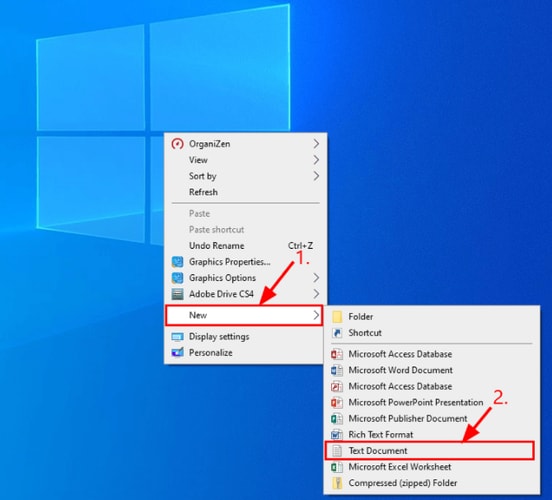
Step 2: Copy or paste the following command to the text document.
Windows Registry Editor Version 5.00
[HKEY_LOCAL_MACHINE\SYSTEM\CurrentControlSet\Control\GraphicsDrivers] “TdrDelay”=hex(b):08,00,00,00,00,00,00,00
Step 3: Make a click on File and then Save As.
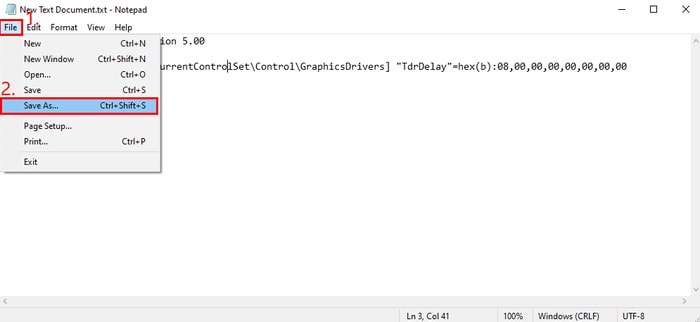
Step 4: Now, you need to save the file as fix.reg and then choose the file type as All Files. After this, click on the Save option.

Step 5: If a pop-up appears then click YES.
Step 6: Reboot your system.
After this, try to test whether Apex Legends Engine Error is fixed or not.
Solution 5: Modify the Graphics Settings
As you know, graphics play an important role in order to make the game more thrilling and interesting, which also leads to a better gaming experience. But, on the other side, it also bothers us by appearing in the error messages constantly. If none of the solutions work, then you can try to lower down the graphics settings. Because, sometimes, higher graphics settings are responsible for the gaming errors like Engine error.
So, modifying the settings from high to low can work and get rid of this problem.
Also Read: How to Fix Destiny 2 Crashing & Freezing Issues on Windows PC
Apex Legends Engine Error for Windows 10, 8, 7 PC: DONE
Thousands of users play Apex Legends daily. But, its engine error occurs and spoils the user’s entire game. But, don’t panic, this issue can be fixed. In this write-up, we have explained the easy solutions on how to fix Apex Legends Engine error for Windows PC.
We hope the solutions help you in the best way possible. If you have any questions or further tips, then do share them with us in the comments section below.
Also, do subscribe to our Newsletter for the latest updates & more technical write-ups. Furthermore, you can follow us on Facebook, Instagram, Twitter, and Pinterest.






