
Read this article and it will help you with the Brother DCP L2520D driver download for Windows 10/11 PC, with some of the most efficient methods.
Brother DCP L2520D is an all-in-one printer that uses Laser print technology to give high-quality products. This printer can make copy, scan, print, and fax your documents easily. However, to utilize every function that this printer has to offer, you need to have a compatible Brother DCP L2520D printer driver installed on your computer. These drivers are a piece of program that makes a communication bridge between your computer and the printer.
If these device drivers get corrupted or outdated, the device or machine starts to show various kinds of errors or issues while working. Therefore, it is important to download the latest printer driver to prevent your computer from all sorts of hardware-related problems. In this article, we are going to show you one of the best techniques to install the most recent version of Brother DCP L2520D driver updates for Windows 10/11 devices.
Different Ways For Brother DCP L2520D Driver Download For Windows 10/11
Below we enlist some safe and working methods to download, install, and update the Brother DCP L2520D printer driver on Windows 11, 10, 8 & 7 operating systems very easily.
Method1: Download Brother Printer Driver From Manufacturer’s Website
Every brand, just like Brother, offers a Support website for all its uses. You can use the website for the Brother DCP L2520D driver download for Windows 11/10 PC. These steps are very useful if you are a first-time user of Brother printers. Download and install the driver using the steps provided below and get rid of all printer-related problems within a couple of minutes:
Step1: Go to the Brother’s Homepage by clicking on this link: Click Here.
Step2: On the Homepage, click on the Support tab in order to expand it. Then, select the Software & Driver Download option present under the Support heading.
Step3: Now, Type in your printer’s model name or number (i.e. Brother DCP L2520D) in the search bar and then select the Search button to get the results.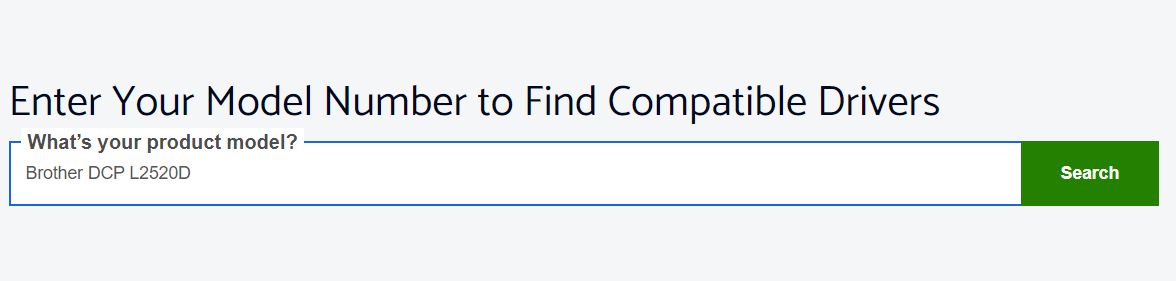
Step4: Then, go with the search result that looks relevant to you.
Step5: Select the Operating System you have on your computer as well as the version you are using.
Step6: After selecting both OS and version, click on the OK button to proceed further.
Step7: Then, under the “Full Software Package” section, click on the “Full Driver & Software Package (Recommended)” link.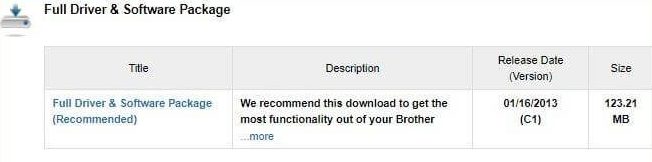
Step8: Read the on-screen details and the End-User License Agreement (EULA).
Step9: Click on the Agree to the EULA and Download button to begin downloading the driver file.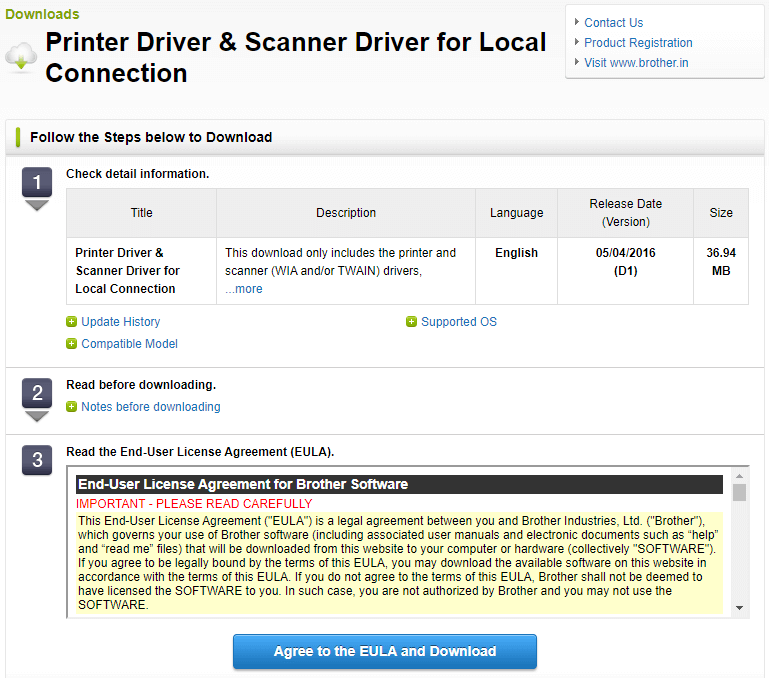
Step10: After the Brother DCP L2520D driver download for Windows 11/10 PC, select it and go along with the on-screen steps to install the drivers successfully.
With the help of these steps, you can easily download the drive for any printer. However, if you have installed the driver previously and are facing problems, you should update the same with the help of the solutions provided below.
Also Read: Brother DCP-L2540DW Driver Download, Install, And Update
Method2: Brother DCP L2520D Driver Update By Updating Windows
Windows provide the features to update drivers along with OS updates. This is one of the most common methods used by Windows users to update their device drivers manually. However, implementing this procedure does not always update all your drivers but still, it’s worth giving it a shot. Follow the steps shared below and they will help you with the Brother DCP L2520 driver update along with your Windows OS.
Step1: Press the Win + R keys at the same time to launch the Run command.
Step2: Type Settings in the Run utility and press the Enter button on your keyboard.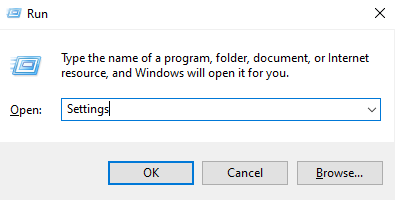
Step3: After some time, the Settings utility will pop up. Then, select the Update & Security option.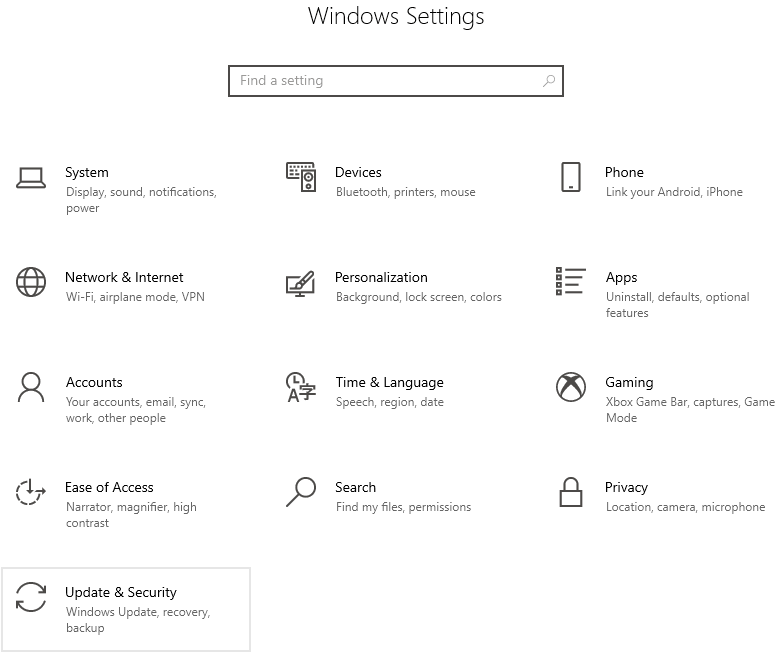
Step4: Go to the Windows Update section and then click on the Check for updates button.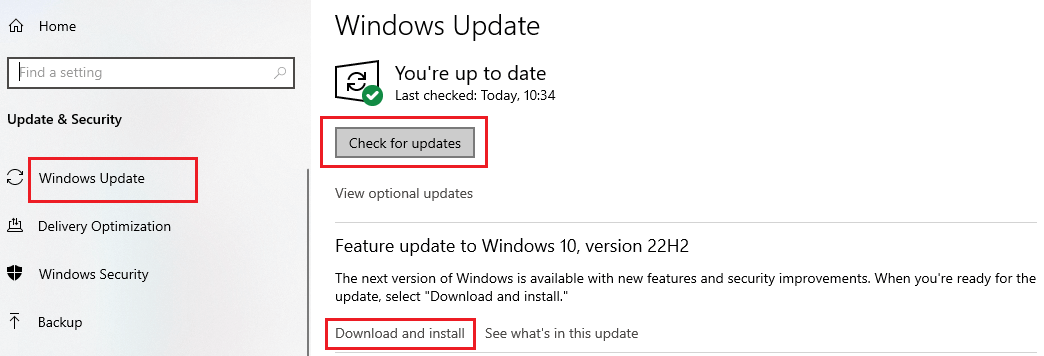
Step5: Wait for some time, Download and install the available updates, and then restart the PC.
Once restarted, Windows will update the OS as well as all the outdated drivers, including the Brother DCP L2520D printer driver.
Also Read: Brother DCP-T710W Printer Driver Download and Install in Windows
Method3: Update Brother Printer Driver Via Device Manager
Device Manager is a great utility for Brother DCP L2520D driver updates and downloads on Windows devices. The tool can manage all the devices and get the latest driver updates very easily. Follow the instructions below and they will guide you through the whole process.
Step1: Open the Run command box by pressing the Win and R button at the same time.
Step2: Search for the Control Panel utility in the Run window’s search bar.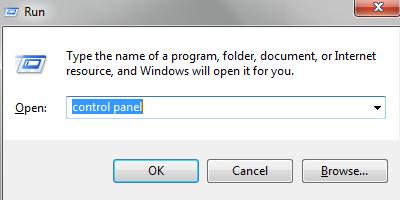
Step3: Change the Control Panel’s view by selecting the Large icon option from the View by Context menu list.
Step4: Click on the Device Manager tool from the available options.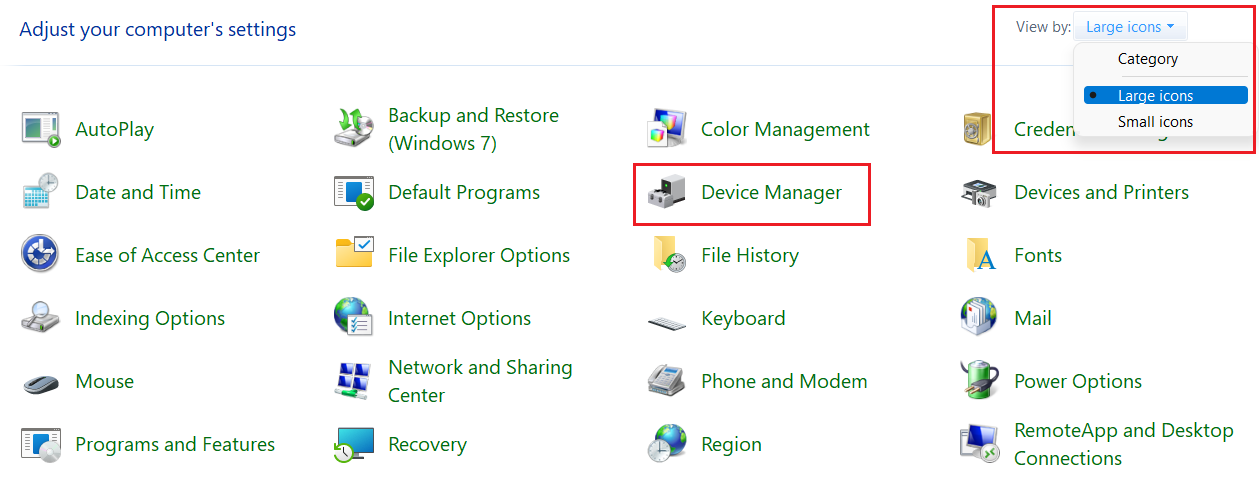
Step5: A new window will appear on your screen showing all the available drivers on your Windows device. Expand the Print queues option by selecting it.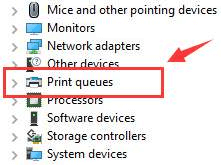
Step6: Now, double-click on the Brother DCP L2520D driver download in order to open its Properties window.
Step7: Go to the Drivers section and then choose the Update Driver option present there.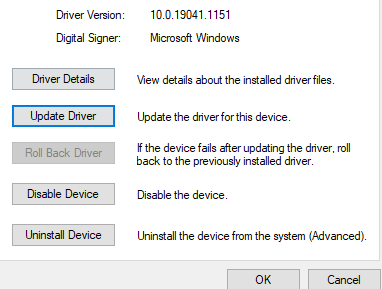
Step8: Go with the “Search automatically for drivers” option on the new pop-up window.
Step9: Wait for a few minutes to let your computer perform the Brother DCP L2520D driver update.
Step10: Then, follow the instructions on the setup wizard in order to successfully install the printer driver.
Once the Brother DCP L2520D driver installation is finished, restart your computer and it will replace the old drivers with the new ones.
Also Read: Brother MFC L2710DW Printer Driver Download and Install for Windows
Method4: Update Brother Printer Driver Automatically
The manual methods to download and install the Brother MFC 9340CDW drivers update are quite time-consuming, as you can also feel. Not only time but also consume a lot of effort and energy. Therefore, to help you save your extremely precious time, energy, and effort, we always recommend using an automatic tool, like Bit Driver Updater (the one we and many other tech experts use).
Bit Driver Updater makes it a whole lot easier to carry out driver updates. With just one click, this software downloads and installs all the necessary updates automatically. The Driver Updater is feature-loaded and allows you to do multiple tasks from the same. Let us tell you the main reasons why we recommend Bit Driver Updater over anything else:
- Brings updates from trusted sources
- Easy to use
- Reliable
- Driver backup and restore properties
- Integrated task scheduler
Steps for Brother DCP L2520D driver download using Bit Driver Updater
Follow the steps below and they will help you with the Brother DCP L2520D driver installation and updation process automatically.
Step1: Get the most recent version of the Bit Driver Updater app on your computer by clicking on the link below:
Step2: Once you download the app setup file, open it and follow the on-screen instructions to install it on your computer.
Step3: Now, launch the Bit Driver Updater and it will start scanning your computer. Then, a list of outdated drivers will be shown to you.
Step4: Click on the Update All button to get the latest Brother DCP L2520D driver installed on your Windows device.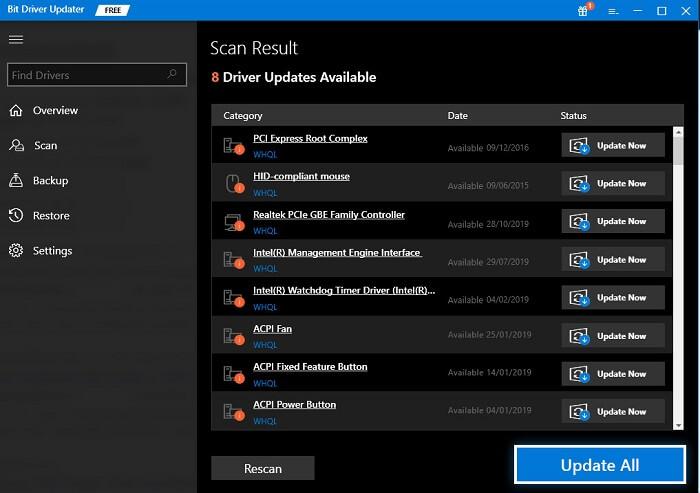
Summing Up: How To Download Brother DCP L2520D Printer Driver On Windows
We hope that all the methods listed above helped you with the Brother DCP L2520D scanner driver download, install, and update on Windows 10/11 devices. All of these methods are totally working and safe to use. For all the new users, you can download the driver using the Bit Driver Updater and install it after setting up the printer. Moreover, drop a comment below sharing your thoughts about this blog post.





