Read the different methods mentioned in this article to download, update, and install the most recent version of Brother MFC L2710DW driver on your Windows 10/11 PC.
The Brother MFC L2710DW printer is an all-in-one printer that can scan, copy, and print documents at a decent speed. It has an internal driver compatible with laser print technology. In addition, this print technology supports the electrophotographic laser print method. But to keep your printer working smoothly and efficiently you need to get the latest Brother printer drivers.
Updating printer drivers will also help in building a stronger connection between your computer and the printer. Therefore, read this blog post, providing three different methods which will help you with the Brother MFC L2710DW driver download and update process.
Different Ways To Download And Update The Brother MFC L2710DW Driver
Below are the best methods through which you can download the Brother 2710DW Printer Driver on your Windows device.
Method1: Brother Printer Driver Download From The Official Website
Every company that manufactures computer peripherals uploads drivers for its products on a regular basis. These new drivers help them in keeping the device running smoothly and fix bugs or errors that you might be facing. In your case, you need to visit Brother’s official website to download and install the drivers for Brother MFC L2710DW printer.
All you need to do is click on the link given in the steps below and it will take you to the Brother’s Support page. From there, follow the steps carefully and they will guide you through the Brother MFC L2710DW driver download process.
Steps To Download Brother Printer Driver From Manufacturer’s Website
Step1: Go to the manufacturer’s official website by pressing on the link shared below with the help of your mouse.
Step2: Select the Product Search option present there.
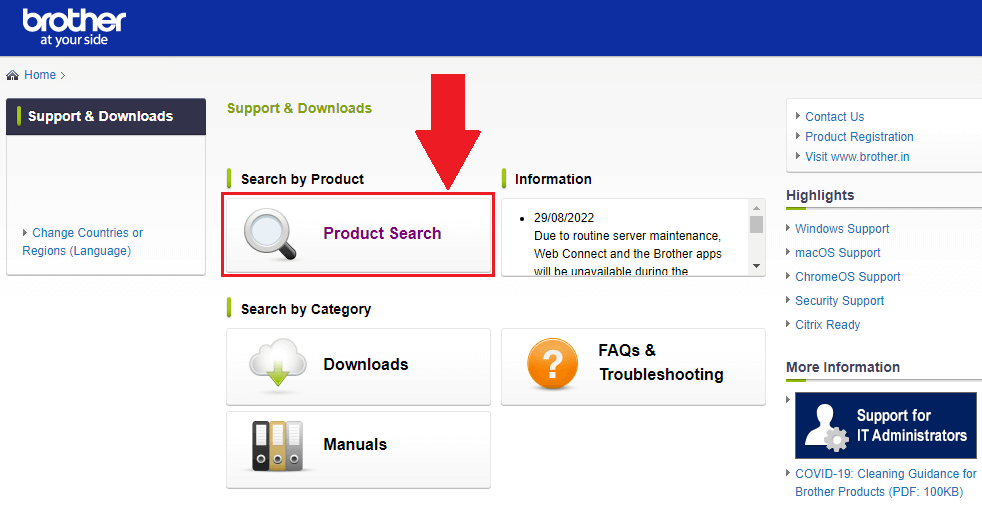
Step3: Choose your Product Category (i.e. Monochrome Laser Fax) among the others.
Step4: Now, go with the MFC-L2 series by clicking on it. This will open a small window asking for the exact printer model you want to download the drivers.
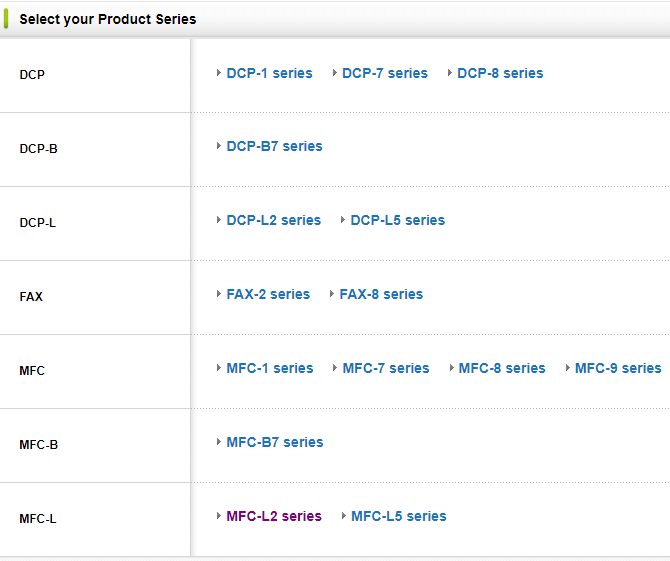
Step5: Click on the MFC-L2701DW model and it will redirect you to a different page.
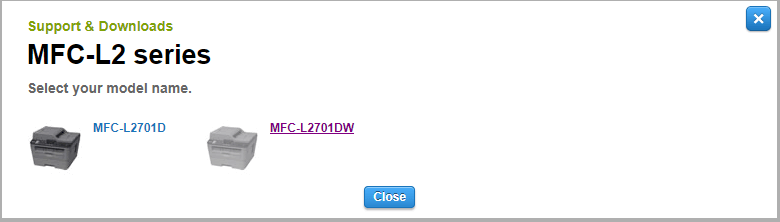
Step6: Then, expand the Downloads section and then choose your Operating System and the version in order to get the compatible Brother printer driver.
Step7: Click on the OK button to proceed further.
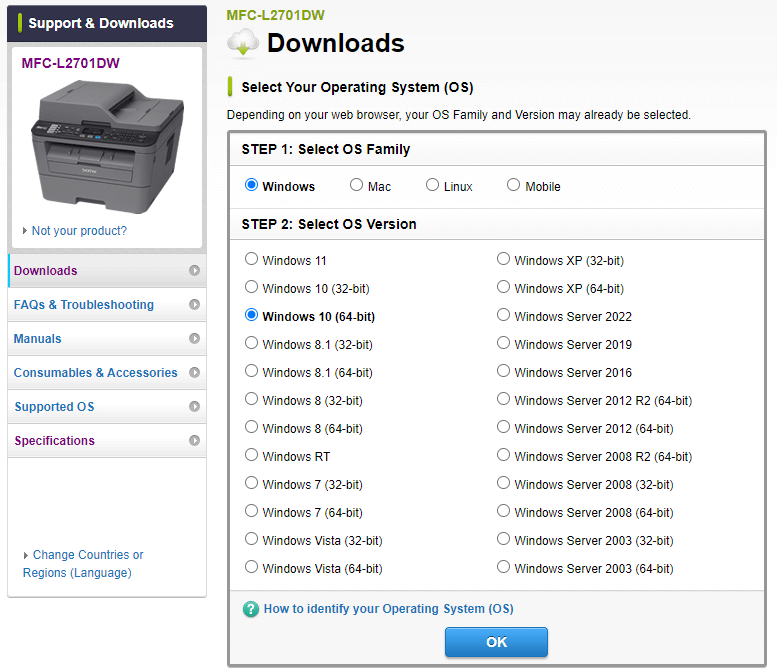
Step8: Under the Full Software Package section, select the “Full Driver & Software Package (Recommended)” option.
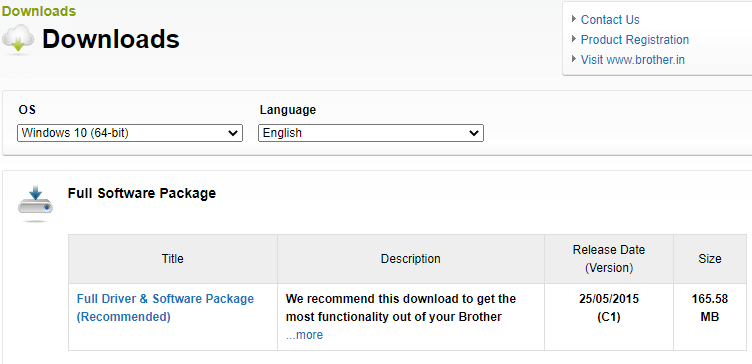
Step9: Go with the “Agree to the EULA and Download” button and it will start downloading the Brother 2710DW printer driver.
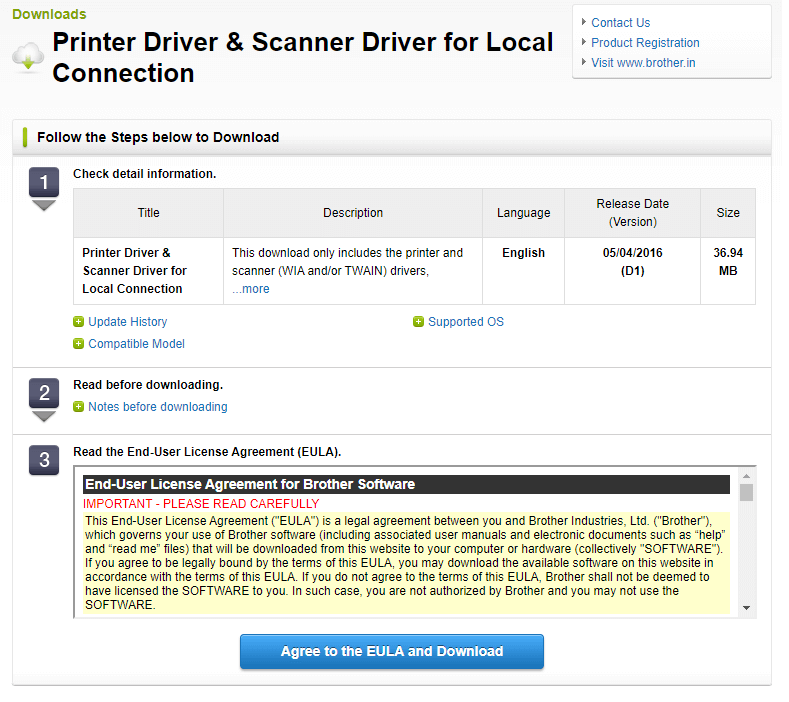
Step10: Once the download is complete, open the package file and follow the instructions on the setup wizard window. This will help you with the printer driver installation process.
After completing the Brother MFC L2710DW driver installation process, restart the Windows device and your computer will start using the new drivers.
Also know: How to Download and Install Brother HL L2300D Printer Driver for Windows
Method2: Update Brother Printer Driver Using Windows Tools
Updating drivers will make the device run smoother and improve its compatibility with the computer. The Device Manager is a built-in tool that comes with all the Windows OS. This program helps users to update, reinstall, and roll back all kinds of drivers including the Brother MFC-L2710DW driver Windows 10/11.
So, if your printer is giving you trouble, you should download the driver for your Brother printer for a better experience. This is a manual process, which means you need to have some patience. If you follow the steps below, they will guide you through the Brother MFC L2710DW driver download process.
Step1: Press the Windows icon at the bottom-left corner to open the Start menu.
Step2: Type Control Panel in the search bar and then hit the Enter key on your keyboard.

Step3: Now, change the icon’s design to Large icons from the View by dropdown.
Step4: Then, look for the Device Manager tool. This will open a new window showing all your Windows drivers.

Step5: Click twice on the Audio inputs and outputs section to expand it.
Step6: After that, right-click on the Brother printer driver and press on the Update driver option with your mouse.
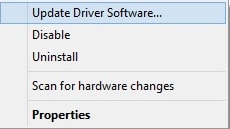
Step7: Click on the “Search automatically for drivers” option on the new window that popped up on your screen.

Step8: Now, follow the instructions displayed on your wizard window to install the drivers properly.
After completing the Brother MFC L2710DW driver installation process, reboot your system.
Method3: Download Brother Printer Driver Automatically
This is an automatic process, and all you have to do is download the best and most trustworthy driver updater software, like Bit Driver Updater. This software is made just for Windows users, and a lot of people trust it. You can update all of your Windows drivers simultaneously, including the driver for Brother MFC L2710DW.
This tool also helps your computer work better and faster by making it more efficient. The functions and features of this app make it easy to keep Windows drivers up to date. This program lets you set up the process of updating the Brother MFC L2710DW driver scanner at a time that works for you. Here are a few more reasons why you should use this app on your Windows PC:
- Scheduling feature to update drivers automatically
- Improves your computer’s compatibility with devices
- Backup outdated drivers
- Increases driver downloading speed
- Download WHQL tried and tested drivers
Steps to use Bit Driver Updater and update the driver for Brother MFC L2710DW
Now, let’s take a look at the instructions to download and use the Bit Driver Updater app in order to get the latest drivers for Brother MFC L2710DW printer.
Step1: Visit the link below to download the Bit Driver Updater app on your Windows device:
 Step2: Open the Bit Driver Updater downloaded setup file. Install the program by following the steps displayed on your screen, and then launch the app.
Step2: Open the Bit Driver Updater downloaded setup file. Install the program by following the steps displayed on your screen, and then launch the app.
Step3: Go with the Scan Drivers option present in the middle of the window. A list of drivers will be shown to you that need an update.
Step4: Now, click the “Update All” button to make all your drivers up-to-date.

After the Brother MFC L2710DW driver downloading process is complete, Reboot your system and it will automatically install and start using the new drivers.
Summing Up: How To Update And Download The Brother Printer Driver Windows 10
Hopefully, you have got the best and the latest drivers for your Brother MFC L2710DW printer. Downloading or updating drivers through these processes will help you get the genuine driver file. Moreover, if you still have doubts or questions about any of the shared methods, share them with us by writing them in the comment box below.
Snehil Masih is a professional technical writer. He is passionate about new & emerging technology and he keeps abreast with the latest technology trends. When not writing, Snehil is likely to be found listening to music, painting, traveling, or simply excavating into his favourite cuisines.







![How to Update and Reinstall Keyboard Drivers on Windows 10/11 [A Guide]](https://wpcontent.totheverge.com/totheverge/wp-content/uploads/2023/06/05062841/How-to-Update-and-Re-install-Keyyboard-Drivers-on-Windows-10.jpg)
