![How to Download, Update and Install AMD RX 5700 XT Drivers [Easily] How to Download, Update and Install AMD RX 5700 XT Drivers [Easily]](https://wpcontent.freedriverupdater.com/freedriverupdater/wp-content/uploads/2022/03/11192726/How-to-Download-Update-and-Install-AMD-RX-5700-XT-Drivers-Easily.jpg)
Issues with your AMD RX 5700 XT Drivers? Black screen or frequent freezing of programs? Don’t worry most of the issues related to your AMD RX 5700 XT graphics can be fixed with the driver updates on your device. The write-up below provides a complete guide on how you can perform AMD RX 5700 XT drivers update or download easily on your Windows 10, 11, or older versions devices.
The Radeon RX 5700 is designed especially for gamers to provide the high-fidelity experience of gaming and the ultimate performance of your device. But to establish smooth communication across your Windows OS and Graphics card you must have the updated AMD RX 5700 XT drivers for Windows. These drivers can help you enjoy accelerated and powerful gaming dynamics.
Refer to the following methods for AMD RX 5700 XT drivers update and download. Among the following methods, pick the one that fits in well within your requirements.
Methods for AMD RX 5700 XT Driver Download, Update, and Install for Windows PC
The following section mentions the two methods i.e manual and automatic to download the AMD RX 5700 XT driver for Windows 11, 10, and older version devices. You don’t need to try both, just move down the list and find the one that works for you.
#1 Download AMD RX 5700 XT Drivers Manually
The most secure method to perform AMD RX 5700 Drivers update or download it from the official support page of AMD. Refer to the steps below after you identify the specifications of your system to find the compatible drivers.
Step 1: In your browser visit the official website of AMD.
Step 2: Navigate to the Graphics section and then search for AMD Radeon 5700 series.
Step 3: Under this series look for AMD Radeon RX 5700 series and the AMD Radeon 5700.
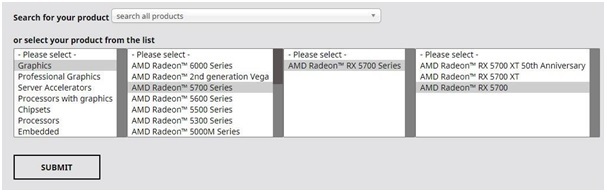
Step 4: Complete the selection and click on Submit.
Step 5: Choose the Operating system of your Windows device. Make sure you select the correct version of your OS to download the compatible drivers.
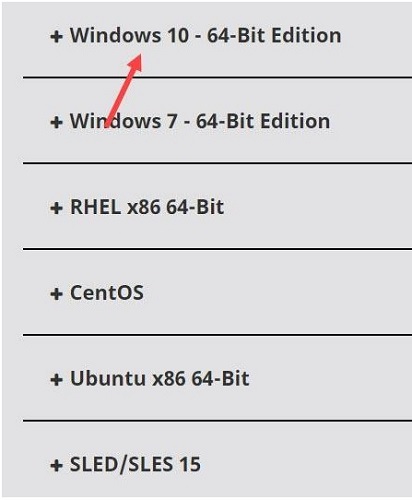
Step 6: Click on the download option to load the executable file of AMD RX 5700 XT Drivers.
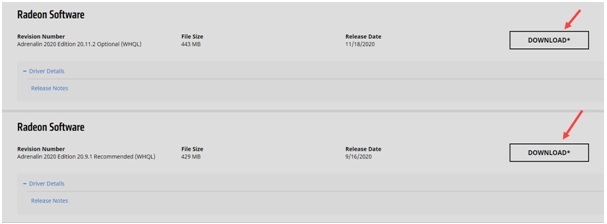
Step 7: Click on the downloaded file and install it with the help of on-screen instructions that follow.
Restart your Windows 10. 11 or older version device to apply the updates. The black screen or other issues with your graphics card can be easily fixed with the updated driver.
However, the manual method is a more time-consuming and complicated alternative to update drivers. An easy method is to update or download AMD 5700 XT Drivers automatically through a driver updater tool. If the manual method is not your choice the below method is a recommended alternative for both technical and non-technical users.+
Also Read: AMD High Definition Audio Device Drivers Download for Windows 10, 8, 7
#2 Download Bit Driver Updater to Update AMD RX 5700 XT Drivers
Finding the official website, system specifications and the exact drivers manually can be a tedious task for some users. Therefore the automatic method is a more productive and easy alternative for AMD RX 5700 XT Drivers update or for all other system driver updates too.
The Bit Driver Updater is a well-known and reliable tool that provides certified and secure drivers for all the Windows operating systems. Moreover, the tool can search for outdated drivers quickly and parallelly enhance the performance of your PC. In addition to this, the tool can keep a backup of all the driver data that can be restored if ever required.
Since the Bit Driver Update tool is designed to save extra time and effort without any further ado let’s look into the list of steps to download the tool. Use the tool for AMD RX 5700 XT drivers update and all other pending driver updates on your Windows device.
Download the Bit Driver Updater from the direct download option below. Double-click on the .exe file and install it by following the on-screen steps. Once the Driver updater tool is installed, use the steps below for AMD RX 5700 XT Drivers update or download.
Step 1: Run the Bit Driver Updater tool and choose the scan drivers option to begin the scan for outdated drivers on your Windows device.

Step 2: Wait till the list of outdated drivers is displayed. Find AMD RX 5700 XT drivers and click on the download now option present next to it.
Note: If you are a user with the Pro version of the software you can easily update all the drivers at once with the Update All option. Moreover, the users of the Pro version have additional support around the clock. The upgrade comes with a 60-day return policy if the customer is not satisfied with the features of the updated version of the software.

Step 3: For AMD RX 5700 XT Drivers installation use the on-screen instructions. Restart your Windows PC to apply the updates.
That is how easy it is for you to perform AMD RX 5700 XT driver download and update using Bit Driver Updater. Use the tool to keep all your system drivers updated and achieve a high-performing Windows device.
Also Read: How to Fix AMD Driver Not Showing Up in Device Manager
AMD RX 5700 XT Drivers Download, Update, and Install: Performed
The above-mentioned methods can be used for AMD RX 5700 XT Drivers download or update. Make sure you keep the graphics driver up to date to have an uninterrupted gameplay experience. To have simple and secure updates for your Windows drivers, use the Bit Driver updater tool. You can easily update AMD 5700 XT Drivers automatically by using this tool.
If you have any suggestions for us leave them in the comments. Also, don’t forget to subscribe to our blog for more informative technical blogs.






