
A runtime library is a bunch of programs that offer communication between a number of software components. It provides additional program components to a software program in order to allow it to be operated with its fullest potential. If you find Vulkan Run Libraries installed on your Windows 10 computer and have no idea what it is even about, know that it is not a malware or any kind of a threat. Vulkan RunTime Libraries make no harm to your Windows 10 PC and you don’t necessarily have to erase it from the system. If you are not sure how it works and how you can install it on Windows 10, then here is the guide for you explaining what Vulkan RunTime Libraries is and how to install them on your Windows 10 PC.
What is Vulkan Run Time Libraries?
Vulkan Run Time Libraries is a 3D Graphics API that allows communication between software components. Like OpenGL or DirectX, it is used for enhanced gaming and better 3D performance.
There is a whole new world of video games that demand high-quality graphics and send information to a graphic card driver. The information is stored by the Vulkan Runtime Libraries in order to allow the video card to execute it during the communication between the programs.
The fact that Vulkan Run Time Libraries gets automatically installed on the Windows operating system without seeking any permission puts many users in doubt. While you may find it threatening or a bit strange of this runtime to sneak in uninvited, know that the automatic installation of Vulkan Run Time Libraries is totally normal.
Vulkan Run Time Libraries automatically get installed when you install the Steam, NVidia drivers or any such program that demands Vulkan. In fact, even if you opt for custom installation, you will not find any choice for not installing the Vulkan in most of these programs.
For some of the programs, you might be asked for permission and there will be programs that you won’t be able to notice installing Vulkan Run Time Libraries automatically. While it can annoy you, know that this program is not a malware.
Also Read: NVIDIA Control Panel Missing in Windows 10, 8, 7 [Solved]
How to Download Vulkan Run Time Libraries
If you own a NVidia, Intel or AMD graphics card, then you are to have it installed on your computer already. To check if it is there, you have to hit the Start menu and type Vulkan into the search box. You can also head to Windows Control Panel and see if it is installed on your computer.
If you don’t find Vulkan there, you can install it. Know that you can only install the Vulkan Run Time Libraries on your computer by installing the latest versions of your drivers. You can visit the manufacturer’s website (your graphic card’s) in order to find a driver that is compatible with Vulkan and your system.
Manually looking for drivers on the manufacturer’s website will help make sure that you have downloaded the right ones and it will reduce the chance of any issues in future. You can visit the official website in order to search for the correct drivers, follow instructions and download them to your computer.
However, there is always a choice of a driver updater tool to do this job if the manual process seems to be a bore to you. You can use the Bit Driver Updater tool that is an all-in-one solution for all the driver-related operations on your Windows 10 PC. This tool will find and download the necessary drivers and restore the old ones for future references.

How to Uninstall Vulkan Run Time Libraries on Windows 10
Vulkan Run Time Libraries tool is recommended to be kept on your Windows 10 computer for all the right reasons. However, if you still wish to remove Vulkan Run Time Libraries on Windows 10, then this is what you have to do:
Step 1: Hit the Windows + R keys simultaneously and open the Run box.
Step 2: Type appwiz.cpl in the Run box and hit OK.
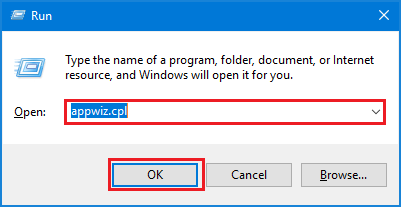
Step 3: Now, locate and right-click on Vulkan Run Time Libraries.
Step 4: Choose the Uninstall option.
You should be able to view the instructions on your screen and complete the uninstall process.
Alternatively, you can follow these steps:
Step 1: Hit the Control Panel on your computer.
Step 2: Then, select the Uninstall a Program from there.
Step 3: After that, you can locate and select the Vulkan Runtime Libraries.
Step 4: Choose the Uninstall Option.
Also Read: How to Reinstall Graphics Drivers in Windows 10
Wrapping-Up
Since there is no harm in keeping Vulkan Run Time Libraries on your Windows 10 PC, you need not to delete them from your system or you can follow the steps mentioned on this article to uninstall it. Share your suggestions and views in the comment section and don’t forget to let us know if this section proved to be helpful to you.






