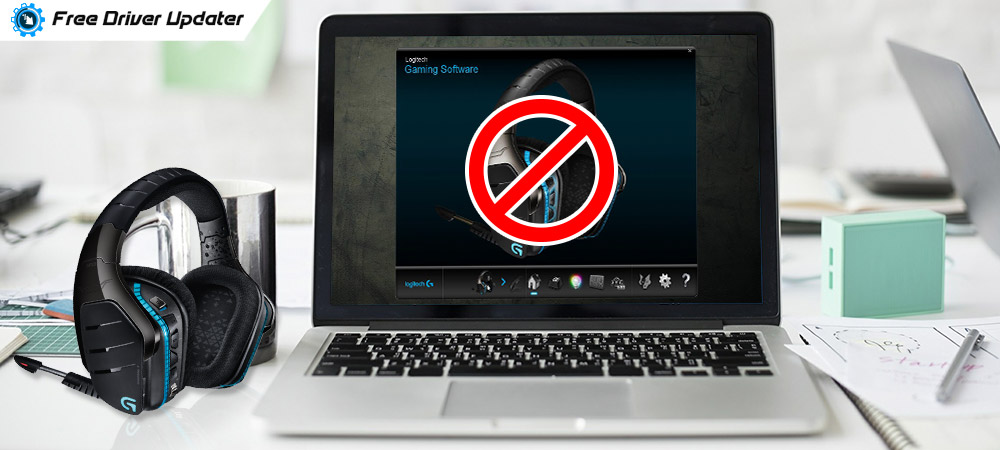
Has the Logitech G933 mic stopped working after installing recent Windows updates? Are you searching for quick and easy ways on how to fix Logitech G933 mic not working problem? If yes, then do read this article to know about them.
Logitech G933 is a wonderful wireless gaming headset that brings an unforgettable experience for gamers. It is quite popular among millennials for its customizable RGB lighting, programmable G-keys, and virtual 7.1 surround sound. However, many users are reporting that their Logitech G933 headset microphone is not working properly. If you’re also one of the unfortunate Logitech G933 users who experienced this strange problem, then don’t panic as you can solve it quite easily by yourself. In the following segment, we’ve shared some of the most straightforward and sure-shot fixes to the Logitech G933 headset mic not working issue. Let’s try them one by one until the microphone starts working again.
Best Solution to Fix Logitech G933 Mic Not Working Issue
Due to the faulty or outdated audio drivers, your Logitech G933 mic may not work on PS4 and Windows 10. To resolve this issue, you would need to update the drivers frequently. Manually it is harder to find the correct drivers, so it is recommended to use the Bit Driver Updater for doing the task easily. It is a completely automatic tool that can update drivers, boost the overall performance of your PC, fixes numerous issues related to Windows, and adds security patches. The tool lets you install all the updates within one click. Download the compact yet effective utility Bit Driver Updater from the button below.
How to Fix Logitech G933 Mic Not Working Problem: Easy Solutions
Below we have listed several solutions that you can try one by one to fix the issue related to the Logitech G933 headset mic.
Solution 1: Check If Your Microphone is Enabled on Windows
One of the primary things that you can try to resolve Logitech headset G933 mic not working issue is checking whether you have enabled the microphone on your Windows computer or not. You can refer to the below instructions for the same.
- Click the Start Menu or Windows logo button in the bottom left corner of your screen and click the gear icon to launch Windows Settings.
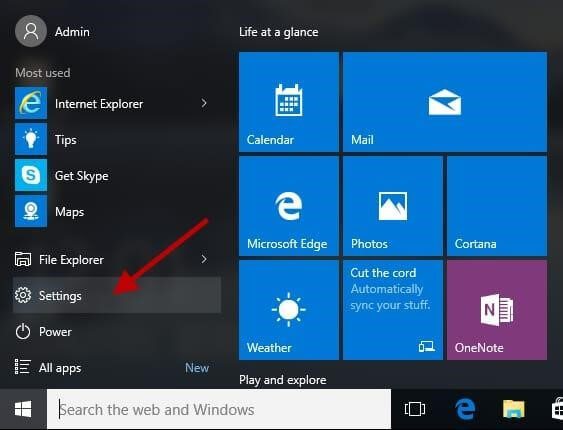
- Locate and select the Privacy option.
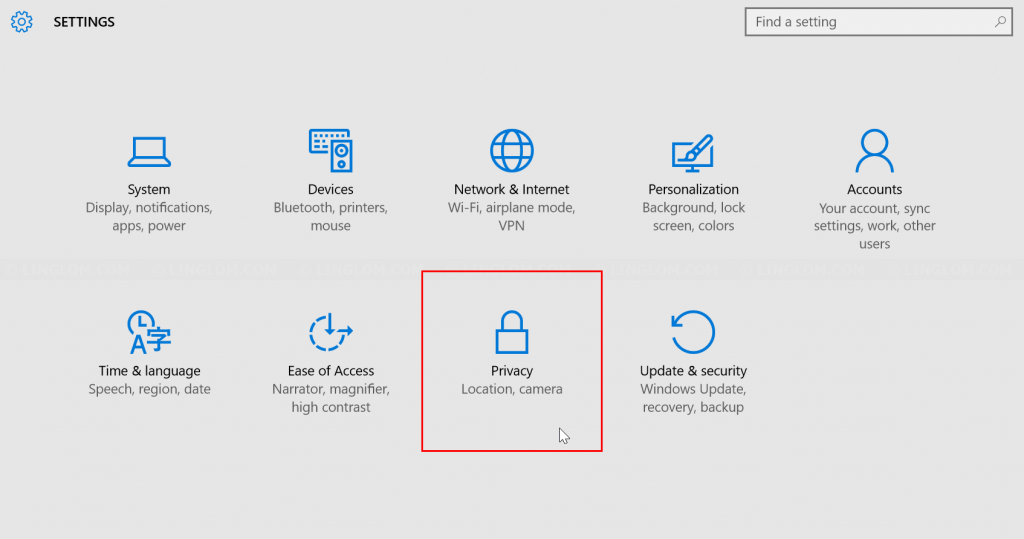
- Select the Microphone option from the left panel.
- Make sure that the toggle switch located next to the ‘Allow apps to access your microphone’ option is turned on.
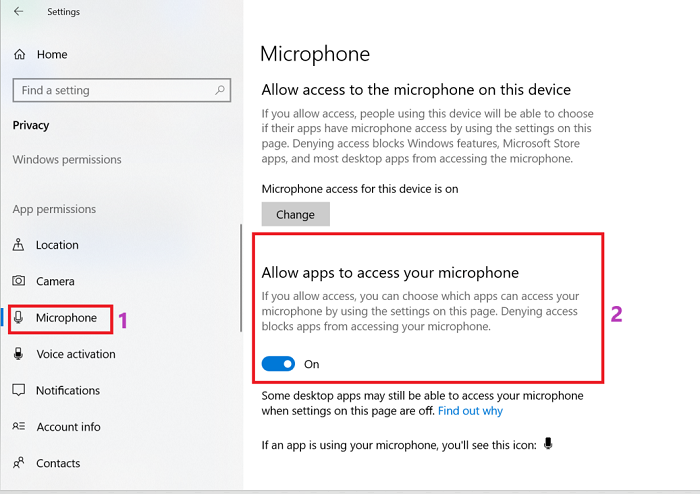
After saving changes, restart your computer and check if the G933 headset mic isn’t working problem is resolved. If it’s still there, try the next fix.
Also Read: How to Download and Update Logitech Driving Force GT Driver for Windows 10, 8, 7
Solution 2: Set Microphone as Default Device in Windows PC
Your Logitech G933 mic may not be working because it’s muted, disabled, or not set as the default device on your Windows laptop or desktop computer. Therefore, travel with the below steps to manually set the microphone as the default device and re-enable it on your computer.
- Go to the Speakers icon in the bottom right corner of your screen, right-click on it, and then choose the ‘Recording devices’ option from the context menu.
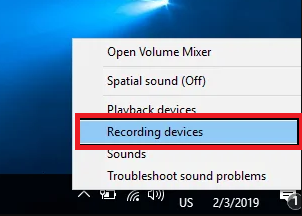
- In the Recording tab of Sound Settings, right-click on any empty place and make sure you have ‘Show Disabled Devices’ option checked.
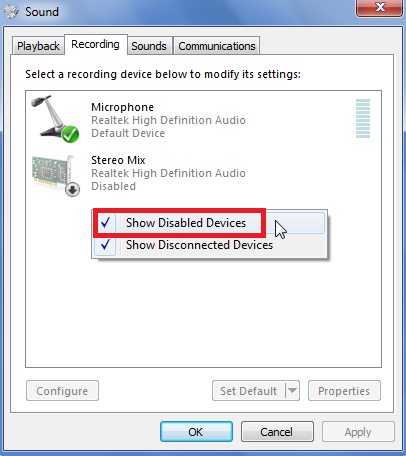
- Now, right-click the Logitech G933 headset and click the ‘Enable’ option from the context menu.
- Then, right-click your headset again and this time click the ‘Set as Default Device’ option from the same context menu.
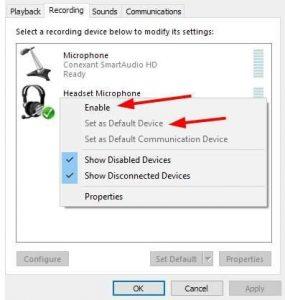
- At last, save the changes by clicking on the Apply and OK buttons.
Is the mic on your Logitech G933 headset working now? If it is, you’ve resolved the problem. But if it isn’t, you can then move to some other solutions mentioned in this below post.
Also Read: Logitech C920 Webcam Not Working on Windows 10 [Solved]
Solution 3: Update the Audio Drivers
Faulty and outdated audio or headset drivers is one of the major culprits of Logitech G933 mic not working on PS4 and Windows 10 problem. Hence, you can try updating the notorious audio drivers to see if that fixes the issue. And since the manual process of updating drivers is a daunting and time-consuming task, we won’t mention it here. Nor do we suggest it unless you have strong computer skills and technical know-how. The best approach to update your Logitech G933 drivers is to use an automatic, third-party driver update and repair program such as Bit Driver Updater. This renowned software automatically downloads and installs the required driver updates in a flash and elevates the PC performance. Here are the simple steps to use it.
- Download the program for FREE from the link shared below.

- Let the program start checking your system for faulty drivers by clicking on the ‘Scan Drivers’ option.

- Look for the audio or headset driver in the provided list of driver issues. Select it and press the ‘Update Now’ button available next to it.

Also Read: How to Download and Update Motherboard Driver on Windows 10
Solution 4: Run the Audio Troubleshooter
You can also use the Windows in-built audio troubleshooting tool to fix Logitech headset G933 mic not working issue. Here is what you have to do to run the audio troubleshooter and fix common sound problems automatically.
- Type audio troubleshooter in the search box and choose the ‘Fix and find problems with playing sound’ option from the list of results that appears.
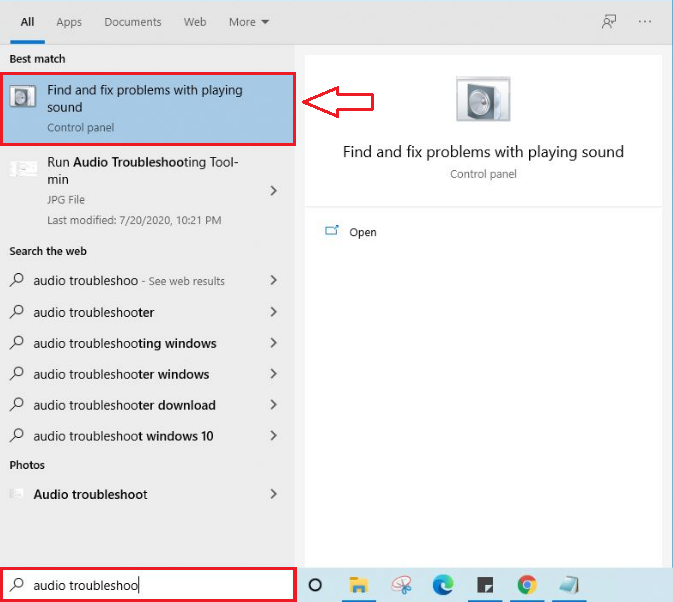
- After that, click the ‘Next’ button.
- Then, follow the onscreen instructions to continue through the process.
Logitech G933 Mic Not Working: Fixed
This article helped us troubleshoot the common microphone not working problem with the Logitech G933 headset. We hope that the G933 headset mic not working issue is no longer hampering your Hi-Fi gaming experience. Please feel free to drop a comment in the below-provided box if you have any additional questions, ideas, and suggestions. Lastly, before you leave, subscribe to our newsletter to keep yourself updated with the latest tech solutions.





