![How-to-Fix-Windows-Error-Code-1-in-Windows-{Solved} How to Fix Windows Error Code 1 in Windows [Solved]](https://wpcontent.freedriverupdater.com/freedriverupdater/wp-content/uploads/2020/06/09160118/How-to-Fix-Windows-Error-Code-1-in-Windows-Solved.jpg)
If you are running into the Windows code 1 error, then it means that some device in the system is not functioning correctly.
The Device Manager is the Windows built-in service that hosts and displays all the device drivers that are installed in the system. It is the ultimate place in the system where you can view the functioning state of all the system driver software and it also offers the scope to deal with any driver-related issues or anomalies.
If drivers are missing, corrupted, or damaged, then you can see the faulty driver in the Device Manager window and users can further try to fix the error via the Device Manager.
So, let us try to understand through this blog what is error code 1 and how to resolve “the device is not configured” error?
What is error code 1?
When you see the Windows code 1 error, then it directly indicates that some of the device drivers are not configured correctly on the Windows 10 system. This issue is primarily due to the Device Manager.
The main meaning of this error is that either a device is not having the correct drivers installed on the system or the driver software is not configured correctly in the system. This may result in system failure, hence it needs to be fixed appropriately.
So, when the driver software is missing or configured incorrectly, then coming across the Windows code 1 error is obvious and it can be confirmed in the following way.
- Navigate to the Device Manager.
- Expand each category to see which device driver is missing or damaged.
- Once detected (usually indicated with the yellow exclamation mark), you can right-click on the device to go to its Properties window.
- The General tab of the Properties window will display the error code in the Device Status section.
- Once you see that the error message is “Code-1,” then you get the affirmation that this particular device is not configured correctly and hence can decide on how to fix it effectively.
Also Read: How to Fix GeForce Experience “Error Code 0x0003”
Resolve the Error Code 1 in Your Windows System:
Let us now focus on the fixes of the “device not configured” error in this article below.
Fix 1: Device Driver Update
If you are seeing the Windows code 1 error then, the first and foremost thing that you can try doing is updating the faulty device driver software. This can potentially solve the problem in your Windows PC and help you run the device without any errors.
Update Faulty Drivers Manually With the Device Manager:
- Launch the Device Manager and after locating the faulty driver, right-click on it to open the context menu.
- Then, select the “Update driver” option from the drop-down menu.
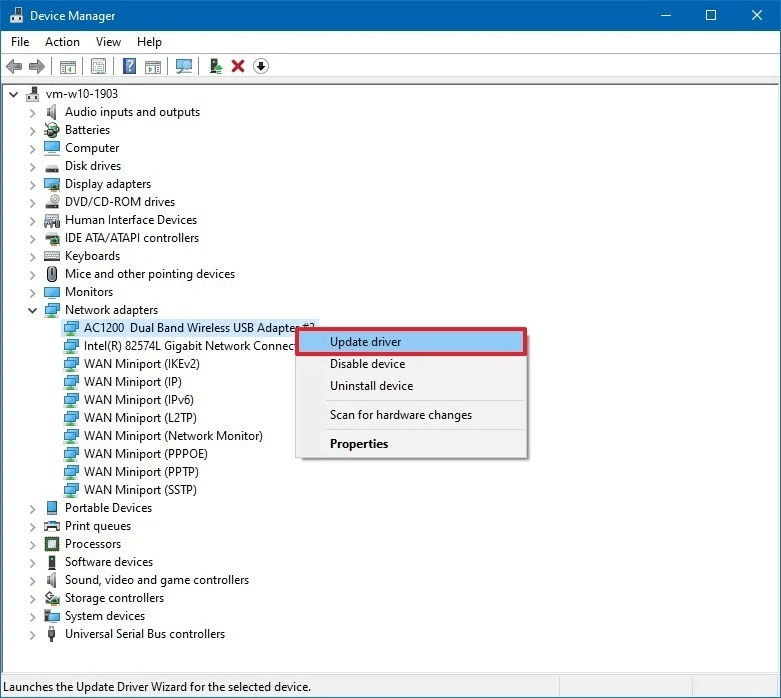
- Next, select the “Search automatically for updated driver software” option from the subsequent prompt.
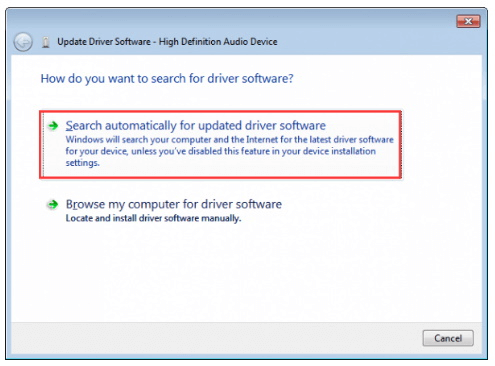
- Keep following the onscreen instructions to complete the process of updating the driver software.
- Restart your system to save and apply the changes.
Update Faulty Drivers Automatically:
If you don’t have enough time to update the drivers as per the above-mentioned procedure, then you can install a completely best free driver updater tool on your system and install the latest drivers of the faulty devices on your system with the help of the respective tool.
Fix 2: Uninstall and Reinstall the Damaged Driver
You can try uninstalling and reinstalling the faulty device driver to rectify the Windows code 1 error with the help of the Device Manager application.
- For this, launch the Device Manager window.
- Then right-click on the faulty driver software name to choose the option of “Uninstall” from the context menu.
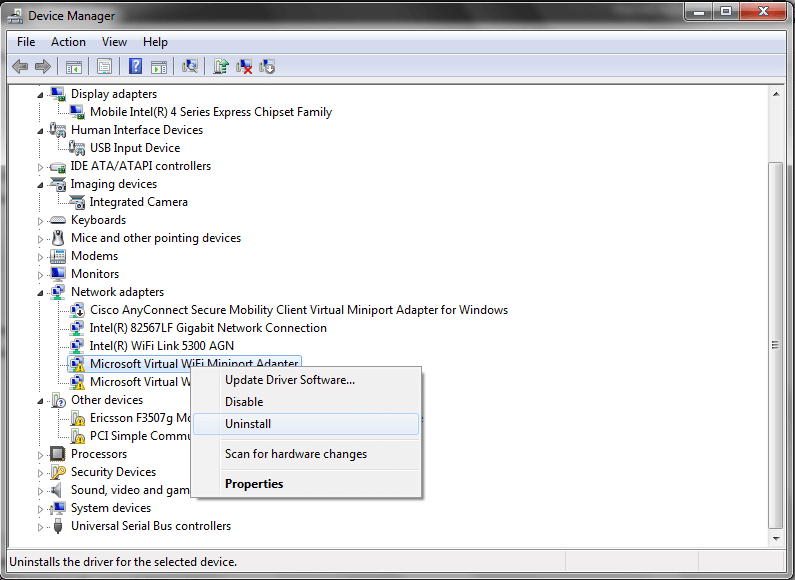
- When the prompt arrives confirming your action, then click “OK” and also tick the box which says “Delete the driver software for the device” as well.
- Once the process of uninstallation finishes, then you can go to the manufacturer’s site to reinstall the device on your system.
- Otherwise, you can also click on the Action button to scan for detecting hardware changes and then download the device from the manufacturer’s website.
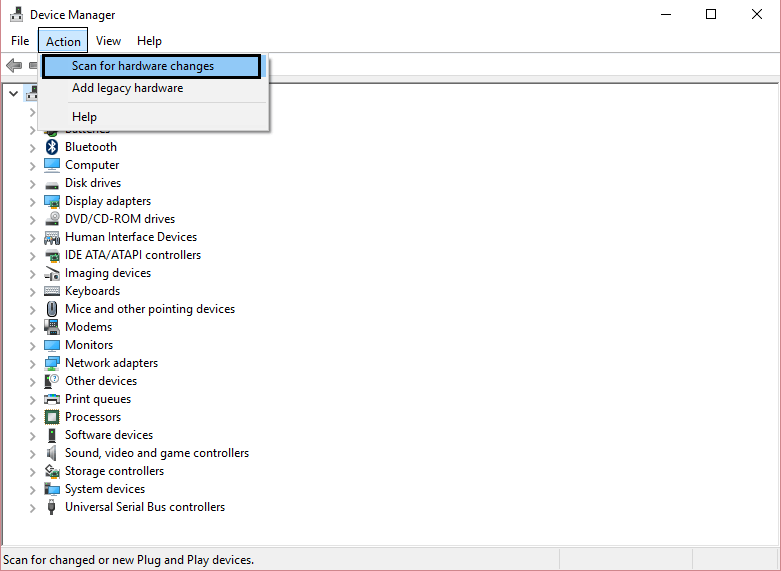
- Ultimately, restart your system to save and apply the changes made.
Fix 3: Use the Registry Editor
“This device is not configured” issue is prominently seen when you are connecting the USB devices to your system. To overcome this issue and fix this bug, you can make use of the Registry Editor. The deletion of the Upperfilters and Lowerfilters keys is essential to fix this bug which can be done in the following way:
- Open the Run dialog box and type “regedit” in the input box, followed by clicking the “OK” button. (If the User Action Control asks for permission, then click “Yes”).
- Then, head to the Registry Editor location through the following path: Computer\HKEY_LOCAL_MACHINE\SYSTEM\CurrentControlSet\Control\Class\{36FC9E60-C465-11CF-8056-444553540000}
- Change to the right-hand side pane of the Registry Editor window to delete the Upperfilters key and the Lowerfilters keys option.
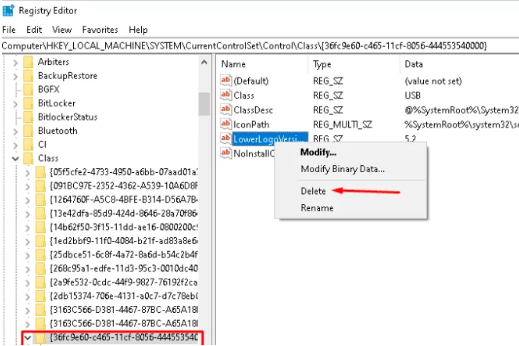
- Select “OK” if prompted with permission seeking option.
- Finally, reboot the system to save the changes and bring them into effect.
Doing this should resolve the code 1 error due to an incorrectly configured device on your Windows 10 system.
Also Know: Fix: USB Device Descriptor Request Failed Error in Windows 10
Fix 4: Restore Your System to an Earlier Point
When nothing else works, then another way to resolve the Windows code 1 error is to restore the system to a point before you began encountering this error.
If you have installed or uninstalled apps recently, then it can cause the “device is not configured” error, so in this case, you can follow the below steps to restore your system to an earlier point when the system was free from this error.
- Launch the Run dialog box and type “rstrui” followed by hitting the “OK” button.
- As the System Restore wizard opens up, click Next to go to the PC’s Restore points.
- Select the latest point and click on the Next option.
- Further, click Finish to initiate the restoration process of your Windows PC.
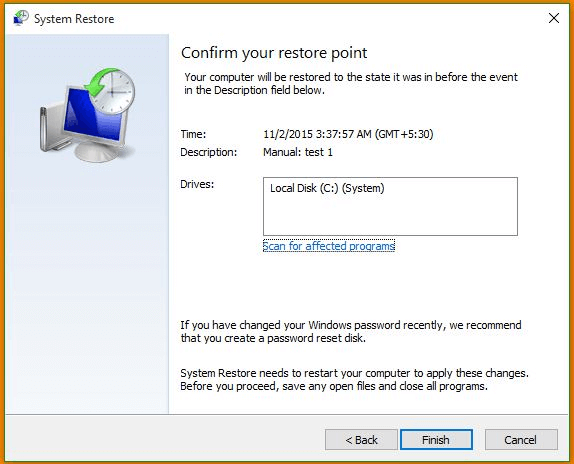
Windows Code 1: Device Not Configured Error Fixed
So, this is all about the Windows code 1 error and the methods to resolve it. Updating the device drivers with the help of the automatic method or via the Device Manager can potentially resolve the issue.
Also, you may simply try to reboot the system once, as many times this solves some temporary issues and system glitches.





