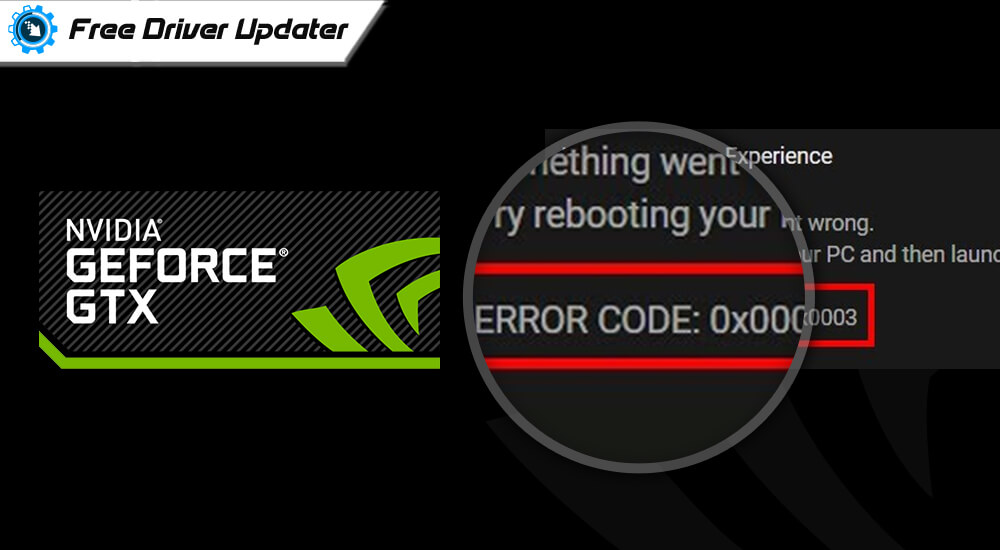
While gaming or working on your PC, did you suddenly come across Geforce Experience Error Code 0x0003? Many users have confronted this error and have been unable to determine how to deal with it?
Therefore, we have prepared this blog to help you provide useful insight about this Geforce Error Code 0x0003. We have also shortlisted the best ways in which you can resolve the Nvidia Error Code: 0x0003.
The usual error that pops up when the software crashes is:
“Something went wrong. Try rebooting your PC and then launch GeForce Experience. Error Code: 0x0003”
Normally when this error happens then it prevents users to use any feature of the Nvidia Experience. Nvidia Geforce Experience is a companion application to keep drivers updated.
Why Does Nvidia GeForce Experience Error 0x0003 Occur?
There are several causes that lead to Geforce Experience Error Code 0x0003 on Windows 10:
- When Nvidia Telemetry is not allowed to interact with the desktop.
- When Nvidia Display Service, Nvidia Local System Container and Nvidia Network Service Container are disabled.
- When the Nvidia driver gets corrupted.
- When the network adapter faces any glitch.
- When the Windows is not updated, it interferes with the GPU driver.
7 Best Easy Methods to Fix GeForce Experience “Error Code 0x0003” on Windows 10 Computer:
Let us now look at the methods in-depth to resolve the Nvidia Error Code: 0x0003. The methods have been listed in an orderly manner for your convenience.
Method 1: Pause and Relaunch GeForce Experience
Are you seeing Nvidia GeForce Experience Error Code 0x0003? You can resolve it by stopping all GeForce tasks and relaunching the GeForce Experience. You can do this by following the below steps:
A. Open the Task Manager and end all the running NVIDIA tasks by clicking right on the tasks and choosing the End Task option.
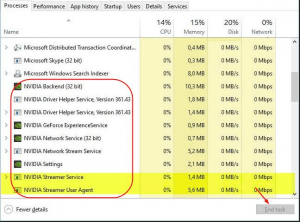
B. Then, right click on the GeForce Experience app icon, run it as an admin and see if it’s working now? If not then, jump to the subsequent solutions.
Method 2: Check all GeForce Experience Related Services
You need to see if the Nvidia Display Service, Nvidia Local System Container and Nvidia Network Service Container are disabled. You may experience Geforce Experience Error Code 0x0003 on Windows 10 if the above-mentioned services are disabled. If you are wondering how to do so, then look at the below instructions:
- Open the Run dialog box by pressing the Win key + R key together.
- Input services.msc and hit the Enter key. If the UAC asks for permission, then click “Yes” to grant administrator permission.
- This opens the Services window.
- Under the name column you will see Nvidia Telemetry Container.
- Right-click and choose the Properties option from the context menu.
- In the Nvidia Telemetry Container Properties box go to Log On tab.
- Under the Local System account, ensure that the “Allow service to interact with desktop” box is checked.
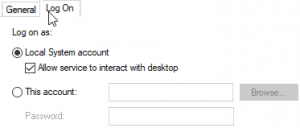
- If not then, check the box and press Apply and then OK to enforce it.
- Return to the previous screen and right-click on the following services one by one:- Nvidia Display Service, Nvidia Local System Container, Nvidia Network Service Container.
- After clicking right on each service, click the Start button on the context menu to ensure that all of them are in running state.
Finally, check to see if the issue still persists or has been resolved with this step.
Method 3: Uninstall and Reinstall NVIDIA Components
The installed Nvidia components might be outdated or corrupted. You can fix Nvidia GeForce Experience Error Code 0x0003 by reinstalling the Nvidia components and with the help of the below instructions.
- Go to Windows Settings and then to the Apps and features.
- As the Apps and features window opens up, click on the Programs and Features under the Related settings.
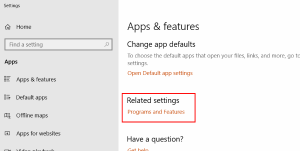
- Find Nvidia apps installed on your Windows system and then right-click on the app to choose the Uninstall option from the context menu.
- Uninstall the apps one by one.
- Finally, reinstall the apps by restarting your system and visiting the official site of Nvidia.
- Download all the Nvidia GeForce Experience apps and their relevant drivers.
- Install the apps and drivers.
Then, restart your Windows system to see if the issue is resolved or still persists.
Method 4: Create New User Account
So far if you have not had much luck in resolving the Nvidia Error Code: 0x0003, then you try creating a new user account. For this you need to uninstall and delete all the Nvidia components from your Windows PC.
Then, you can create a new user account with administrative access. Post this, you can install the Nvidia drivers and apps and check to see if the issue has been resolved.
Method 5: Check for Windows Update
In case you are running an older version of Windows, then you might run into certain issues including the Geforce Error Code 0x0003. As long as your system is not updated, you won’t be able to run Nvidia Geforce Experience.
Therefore, you can update the Windows as per the steps outlined below:
- Go to the Windows Settings app.
- Then, go to the Update & Security section.
- Click on the “Check for updates” button and let the Windows install the latest updates and pending patches.
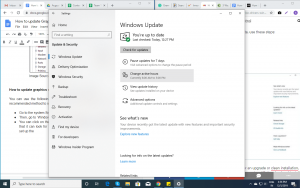
Method 6: Reset the Network Adapter
You can reset the network adapter with the Winsock Reset command or Winsock reset or Comms Reinstall to fix Geforce Experience Error Code 0x0003 as per the below steps:
- Type cmd in the Windows search tab.
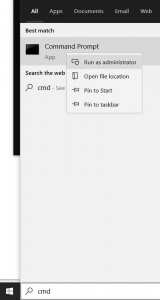
- Pen the Command Prompt and run it as an administrator. Click Yes to give permission on the UAC prompt.
- Type the following command in the Command Prompt window and hit Enter after typing it: Netsh winsock reset
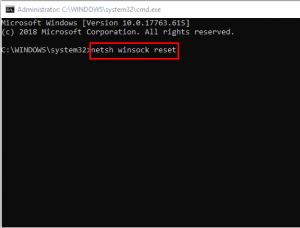
- Finally after the command finishes execution, restart your computer and see if the issue is resolved.
If the issue still persists, then move onto the next solution.
Read More: Completely Best Free Driver Updater Software For Windows 10, 8, 7
Method 7: Update the Graphics Driver
Ultimately, if all else fails then you can try to update the Nvidia graphics driver to fix Nvidia GeForce Experience Error Code 0x0003. There is a high possibility that if your Nvidia graphics card is outdated, corrupted, or missing, then it may not be properly functioning.
You can either update your graphics driver manually or automatically. When updating your graphics driver manually, you can visit the Nvidia website to download the exact version of your graphics card driver and follow the on-screen instructions to install the auto-executable file.
If the auto-executable file fails then you can download the driver file and install the file with the help of the Device Manager.
If you want to save yourself from the manual effort and time, then we recommend you to use the Bit Driver Updater tool to download and install the Nvidia driver automatically on your system.

- You can install the tool from the website quickly.
- Then, run a scan with this tool’s ‘Scan’ option to detect old and corrupted drivers.
- This driver updater software will display all the device drivers apart from the Nvidia graphics driver which are not in proper state of functioning.
- It will look for genuine drivers online and download them.
- You can then choose to install all of the latest versions of those drivers with a single click.
- You can even backup your system drivers with the aid of this tool.
- Should you run into any issues with the tool’s operation, then you can connect with the customer support team that provides round the clock assistance.
Therefore, you can now enjoy Nvidia Geforce Experience after updating the Nvidia graphics driver in your system.
Bottom Line: Geforce Error Code 0x0003
With the above solutions, you were hopefully able to troubleshoot the Geforce Experience Error Code 0x0003 and improve the Nvidia Geforce Experience.
With this I wrap up the article on fixing methods of Error Code 0x0003. Do let us know which method helped you bid adieu to the error and feel free to share your thoughts and comments from the comments section below.






