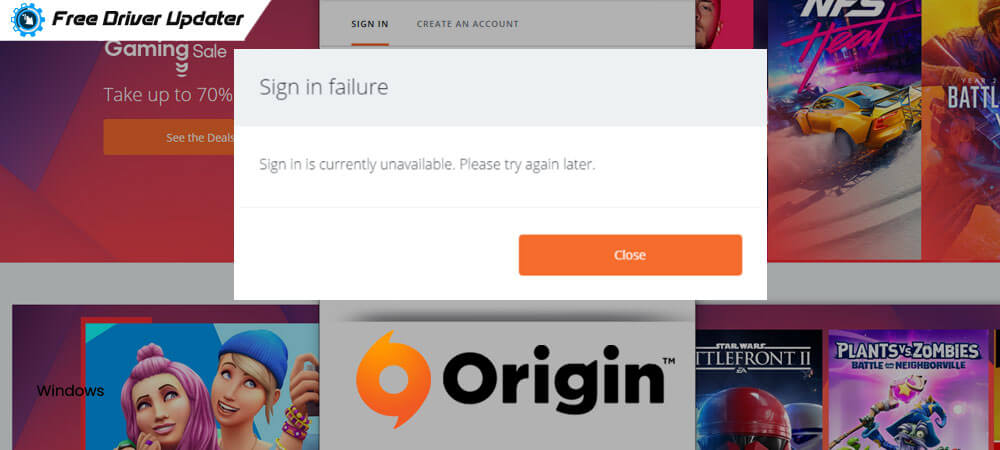
Are you unable to open the Origin on your computer? Is the Origin client not loading properly on your system? If you are facing the Origin not loading issue and wondering how to deal with this issue, then here is a tutorial to help you with this error.
This issue is likely to have been caused by corrupted Origin files, faulty internet connection,app privilege issues, etc. Let us, therefore, see how to fix the problem of Origin not working properly.
What is Origin?
You can do a great many things with the help of the Origin client but unfortunately, it is not free from errors and issues. Developed by Electronic Arts, the Origin client is self-updating software that aids in downloading games, expansion packs, content booster packs, and patches from Electronic Arts.
Origin service is an excellent digital distribution platform for gamers like Steam to purchase and play video games. Other than this, Origin also offers numerous features like profile management, networking, chat, direct game-joining, and streaming via Twitch.
Users can also share the game library through other social media sites and networking sites like Facebook, Xbox Live, PlayStation Network, etc.
Resolve Origin Client Not Loading Problem Easily:
Try these fixes if the Origin launcher is not loading on your computer.
Fix 1: Delete the Cache Files of Origin
If the Origin app is not loading, then close the Origin app and delete the cache files to quickly make the application up and running. Follow the steps below to clear the cache:
- Launch the Run dialog box, type the following and then press Enter: %ProgramData%/Origin
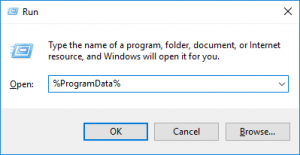
- In the ProgramData window, open the Origin folder and delete everything except the LocalContent folder.
- Once again open the Run dialog box and then write %AppData% in the input box. Further, press Enter to continue.
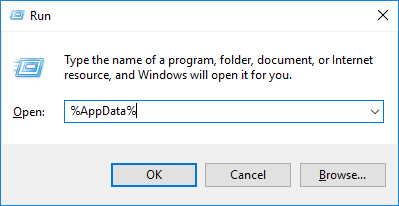
- As the Roaming folder opens, delete the Origin folder.
- Then, click AppData in the address bar and access the Local folder.
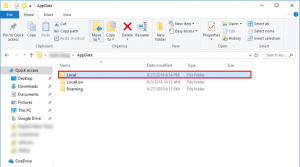
- Delete the Origin folder from the Local folder.
- Finally restart the system and see if the Origin app is opening now.
Also Read: How To Fix “Origin Won’t Open” On Windows 10 [Solved]
Fix 2: Launch the Origin Client as an Administrator
You can run the Origin app as an administrator to resolve the issue of Origin not working.
-
- Go to the desktop shortcut icon of Origin and, using the right-click action open the Properties window.
- Navigate to the Compatibility tab and then check the box with the option “Run this program as an administrator.”
- Click Apply and then OK to save the changes.
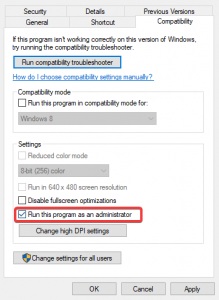
Fix 3: Check the Internet Connectivity Issues
If you are unable to open the Origin client service, then verify if there are any internet connectivity issues.
To do this, you can try running a web page or by opening other internet-dependent applications. If you notice some slowness in the internet speed r detect some anomaly in the internet activity, then try the below fixes:
- Reset the router/modem.
- Switch to LAN from WiFi.
- Contact your Internet Service Provider.
Also Know: DNS Server Not Responding on Windows: How to Fix It?
Fix 4: Make Origin an Exception Program for Your Antivirus Software
One of the potential reasons behind “Origin launcher not loading” error is the interruption from your antivirus software. This is because Origin utilizes a lot of memory and CPU while playing a game. So, your security providing solution can see it as a threat and mistake it to be a malware.
Wondering what to do? Just prevent the third-party antivirus tool from scanning Origin by adding it to the list of exempted tools and services within the antivirus application.
Fix 5: Use the Program Compatibility Troubleshooter
Origin client may not load if the service is incompatible with your Windows OS. To check this, you can run the Program Compatibility Troubleshooter. It can check if the Origin client is compatible with your Windows and you can use the below-mentioned steps to run it:
- Right-click on the desktop shortcut icon of Origin and choose the Properties option from the context menu.
- Go to the Compatibility tab of the Properties window and hit the Run compatibility troubleshooter button.
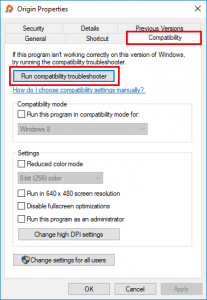
- Then, you will receive a pop-up window where you can choose the former option which states “Try recommended settings.”
- Follow the on-screen instructions to see to finish this process.
- If the issue did not resolve with the former option, then again Run compatibility troubleshooter with the second option “Troubleshoot program.”
Fix 6: Install the Latest Available Windows Updates on Your System
If the problem of the Origin client not loading persists, then you can try to update the Windows using the built-in service of Windows Update to resolve the issue.
- Open the Settings app of the Windows 10 system and head to the Update & Security section.
- Then, go to the Windows Update option.
- You need to further hit the “Check for updates” button and wait for Windows to install the latest available updates.
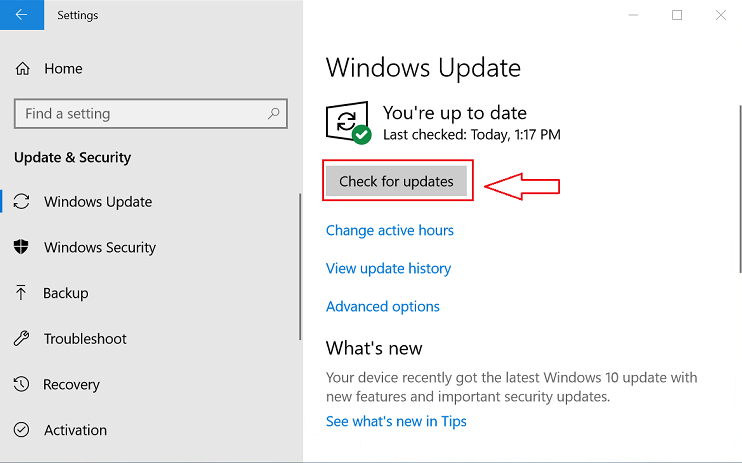
Fix 7: Update Your Display Card Drivers
Try updating the graphics card driver automatically with the free driver updater tool to troubleshoot the problem of Origin not working issue. Get an advanced driver updater tool and run a scan to detect issues with the system’s graphics driver.
Once the tool detects the faulty graphics driver, you can instantly update it by clicking the “Update” button next to the name of the graphics driver (from the list of the driver names identified with potential issues) on the driver updater program’s interface.
The driver updater tool will then download and install the latest and correct version of the graphics card driver on your system.
Also Read: How to Reinstall Graphics Drivers in Windows 10
Fix 8: Reinstall Origin
If nothing else worked then reinstalling Origin is the last resort. This is how you can uninstall and reinstall the Origin client:
- Firstly, go to the “Uninstall a program” segment under Programs of the Control Panel.
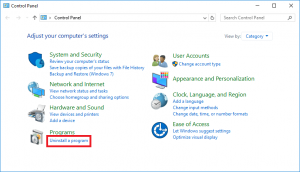
- Find Origin and double-click to Uninstall it.
- Reboot your system and then go to Origin’s website to download the latest version of the Origin client service.
- Install it on your system by running the setup file and following the on-screen instructions.
Origin Not Loading Error Fixed
Origin is a free platform that can be downloaded by gamers to purchase and play the most mind-blowing games on PC.
If so far the Origin client was not loading on your system, then hopefully the above-mentioned fixes were able to help you resolve the error.





