
Are you in a situation where there is “no sound on computer”? It is one of the most common issues faced by the users so you are not alone. The reason for the same can be the Microsoft Windows update as it results in bugs and the problems.
There may be other miscellaneous reasons for no sound on computer Windows 10 like the following:
- Obsolete audio drivers in your computer.
- The faulty hardware devices.
- The wrong audio settings.
- The conflict between the Windows software and the external hardware devices.
Irrespective of the reason, these problems can be annoying. We will let you know the effective methods to fix up the issues of no sound on computer Windows.
Easy Ways to Fix No Sound on Computer Issue:
Given below are the five best ways to resolve no sound on windows computer.
Way 1: Check Cable Connections
Verify the connection of plugs, jacks, speakers etc otherwise they may cause no sound on computer Windows 7 or other OS.
Step 1: Loose cables or cords may cause no sound on computer speakers so make sure that they are connected and plugged properly.
Step 2: Also, if there are multiple jacks in the system then make sure that the cords and cables are connected to the appropriate jack to fix sound issues.
Step 3: Check the volume level and the power connection as well. There may be a case when system sound is muted by chance and the same may lead to no sound on computer speakers.
Step 4: You may also try to connect the headphones and speakers to a different USB port to fix audio problems.
Also Know: How to Fix Computer Not Detecting Headphones in Windows
Step 5: There may be a case of computer speakers not working when the headphones are connected. Try to fix the sound issue by unplugging the headphones.
Step 6: Verify that the volume level and the cables are appropriate. See the other options to fix sound issues on Windows 10 and other OS.
Way 2: Run the Audio Troubleshooter
You may run the audio troubleshooter to troubleshoot the audio issue automatically. Follow the below-mentioned steps to do the same:-
Step 1: Go to the taskbar and search for the audio troubleshooter. When you get the results, select the option of fix and find problems with playing sound and then click on next.
Step 2: Next, choose the device that you wish to troubleshoot and then work with the troubleshooter.
Step 3: There is an alternative way to launch the troubleshooter to fix up no sound on the computer. Go to the Start menu > Settings > System > Sound > Troubleshoot.
Read More: How to Fix Audio Delay Issue on Windows 10, 8, 7
Way 3: Verify the Sound Settings
You should check the sound settings in your computer to fix up no sound on computer Windows 10. Follow the below-mentioned steps to do the same:-
Step 1: On the taskbar, you will see the speaker icon. Right-click on it and then open the option of “Open Volume Mixer”.
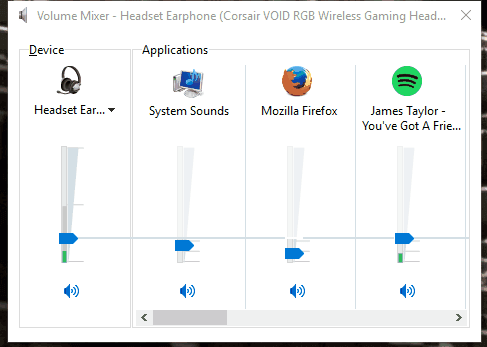
Step 2: Now a set of volume controls should be visible for your device. Ensure that none of them is muted. In case any of the volume levels are muted, the symbol for the same is a red circle with a line passing through it. In such a case, choose the volume control to unmute.
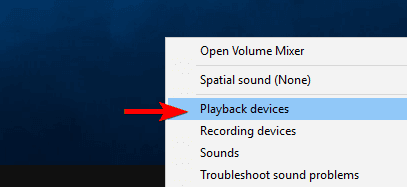
Step 3: Also, verify the device properties to ensure that the devices are not disabled due to error. For the same go to the Start menu > Settings > System > Sound.
Step 4: Now select your audio device and then choose the device properties. Ensure to choose device properties for both input and out devices.
Step 5: Ensure that the disable box is clear for both input and the output devices.
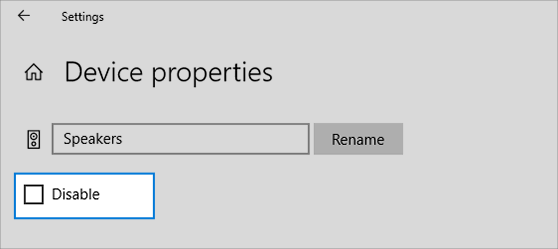
Also Know: How to Reinstall and Update Audio Sound Drivers on Windows 10, 8, 7
Way 4: Update the Audio Drivers to Fix No Sound on Computer
The obsolete and faulty drivers can cause no sound on computer windows 7 and other OS. Make sure that you update the audio drivers regularly.
There are two methods to update the audio drivers that are as follows:
Method 1: Update the audio drivers manually using the device manager.
Method 2: Use an automated tool (Bit Driver Updater) to update the audio drivers to fix cannot hear any sounds on the computer issues.
Using an automatic driver updater software is highly recommended because it is quick to use and also avoids errors. On the other hand, updating the audio drivers manually is time-consuming and can result in errors.
You may use Bit Driver updater to update the audio drivers automatically as it is quick and efficient.

It saves up your precious time, supercharges the performance of your computer and you can update the audio drivers by just one click. Also, it runs a thorough scan of your computer and takes the complete backup of the existing drivers.
Also Read: How to update NVIDIA High Definition (HD) Audio Driver for Windows 10
Way 5: Try Different Audio Formats
If you are still not getting the desired results then trying other audio formats is recommended to fix up issues related to no sound on computer windows 7 and other OS.
For the same, you should go to the control panel and select ‘sound’ in the “Hardware and sound section”. Now choose the properties of the default device on the playback tab.
Also, on the advanced tab, tweak the audio format under the default format to see if the audio hardware starts to work again. If one of the options does not work then you may try different options to fix up computer speakers not working and other related issues.
Audio Not Working on Your Laptop or Desktop: Fixed
In the above article, we have described the different methods to resolve the problems related to no sound on computer Windows 7, 8, and 10.
These methods are easy and even the novice computer users can follow and execute them. Also, numerous troubleshooting tools can help you to fix up the issues related to audio sound that are missing on your computers.
We hope that with the methods mentioned above to resolve the issues of no sound on the computer, you will be able to enjoy the movies, songs etc on your computer now.






