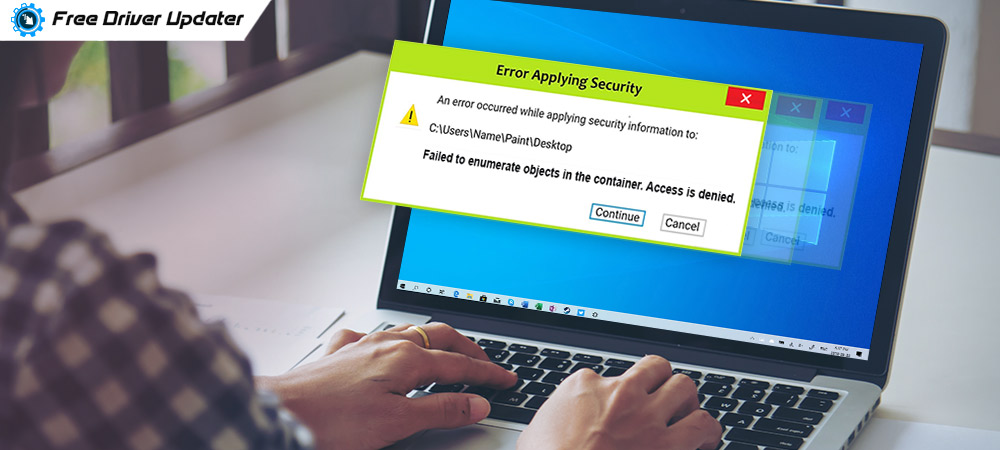
If you are trying to access a particular folder or trying to change the accessibility permissions of a particular folder or file, then you may come across the “Failed To Enumerate Objects in the Container Access is denied” error.
This is not a new occurrence and frequently happens to Windows users. So, stop worrying about it as the good news is that you can know how to fix this error by reading this blog. So, let us explore the error of “failed to enumerate objects in the container” in detail below.
What is “Failed To Enumerate Objects in the Container” Error?
Windows allows users to share access to particular folders and files with other users on the same network.
Although, accessibility is generally restricted by Windows for security reasons, yet it can be overruled by changing the relevant permissions from the Properties window of a specific folder or file. This is helpful when working with large teams of people.
But when someone tries to alter the permissions to grant user access to more people, then some people complain about coming across the “Failed To Enumerate Objects in the Container Access is denied” error message. This prevents them from changing the permission and therefore, needs troubleshooting.
Main Reasons Behind the “Failed To Enumerate Objects in the Container” Error:
Technically, there could be two main reasons causing the ‘failed to enumerate objects in container’ error and they are:
- There could be a clash in folder or file permissions.
- Incorrect configuration of some folder settings might cause this error.
Also Read: How to Fix Video Driver Crashed and Was Reset [Complete Guide]
Fixes For Failed to Enumerate Objects in the Container Error:
Having understood the causes of the failed to enumerate objects in container error, let us now look at the solutions to resolve the error quickly.
Solution #1: Execute Elevated Commands Via the Command Prompt
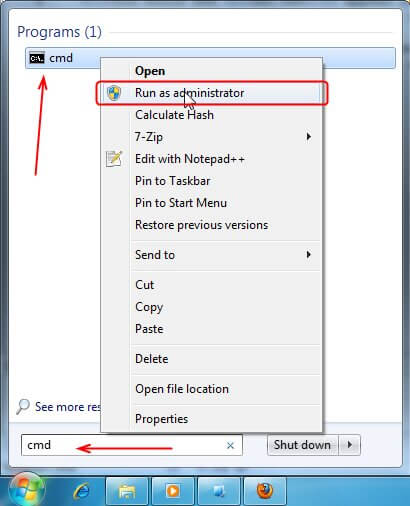
This method can potentially solve the problem of the “Failed to Enumerate Objects in the Container” error. The steps have been outlined below:
Step 1: Open the Command Prompt as an admin and type the following commands. Ensure to press the Enter key after each command line to execute them one by one.
takeown /F X:\FULL_PATH_TO_FOLDER
takeown /F X:\FULL_PATH_TO_FOLDER /r /d y
icacls X:\FULL_PATH_TO_FOLDER /grant Administrators:F
icacls X:\FULL_PATH_TO_FOLDER /grant Administrators:F /t
Step 2: Wait for the commands to get executed and then modify the FULL_PATH_TO_FOLDER with the name of the folder for which you are trying to change the permission for giving access to other users.
Step 3: Ultimately, exit from the Command Prompt window after this and then check to see if you are able to grant access to users.
Step 4: You can also try executing the above commands by booting the computer in safe mode.
Step 5: If not, then you will have to try the next fix and that is to alter the folder ownership.
Solution #2: Alter Folder Ownership
Recommended by Windows experts and even by Microsoft, this is the best way to fix “Failed To Enumerate Objects In The Container Access is denied” error.
Also Know: How to Fix Faulty Hardware Corrupted Page on Windows 10,8,7
Step 1: Click right on the folder that is throwing the error message and choose Properties from the context menu.
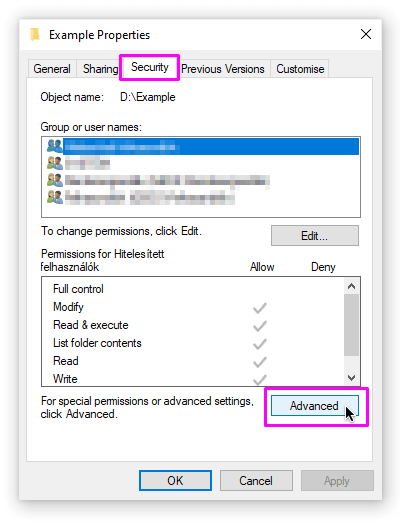
Step 2: Navigate to the Security tab and click on the Advanced button.
Step 3: Once the Advanced Security Settings window opens, click on the Change option adjacent to the Owner section.
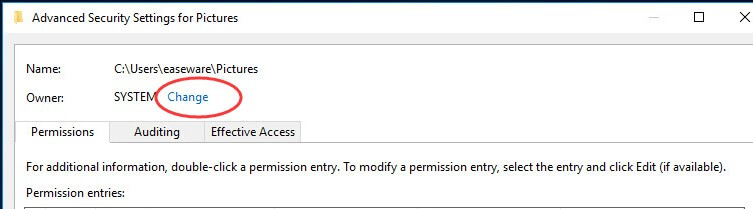
Step 4: Next, you have to enter the Windows account’s username that you use to log in to the computer. You have to enter the username in the “Enter the object name to select” box.
Step 5: Then, you need to click the Check Names button to find out if your username is correct.
Step 6: Further, select the username and then be back to the Advanced screen. Here you will see two new tick mark options now. They are, “Replace owner on sub containers and objects” and “Replace all child object permission entries with inheritable permission entries from this object.”
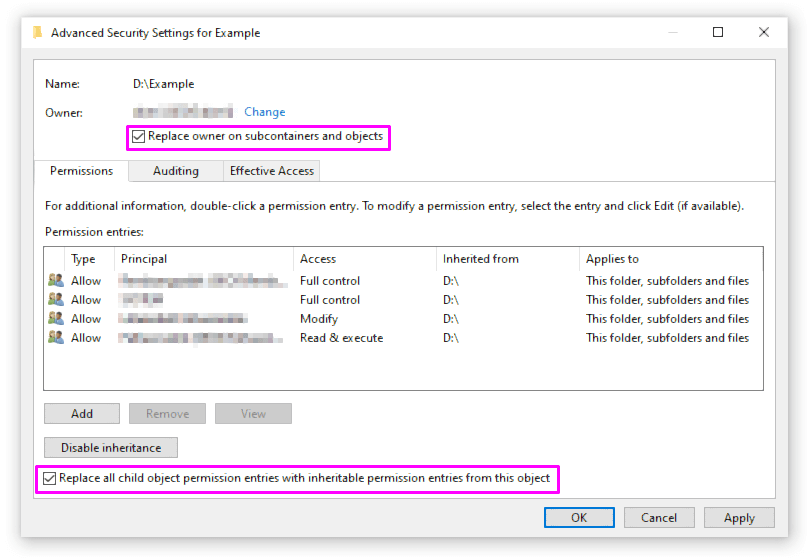
Step 7: You will have to choose both the options and then hit the OK button. You might receive another prompt confirming your action in which also you have to click the OK button.
Step 8: Come back to the main Properties window now and go to the Security tab. Further, go to the Advanced Security Settings screen again.
Step 9: Then, click on the Add button and further click on the “select a Principal” option.
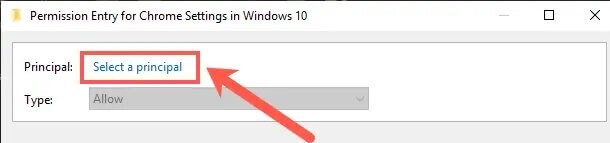
Step 10: Finally, write Everyone in the “Enter the object name to select” box.
Step 11: Click on the Check names button and then click OK.
Step 12: Click on OK again to ultimately exit the screen.
This should fix the problem for once and all. However, we have mentioned a few additional tips for you to try, should this method fail to fix the error of “Failed To Enumerate Objects In The Container.”
Additional Tips:
Below we have some bonus tips to work around the “Failed To Enumerate Objects In The Container Access is denied” error.
Bonus Tip: Know About the Completely Best Free Driver Updater Software For Windows 10, 8, 7
Tip 1: Suppress the Warning Message
What can you do if you are still getting the “Failed to Enumerate Objects in the Container” error message despite trying the above solutions? Don’t worry as there is always a way out of every problem.
So, when it comes to fixing this particular problem, then you can directly disable the notifications from the User Account Control Settings. This will allow you to bypass the error message and create or change the folder permissions successfully without being interrupted by the pop-up message.
- Go to the UAC (User Account Control) Settings.
- Drag the slider to the option of “Never notify me.”
- Hit the OK button and then reboot your PC.
Tip 2: Make a New Folder
If the above methods failed to fix the error, then you may create a new folder altogether, add the needed files to it, and further alter the folder permission to provide fresh access to other users.
Fixed: Failed to Enumerate Objects in the Container Error
So, friends, this is how you can fix the ‘Failed to Enumerate Objects in the Container Access is denied’ error.
If you have any other questions regarding this error, then do let us know in the comments box below.





