
A proper step by step guide to fix black screen on Dell laptops is here. Solve the problem of the black screen easily with the fixes given below.
The black screen of death error is a common problem encountered by many Dell laptop users. In this type of error, only the screen goes blank, and the other components of the PC still work. The CPU fans keep on working and the indicator lights can be seen blinking.
This article contains a list of fixes that will help you in solving the problem of black screen on Dell laptops. In the list, one can find some best ways to fix black screen on Dell laptop issue permanently.
Reason Behind Black Screen of Death Error on Dell Laptops
The main cause why users experience the problem of black screen on their Dell laptops is the bad or faulty connection between the operating system and the graphics drivers of the device. A wrong update for the Windows OS can also be the cause behind this problem. Apart from these, there are some other reasons why users face the problem of black screen on Dell laptops.
Some of the best solutions to fix the black screen on Dell laptop issues are clearly explained below. Try using these solutions to get rid of the black screen of death error on your Dell laptop.
List of Solutions To Fix Black Screen on Dell Laptop
Here is a list of solutions that will help you out in fixing the error of black screen on your Dell laptop. A variety of different fixes are given below, choose the one which works best for your device.
FIX 1: Restart The Graphics Driver on Your Dell Laptop
The first fix for the problem of Black Screen of Death Error on Dell laptop is to restart the graphics driver on the PC. In order to restart the graphics use this shortcut key on your keyboard. Hold the Window key + Ctrl key + Shift key + B key altogether on your keyboard.
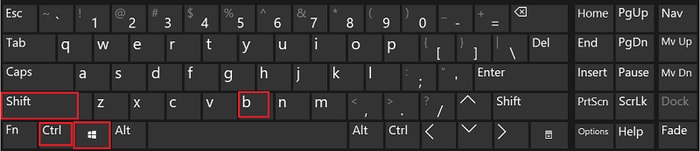
A beep sound from the speakers will indicate that the graphics drivers are restarted. This is a simple and easy way to fix the black screen on Dell laptop issue. If this fix does not work for you, don’t worry try using the other fixes given below.
Also Read: How to Fix Blue Screen of Death Error on Windows 10: A Guide
FIX 2: Install The Latest Version of The Graphics Driver
The graphics drivers are the main components that build a communication link between the screen and the operating system of the device. Updating the graphics driver on your PC will aid you in fixing the problem of black screen on your Dell laptop.
There are two ways in which one can install the latest version of the graphics driver on a PC. The first is the manual method in which all things are done by the user itself. The device manager on the PC is used in this method to update the device drivers.
The second method to update the graphics drivers is with the help of software. Users are advised to use Bit Driver Updater software for the purpose of downloading and installing all the device drivers of a PC. The software searches for all the new updates and installs them on the PC with just one click of the user.
This is an easy and simple way to fix the problem of black screen on Dell laptops. You can also try other fixes of the same problem which are mentioned below.

Also Read: How to Fix Red Screen of Death in Windows 10 [Resolved]
FIX 3: Enter Into The Safe Mode on Your Laptop
Entering into the safe mode on your Dell laptop will allow you to run the laptop in the basic state. With this, you can easily know about the source of the black screen problem and also it will help you out in performing some basic troubleshooting for the black screen problem.
A computer virus or any third-party application is mainly the cause behind this problem. By running an antivirus program for your computer device and uninstalling the version of the third-party application will help you in getting rid of the black screen error on the Dell laptop.
FIX 4: Shut Down The Dell Laptop Forcefully
You can also try shutting down the Dell laptop forcefully to solve the problem of black screen on your Dell PC. As your laptop is stuck in the middle and you are not able to restart, in this situation try performing the following actions on your Dell laptop.
- First of all disconnect all the external devices that are connected to your Dell laptop like printers, speakers and all USB devices.
- Shut down the laptop by pressing the power button for 15 to 20 seconds.
- Let the battery of your laptop drain completely, and remove the intact battery.
- Assemble the battery back into the port and charge it by plugging in the charger.
- Press the power button to turn on the laptop once again.
Check whether the problem of black screen on your Dell laptop is resolved or not. Most of the time just forcefully shutting down the laptop helps in fixing the black screen of death error on your Dell laptop.
Also Read: OBS Game Capture Black Screen Issue {2021 Guide}
How to Fix Black Screen on Dell Laptop – Step by Step Guide: DONE
The black screen of death error is a serious issue as it stops the user from accessing the screen of the laptop. Many users find it difficult to fix this black screen error on their PCs. To help them out with this problem, some of the best solutions and fixes are given in the article above.
Try using these solutions to fix black screen on Dell laptop issues permanently, and use your laptop without any issues. A comments section is provided to you below to ask any questions regarding the solutions to this problem.






