
Download and update the Epson M200 printer and scanner driver on your computer device with the help of different methods explained in the article below.
Printers and scanners are the most essential components of every computer system and are used regularly by the users. The printer and scanner drivers are responsible for the proper flows of information between the operating system and the hardware of the device connected to the PC.
This article is a complete guide on how to perform Epson M200 printer scanner driver download on a Windows PC. A list of the most effective and efficient methods to download Epson M200 drivers can be found below.
Methods To Perform Epson M200 Printer and Scanner Driver Download and Update
The task of Epson M200 printer driver setup download can become a tough job, if not done in a proper way. Readers are provided with a variety of different ways through which they can easily download and update Epson M200 printer and scanner drivers on their Windows operating system PC.
The article contains three different methods of downloading Epson M200 drivers, users are free to choose any of the below-mentioned methods. The starting two methods are manual methods, in which all the tasks related to downloading and installing the driver software is done by the user itself.
The last method is an automatic method where a driver updater software does each and everything for the users. With just a few clicks all the device drivers are updated on the user’s computer system.
1. Perform Epson M200 Printer and Scanner Driver Download via Windows Device Manager (Manual Method)
All the Windows operating system users are provided with the feature of device manager inbuilt in their PCs. With the help of this device manager, one can easily update the Epson M200 driver on a Windows PC. Follow the steps given below for this purpose:-
- From the bottom of your screen click on the box that states “Type here to search.”

- Type Device Manager on the box and press the Enter key.
- The Windows OS will take you to the Device Manager.
- Now double-click on the Printer section to expand it.
- Search for the Epson M200 printer and scanner device from the list and right-click on it.
- Select the option that states Update Driver Software.
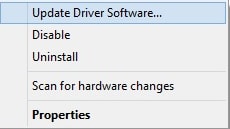
- You will be redirected to another page, where you will have two options. Select the first option which states “Search automatically for updated driver software.”
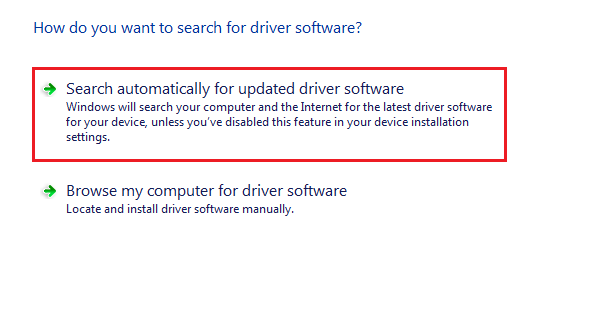
- The operating system will automatically search for the latest version of the driver software and install it on the user’s PC.
After completing the last step successfully, it is always advisable to restart the PC once to make sure that all the elements work evenly.
Also Read: Epson L220 Printer Driver Download, Install, and Update for Windows PC
2. Visit The Official Epson Website To Download and Update Epson M200 Printer Scanner Driver (Manual Method)
The task of Epson printer M200 driver download can be easily accomplished by visiting the official website of Epson. Follow the instructions below to download driver software from the manufacturer’s website.
- Click on the website link, to visit the official website of Epson.
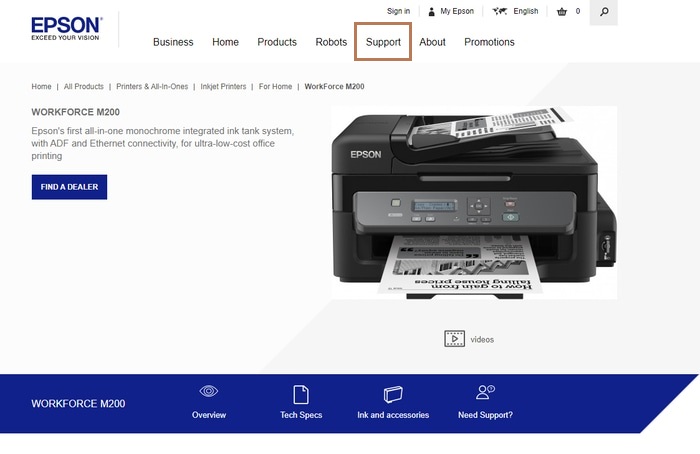
- Now click on the support tab from the top.
- In the search box type the model number of your device and select your preferred language.
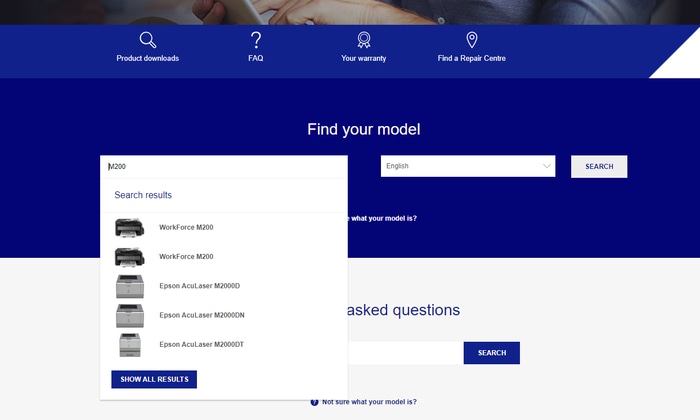
- Now expand the drivers’ section by clicking on the plus sign.

- Select the desired device driver and click on the download button.
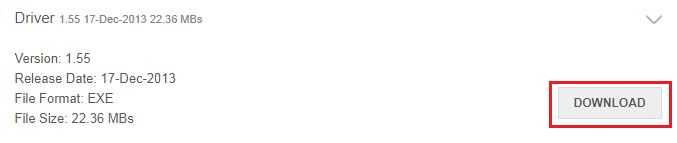
- The latest version of driver software will be downloaded on your PC and you are now ready to install it on your computer.
After the installation process is completed, restart your computer. This will ensure that all the components of your computer work properly.
Also Read: Epson L380 Printer Driver Download, Install, and Update for Windows PC
3. Download Epson M200 Printer and Scanner Driver via Driver Updater Software (Automatic Method)
The last yet most effective method of updating Epson M200 printer and scanner driver on a Windows PC is with the help of driver updater software. The software is capable of updating all the device drivers very quickly on the user’s PC. The software which we are talking about is Bit Driver Updater. To use Bit Driver Updater software on your Windows PC, follow the steps provided below:-
- Download the software on your Windows PC. The download link is given below.

- Now launch the Bit Driver Updater software on the PC and click on the button which states Scan Drivers

- After the scan is completed, all the outdated and faulty device drivers will be presented on the screen.
- Now search for the Epson M200 device driver and click on the Download Now button.

- Or else, users are provided with the facility of updating all the device drivers by clicking on the Update all button.
That’s it, in just a few clicks all the faulty and outdated device drivers are fixed. As this is an easy and simple method of performing Epson M200 printer and scanner driver download, most of the users go with this method rather than the manual methods explained above.
Also Read: Download, Install and Update Epson L3115 Printer Driver
Conclusion: Epson M200 Printer and Scanner Driver Download
Here we come to the end of this article, some of the best and most effective methods of downloading and updating the Epson M200 printer and scanner driver are clearly explained here.
Users have a free choice to choose any of the above-listed methods, but the last one that is with the help of driver updater software is always recommended by the experts.
Lastly, a comments section is provided below to ask questions regarding any of the methods of downloading the Epson M200 driver on a Windows PC, that are mentioned in the article.





