
Are you looking for an effective Huion drivers download, update, & installation guide? If so, then you have come to the right place. Here we’re going to discuss several easy ways on how to download Huion drivers on Windows 10 PCs (both laptop & desktop).
To ensure the proper functioning of your graphics drawing monitor and other Huion devices, it is extremely important to keep your Huion drivers updated round the clock. The up-to-date Windows drivers prevent all the hardware-related problems and provide you with smooth and seamless working experience on your Huion devices.
Universal Solution: Update Huion Drivers on Windows 10 in a Jiffy
Are you in a hurry? If yes, then it is advised to use the highly recommended Bit Driver Updater tool in your quest to get the latest Huion driver software. It removes the need for human intervention and makes the driver updating process swift and effortless. Here’s the download tab from where you can download and install Huion driver or any other hardware driver without spending a single penny.
Below we have described several other quick and easy methods to download the Huion driver effectively. So, without wasting any time, let’s move to the below guide to know about them.
Methods to Download & Update Huion Driver on Windows PC
There are basically two ways (i.e., manual and automatic) to download, update, and install the latest drivers for your Huion graphics tablets, drawing monitor, or other pen displays devices. For your convenience, we have divided them into two different segments. The first part explains the methods to download and install the Huion driver manually, and the second one elaborates the tool-based automatic approach.
Part A: How to Manually Download Huion Drivers on Windows 10
Below are the few manual ways through which you can download the latest and correct drivers for your Huion devices.
#1. Download & Install Huion Drivers From Official Manufacturer Website
You always have the option to go to the official website of Huion and look for the updated driver versions for your Huion tablet. Here are the step-by-step instructions that can help you perform the task quickly and easily.
- Open the official Huion website.
- From the top of the page, select ‘Support’ and then click on the ‘Download’ option.
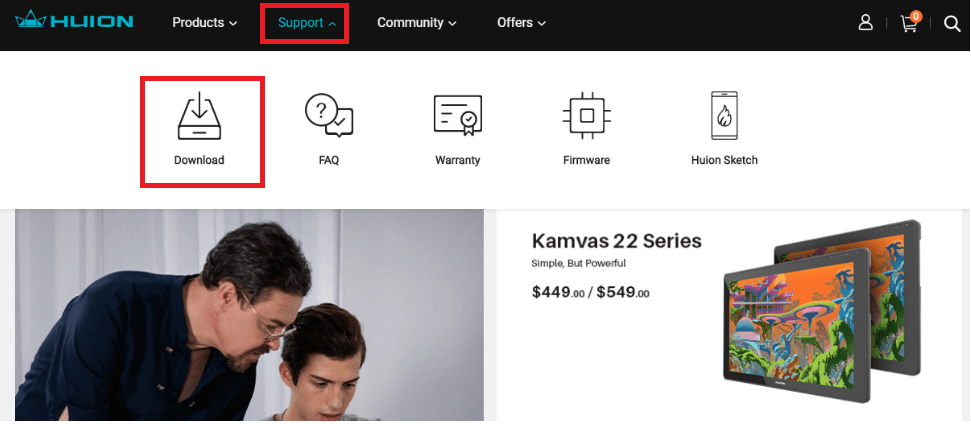
- Now, either enter your product model or specify the model and type of your operating system to get the required Huion device drivers.
Note: To assist you with the Huion drivers download process, we’re here taking Huion H420 USB Graphics Drawing Tablet as an example.
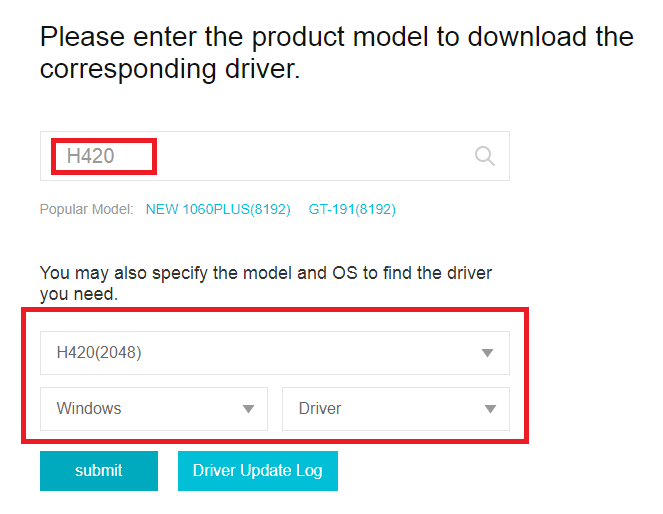
- Next, click on the ‘Download’ button to download the Huion H420 driver setup file.

- After downloading, double-click the .exe file and follow the instructions displayed on your screen to complete the driver installation.
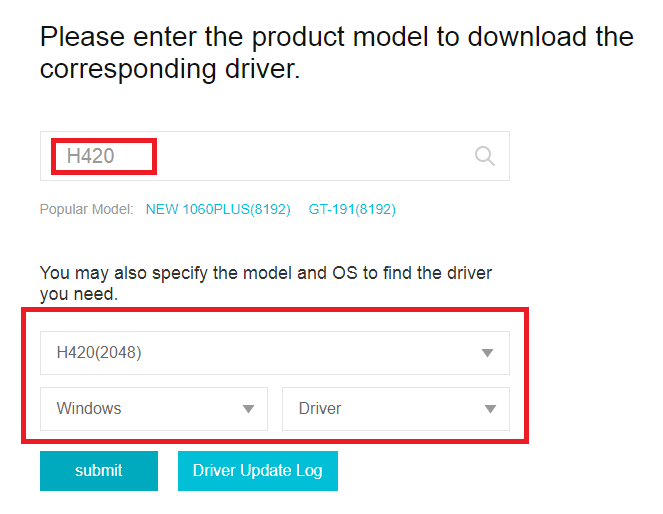
Also Read: Download and Update HP Universal Print Driver in Windows 10
#2. Download & Update Huion Drivers Through Windows Update
Windows Update, a built-in tool in Microsoft’s Windows operating system can also come extremely handy in downloading and installing the latest driver updates for Huion drawing tablets. Here are the essential steps that one must need to follow for doing the same.
- Go to the Start Menu and press the gear icon to open Windows Settings app.
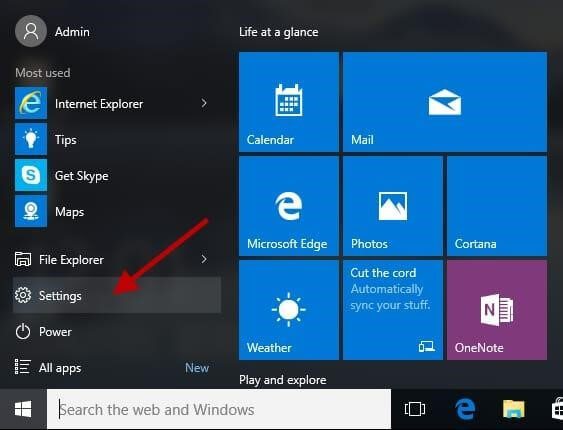
- Click ‘Update & security’.

- On Windows Update tab, press the ‘Check for updates’ button from the right-side pane.
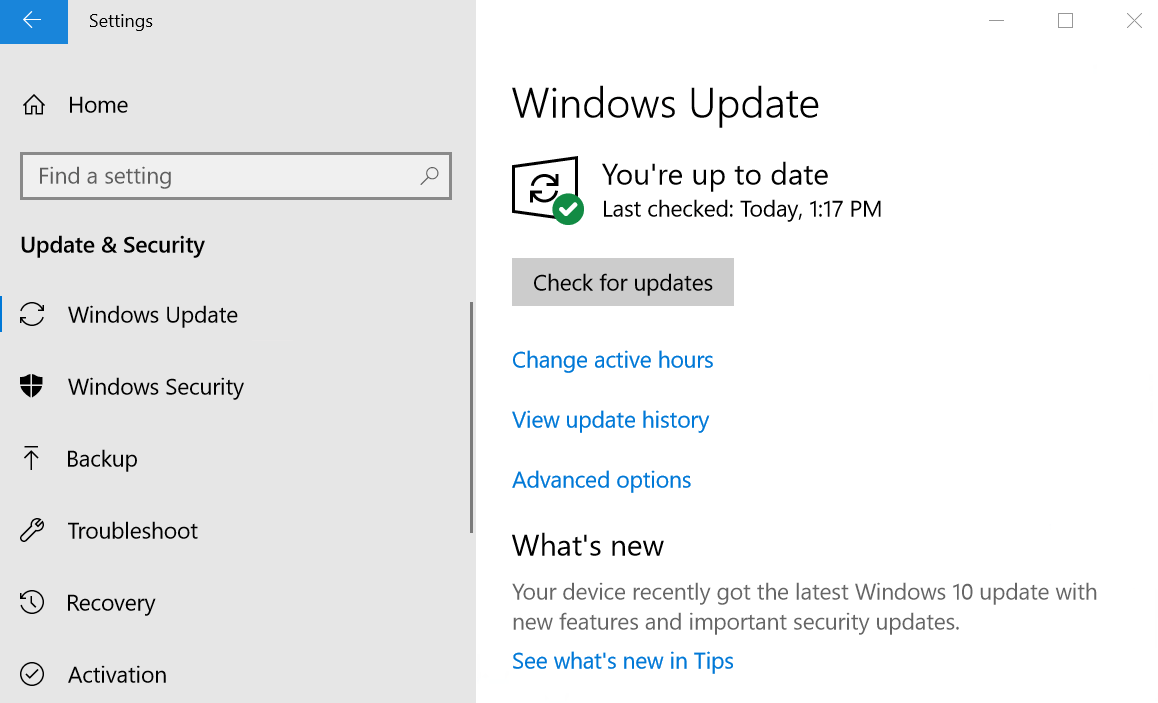
Keep an eye on the process as you might have to provide some required permissions to download Huion drivers or any other software updates on your computer. Now, if Windows system finds a newer Huion driver update, then just sit back and relax as it will automatically install it on your laptop or desktop PC.
Read More: Download EasyCAP Drivers for Free: A Step by Step Guide
#3. Download Huion Drivers via Device Manager
Here comes another Windows built-in utility that allows users to update the device drivers and resolve common hardware problems related to it. Here’s how to use the Windows Device Manager tool to update the Huion driver.
- Right-click on the Start Menu and open Device Manager.
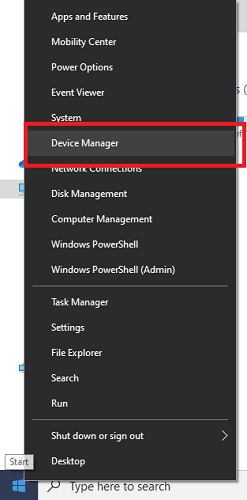
- Locate and right-click on your Huion device, and then choose ‘Update Driver Software’.
- Next, select the automatic option to find the updated driver software.
- Be patient and wait until the Windows searches for the new Huion driver version and installs it on your system.
However, if the Windows operating system fails to detect a newer driver version (It may happen if the driver updates are too recent), then you move to our next segment.
Bonus Tip: Know About Best Free Driver Updater Software For Windows 10, 8, 7
Part B: How to Automatically Update Huion Drivers on Windows 10
If you don’t want to waste your time finding and installing the correct driver for your Huion device manually, you can, instead, do it automatically using the method explained below.
#1. Use Bit Driver Updater to Download Huion Drivers on PC (Recommended)
As discussed above, it is one of the flawless ways to download, update, and install the latest Huion drivers on your Windows 10, 8, & 7 PC. Unlike manual methods mentioned above, the Bit Driver Updater tool helps in saving a lot of time and effort by automatically downloading and installing the correct and well-updated versions of all the outdated or missing drivers present in your computer system. Below are the simple steps to use this utility to update and download Huion driver on your Windows 10 laptop or desktop PC.
- Download and install the application on your device.
- Run the application and click the Scan Drivers button. It will then scan your system for problematic drivers.

- Click Update Now button next to the outdated HUION driver to download the most updated version of its driver.
Conclusion
Through this article, we discussed the best methods to download and update Huion drivers on Windows 10 PC. Depending upon your needs, you can choose any of the above-mentioned methods to install the latest driver updates for your Huion devices. Before bidding adieu, please share your feedback and thoughts about this post to help us make further improvements.






