
In this write-up, you’ll get to know about the multiple helpful methods to download HP Universal Print Driver on Windows 10 PC.
As the name suggests, the HP Universal Print Driver (UPD) is an all-in-one driver that allows you to access a wide range of HP and some non-HP printer devices within your network or when visiting a different office location. The HP UPD allows users to easily locate and print to another printer at any time – without the hassle of downloading a separate print driver for every utilized device. Thus, knowing how to download and update HP Universal Print Driver on your own can help you improve your productivity and reduce the need for help desk calls. How to do this is what we are going to discuss in the following article.
But, before we take the discussion any further, let us know a little bit more about HP’s Universal Print Drivers (UPDs).
About Universal Print Driver (UPD) – Types & Functionality
The HP UPDs are print-only drivers and are not suggested to use with MFP (multi-functional printers) and AIO (all-in-one) products where separate faxing and scanning drivers and software are required. HP provides three different types of universal printer drivers that you may use depending on your work environments and printing needs.
- HP Universal Print Driver for Windows PCL5
- HP Universal Print Driver for Windows PCL6
- HP Universal Print Driver for Windows PostScript-emulation (PS)
Also Read: HP LaserJet M1005 Driver Download, Install and Update for Windows
Ways to Download & Update HP Universal Print Driver on Windows 10 PC
In the below segment of this HP universal print driver download blog, we have explained both the manual and automatic approaches to help you install the required driver updates effectively.
Download HP Universal Print Driver from Official Support Website
One of the most common methods to download and install the HP universal print driver updates manually is through HP’s official support page. Here are the essential steps that one must need to follow to perform the task.
- Visit the HP Customer Support website.
- Select the ‘Software and Drivers’ category.
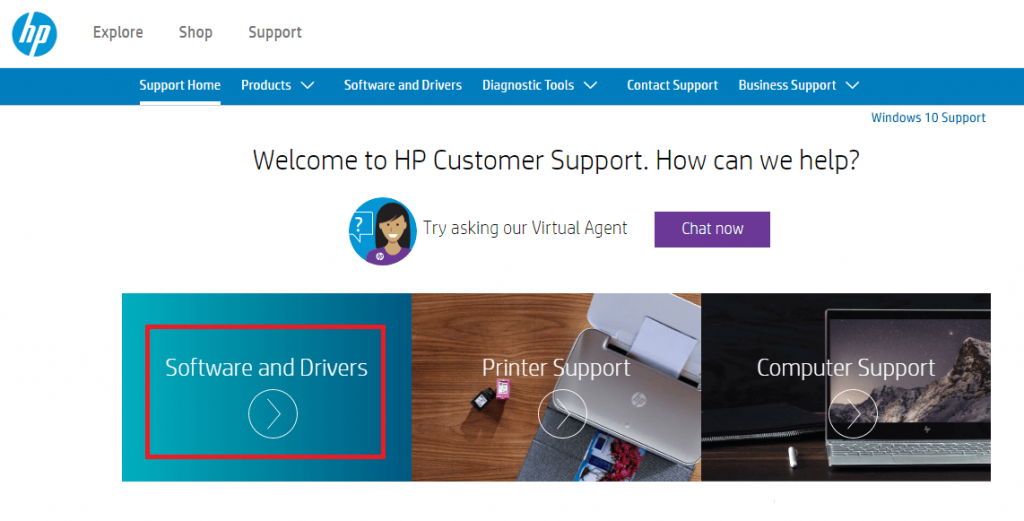
- Then, select ‘Printer.’
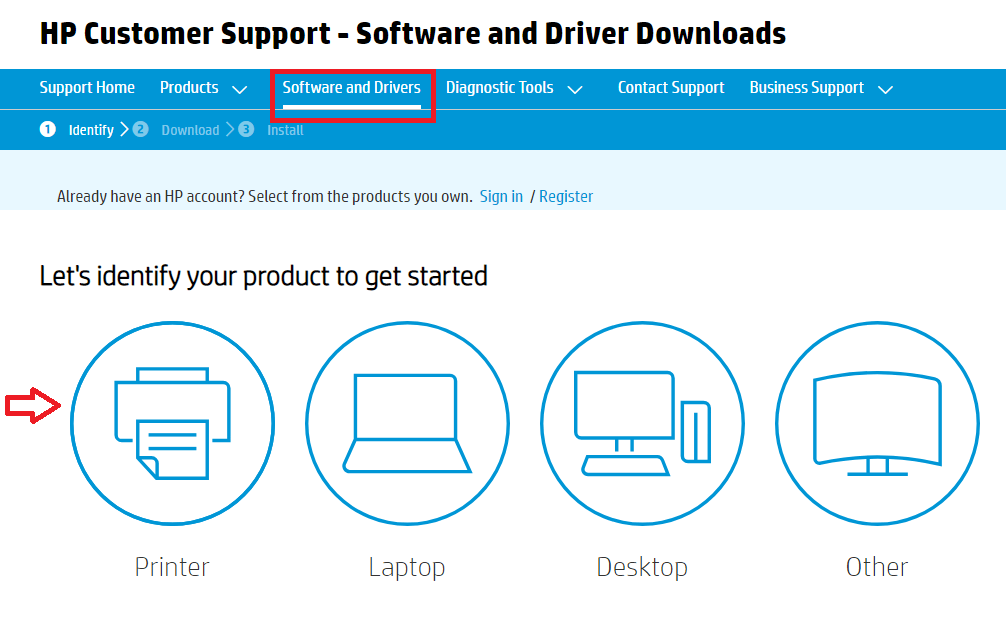
- Enter the product name in the given search box, i.e., HP Universal Printer Driver.
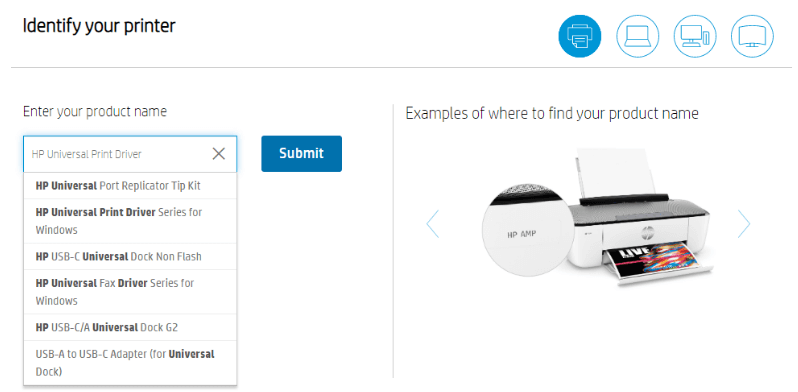
- Click Submit.
- Choose your operating system version and then click on the download button next to the HP Universal Print Driver for Windows PCL6 (64-bit).
Thereafter, once the HP UDP driver download process gets finished, double-click on the downloaded driver pack (.exe file) and follow the given instructions to successfully install the print driver on your desktop or laptop.
Also Know: HP Scanjet Driver Download, Install and Update on Windows 10/8/7
Download HP Universal Print Driver Using Device Manager
If you’re unable to locate an appropriate UDP driver update for your computer on the official support website of HP, then you can try using the Windows default Device Manager Tool. Here are the step-by-step instructions on how to download and install HP universal print driver using the Device Manager.
- Press Win + X key on your keyboard and then select Device Manager.
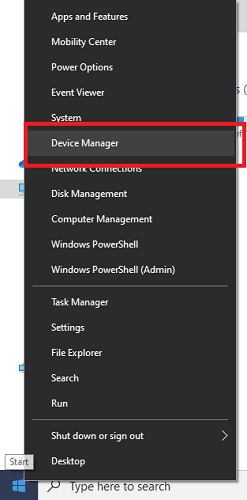
- Scroll down and locate the ‘Printers’ or ‘Print Queues’ category. Click to expand it.
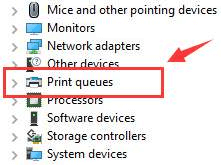
- Now, select your HP Printer device, right-click on it, and then choose ‘Update Driver Software’ option.
- Next, choose Search automatically for updated driver software.
- Your Windows operating will now start looking for the newer version of your HP universal print driver. If found, it will download and install it on your PC or laptop automatically.
Also Read: Download HP ENVY 5530 Driver and Software for Free
Download & Update HP Universal Print Driver Automatically (Recommended)
Tired of downloading and installing hardware drivers manually? Looking for an automatic way to update all of your computer’s outdated or missing drivers at once? If so, then you just require a powerful driver update and repair software such as Bit Driver Updater. This intelligently programmed utility auto-scans your whole computer for problematic drivers and then lets you update them instantly using a single mouse click. Here are the simple steps to use it.
- Install and launch the Bit Driver Updater application.
- Click the Scan Drivers option to run a full system scan.
- After the scanning process is finished, review the results, and then click “Update Now” button next to the drivers you wish to update.
With this amazing driver management tool installed on your laptop or desktop computer, you can install HP universal print driver (UPD) and other hardware updates in a remarkably short span of time. To get this impeccable utility for free, click on the below download tab.

Bonus Tip: Also Know About Best Free Driver Updater Software For Windows 10, 8, 7
Best Option to Download HP Universal Print Driver for Windows 10
Through this blog post, we have informed you about the manual as well as automatic ways of downloading and installing the HP universal print driver on Windows PCs. You can choose any of the aforementioned methods as per your desire and requirements. But, if you wish to save your valuable time and reduce the risk of installing a wrong or incompatible driver, then we strongly recommend you to go for the automatic method.
Also, if you know some other effective method to download, install, and update HP universal print driver (UPD), then please let us know about them in the comments box below.






