
Are you facing driver issues on your Sony VAIO laptop or desktop? If yes, then do not worry as this post talks about the quick and easy ways to download and update Sony VAIO drivers on Windows 10.
Device drivers play a vital role by creating a software interface between the computer’s operating system and the attached hardware devices. So, if any of your Sony laptop drivers are missing, outdated, or broken, you may encounter various compatibility and performance-related problems such as the blue screen of death, system crashes, WiFi not showing up, etc.
Therefore, to ensure the proper functioning of your Sony hardware devices, you should keep your Sony VAIO laptop drivers up-to-date round the clock.
Universal Solution for Sony VAIO Drivers Download
Are you in a hurry? Want to install the latest driver updates for your Sony VAIO laptop automatically? If so, then get Bit Driver Updater and leave the rest to this impeccable driver update and repair utility. To download Sony VAIO drivers for Free, simply tap on the download tab below.
How to Download Sony VAIO Drivers on Windows 10?
Below are the ways through which one can download and install Sony VAIO drivers on Windows 10 laptops or desktop PC.
1. Download Sony VAIO Drivers Manually From Manufacturer’s Website
You can visit the official website of the manufacturer to look for the needed drivers. You’ll require some technical knowledge and patience to update Sony VAIO drivers this way because you need to download the exactly right driver online corresponding with your specific Windows version, and install it step by step manually on your system. Here are the required steps to do it.
- First head to the official website of Sony.
- Move your cursor over the Support section and choose the ‘Self Support’ option.
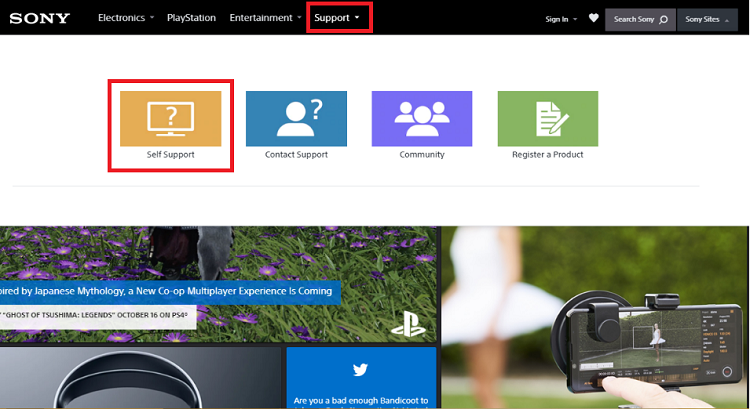
- Type in the name of your product and press the Search button. We are using VAIO SV11113FXB as an example.
- Switch to the Download tab, choose your operating system, and select the category of the device that you want to download the driver for.
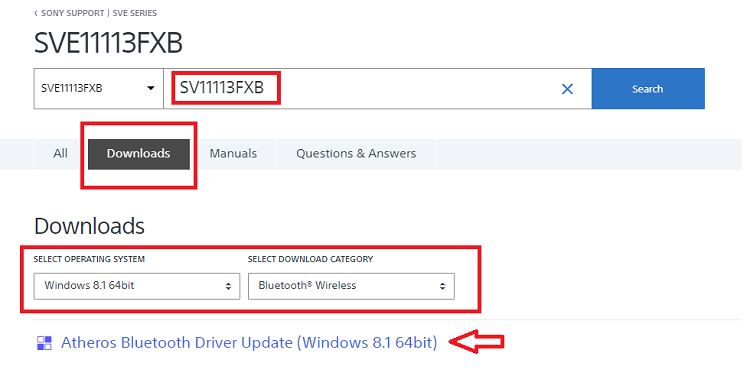
- Next, select the driver you want to download as shown in the above screenshot.
- On the next page, click the ‘Download’ button.
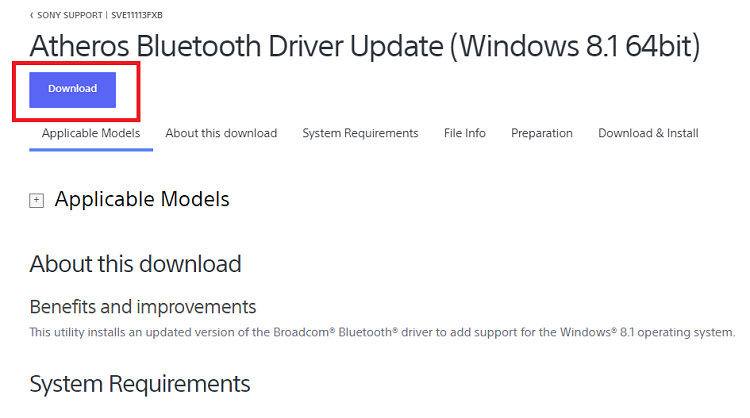
- Once the Sony VAIO drivers download process completes, double-click on the downloaded driver pack.
- Then, follow the wizard to install the driver for your Sony Vaio laptop.
Also Read: How to Fix WiFi Network Not Showing Up on Windows 10 [Useful Tips]
2. Download Sony VAIO Drivers by Using Windows Device Manager
Here’s another manual method to install and update Sony VAIO laptop driver and resolve common hardware problems related to it. You can use the in-built Driver Manager utility of the Windows operating system to manage your hardware devices and their respective drivers. Here’s how to use Device Manager to download the latest Sony VAIO driver for Windows PC.
- Type device manager in the search box on your taskbar and click the Best match result.
select the first option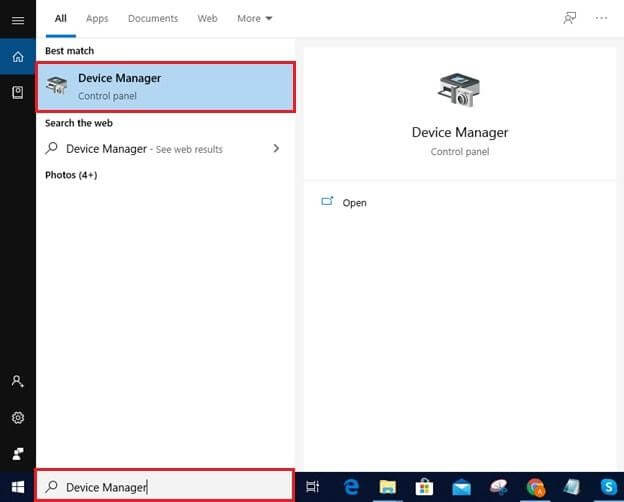
- Scroll down and look for the device you wish to download the driver for.
- Right-click on the device and select the first option ‘Update Driver Software’ from the context menu.
- On the next window, choose the automatic method when asked how you want to search for driver software.
After this, wait for the Windows operating system to search for an appropriate Sony VAIO driver update for your laptop. The whole process could take some time to complete, so just sit back and provide the required installation permissions to the system.
Also Read: Fix: WiFi Doesn’t Have Valid IP Configuration Problem [Solved]
3. Download & Update Sony VAIO Drivers Automatically (Recommended)
How do I download drivers on my Sony Vaio? A lot of people are trying to find an appropriate answer to this question on the internet, and the plain answer to it is not doing it manually but installing the best driver updater software. As mentioned above, you can use the Bit Driver Updater program to download Sony VAIO drivers for Windows 10 with a single click. With this powerful driver update utility installed on your system, you can get all the certified driver updates at a single location, and that too, without any human intervention.
How to Use Bit Driver Updater for Free Sony Drivers Download?
You can refer to the below steps for free download Sony VAIO driver updates for Windows 10.
Step 1: First, download Bit Driver Updater from the link given below.
Step 2: Run the program and click the Scan Drivers button. Bit Driver Updater will then show you the list of all the old or bad drivers in just a few minutes.

Step 3: Click the ‘Update Now’ button next to your Sony VAIO drivers that you want to update. The tool will then automatically find and install the latest Sony VAIO driver software on your laptop or desktop system.
Final Words
So, now that you are familiar with the ways to download, install, and update Sony VAIO drivers for Windows 10, you can conveniently keep all of your SONY VAIO peripherals in tip-top shape without any hassles and difficulties. However, if you’re still experiencing Sony VAIO driver issues in your Windows device, then don’t hesitate to contact us. Just leave your queries in the comments box provided below, we will be pleased to help you resolve them.






