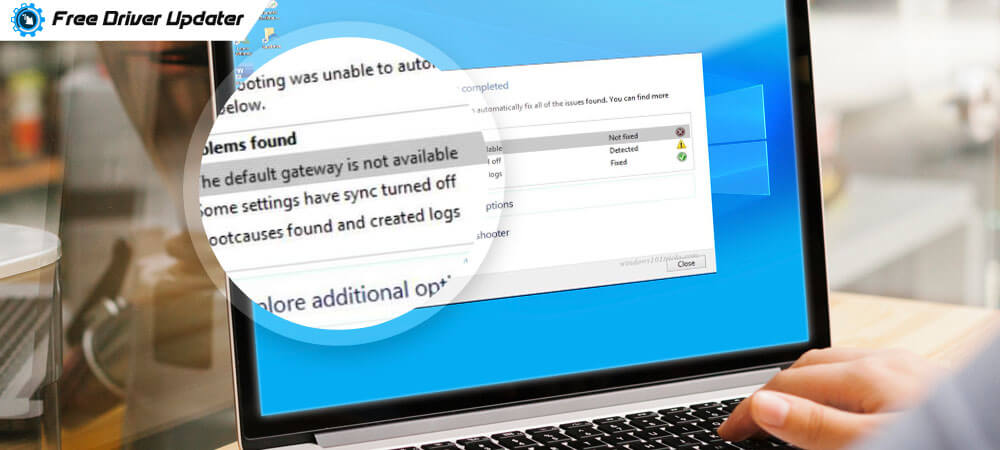
If you have encountered “the default gateway is not available error“, then don’t worry because you are not the only one as many Windows users have frequently faced this error and it can certainly be solved by various ways.
The default gateway not available error mainly happens because of internet connectivity problems. There can be many reasons that may lead to the default gateway unavailable error.
Let’s take a closer look at how the default gateway works, what are the reasons that might cause the default gateway unavailable error. We will also understand the fixes for the default gateway unavailable error through this blog.
What does the default gateway do?
The default gateway’s role is to make devices in one network communicate with the other devices in another network. So, the default gateway mainly acts as an access point in a system to send information to another system in a separate network.
When the default gateway is not configured on a computer, then it means that there is no intermediate path between the local network and the Internet. Thus, it prevents the devices in one network from communicating with the devices in another network.
When the default gateway is not available on the Windows 10 system, then it is indicated by a yellow exclamation mark when the Windows Network Diagnostics tool is run. You may also see an ‘X’ symbol appearing on the network connection icon on the taskbar.
Causes Behind “Can’t Connect to Default Gateway” Error:
- Sometimes, the default gateway may not be available due to incorrect IP settings.
- Another reason could be due to ISP configuration settings.
- If there is some problem with the WiFi router settings, then also the above-mentioned error can show up.
- Another reason behind the default gateway unavailable error could be due to outdated network adapter drivers.
- Third-party software like the McAfee security program can cause this error.
- A Windows update could also cause this error due to a bug.
Fixes for the Default Gateway Not Available Error:
Running the Internet Troubleshooter might resolve the problem for a while. Despite that the default gateway is not available error on Windows 10 can keep happening , therefore, you can permanently resolve it with the below methods.
Fix 1: Disable the Third-party Antivirus Program Temporarily
The antivirus solution on your system can sometimes interrupt with the performance of the PC and interfere with other tools of the system. This is because it constantly tries to inspect the computer by running in the background.
So, if you can disable it momentarily, then it can prove whether the default gateway not available error is due to the antivirus program or not.
You can use a right-click action on the antivirus icon in the system tray or else, you can disable it directly from the program UI.
If the network connection is once again available, then we recommend you to replace the antivirus software with another antivirus program that doesn’t cause such issues.
Remove McAfee’s Malware Removal Tool
It is not clear as to how the McAfee’s malware removal tool contributes to the default gateway is not available error but many users have reported this to be the prime cause. In fact, the problem is caused not by the antivirus alone but rather by the entire suite of McAfee products.
You can uninstall the McAfee antivirus software from the Control Panel’s Uninstall feature.
Fix 2: Disable the Firewall Temporarily
Apart from the antivirus software, the firewall of your system can also cause the default gateway unavailable error. So, if the firewall is part of the antivirus suite, then you can just disable it temporarily. If this resolves the issue, then replace this security solution with another.
If the firewall component is a part of the VPN, then you may disable the VPN and see if that solves the problem.
Other than this, if you think that the issue is cropping from the Lan server, then you can switch to a personal router to resolve the issue.
Also Know: Fix: WiFi Doesn’t Have Valid IP Configuration Problem
Fix 3: Install a New Ethernet Driver
Have you been experiencing the problem of default gateway not available error on Windows 10 system? If so, then you can just ensure that you have the most recent Ethernet drive installed on the system.
If not, then you can install it by going to the motherboard manufacturer’s site and download the latest Ethernet driver for your system and install it.
Alternatively, you can also update the Ethernet driver automatically with the best driver updater software.
Fix 4: Change the Wireless Mode of Your Router
If you still can’t connect to the default gateway, then you can modify the wireless mode of the WiFi router to restore the internet connection of your system. You can easily change the wireless mode from 802.11n to 802.11a and vice versa. The steps to do so are given below:
- Hit the Win key + X key together to select the Network Connections.
- Go to the Properties of your router by clicking right on the router.
- Navigate to the Networking tab of the Properties window and click on the Configure button.
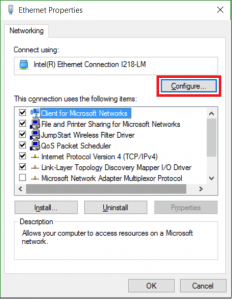
- Move to the Advanced tab and choose the alternative wireless mode from the dropdown menu and then, click “OK.”
Now check whether you can connect to the internet once again or not. If not, then please move onto the next solution.
Read More: DNS Server Not Responding on Windows: How to Fix It?
Fix 5: Use Netshell Command to Reset the TCP/IP
Resolve the default gateway unavailable error by resetting the TCP/IP using the netshell reset command.
- Launch the Command Prompt by pressing the Windows Key + X key.
- After you enter “netsh int ip reset” on the Command Prompt, press the Enter key.
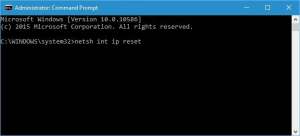
- Close Command Prompt and start your PC again.
Fix 6: Reinstall the Network Adapter Driver
If you are unable to connect to the default gateway, then you can reinstall the network adapter driver to see if that helps to resolve the error.
You can simply uninstall the network adapter driver from the Device Manager and then restart your system to reinstall it or you can even reinstall it from the manufacturer’s website.
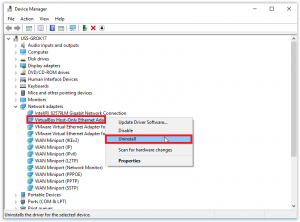
Fix 7: Automatically update the Network Adapter Driver
If the above fixes seemed futile to resolve the problem of “the default gateway is not available,” then addressing the outdated, missing, or damaged network adapter driver is the best option to revive the network connection.
Wondering how to update the network adapter driver without any hassles? Well, use the best driver updater software to update the system drivers effortlessly. You can install a driver updater tool on your system and scan the system with it to know which drivers need fixing.
After this, as the tool retrieves the list of the defective drivers, you can choose to update them individually (by clicking the update button beside the driver name) or update all of them at one shot (by clicking the “Update all” button).
Default Gateway Not Available Error: Resolved
Thus, in a nutshell it can be said that updating the network adapter drivers can potentially solve the problem of the default gateway is unavailable error. Hopefully, the rest of the methods could also be of some help if you have been subjected to other issues that were consequently causing the default gateway unavailable error.





