
Want to know how you can do Realtek PCIe FE family controller driver download on Windows 10, 8, 7. Then, follow this go-to guide to get a deep insight into it!
Realtek is a well-known brand that serves the finest audio and video services to its users. This is a handy tool that enables you to run any multiplayer video and audio functions smoothly on your system. However, it produces the other computer peripherals ICs as well.
Quite a few users may be familiar with the Realtek PCIe FE Family Controller, especially those who are using it on Windows 10. At several times, you may have observed that the internet connection is not working, no network is available, or unable to connect to the internet problems. These errors may occur because of outdated drivers, therefore, it is mandatory to perform regular driver updates to keep up the good work. No need to worry, this post has been created to guide you on the very same.
Quick Methods to Get the Latest Realtek PCIe FE Family Controller Drivers
Through this write-up, we aimed to educate you on how you can perform the Realtek PCIe FE family controller driver update windows 10, 8, 7 with ease. There is no rocket-science in updating the drivers, just pick the method you prefer.
Method 1: Download Realtek PCIe FE Family Controller Driver for Windows 10 using PC’s Manufacturer
From the security point of view, be sure to download the latest drivers from the official website of the manufacturer. You can either use the PC manufacturer’s official website or Realtek’s official website to perform the Realtek PCIe FE family controller driver update. If you are using a well-known brand PC like HP, Dell, Acer, ASUS, Lenovo, and so on, then you can check the official support page of these websites for the latest drivers and then download them too.
And, before you get started, be sure that you know the exact PC model and the Windows operating system that you are using currently. Then, switch to the download/support tab, find the correct driver, and download it.
Method 2: Use Realtek’s Official Website to Update Realtek PCIe FE Family Controller
Apart from that, you can also use Realtek’s official website to download Realtek PCIe FE family controller driver on Windows 7, 8, 10. Realtek releases new updates for PCIe FE family controllers for themselves regularly. But, for this, you need to know the model of the network card.
However, it is not a simple task to update the driver for the PCIe FE family controller from Realtek’s official website because you need to recognize the exact model name of the controller. And, it is next to impossible if you don’t have much information about your PC.
Also Read: How to Reinstall and Update Audio Sound Drivers on Windows 10, 8, 7
Method 3: Automatically Update Realtek PCIe FE Family Controller Driver via Bit Driver Updater
If you are having trouble while downloading the drivers manually, then you can use the Bit Driver Updater tool to do the same task with ease. It is a utility tool that finds the correct or genuine drivers for you and installs them too. With this tool, you can perform the Realtek PCIe FE family controller driver update with just a single click. This tool helps you in boosting the performance of your system as well. As far as security concerns, then no worries because Bit Driver Updater only provides the certified and authenticated drivers. Below is how it works!
Step 1: Download the Bit Driver Updater from the link given below.
Step 2: Then, run its setup file to install it on your system.
Step 3: Launch it and wait for a while until the tool scans your PC for outdated or corrupted drivers.
Step 4: After this, it will produce the list of the outdated drivers, check it and then click on the Update Now button.

The software comes in two variations i.e., Free and Pro version. You can update the drivers with the free version but to use the one-click update feature you need to have its pro version. With the pro version, you’ll get 24/7 technical support for a free, and a complete refund guarantee.
Method 4: Run Windows Update to download Realtek PCIe FE Family Controller Driver
By running the Windows Update you can get the latest updates, fixes to bugs, improved performance, and many more. Here is how to run Windows Update!
Step 1: By pressing the Windows + I keys from your Keyboard, you can invoke the Windows Settings.
Step 2: Find Update & Security and click on it.

Step 3: Choose Windows Update in the left pane, then click on Check For Updates.
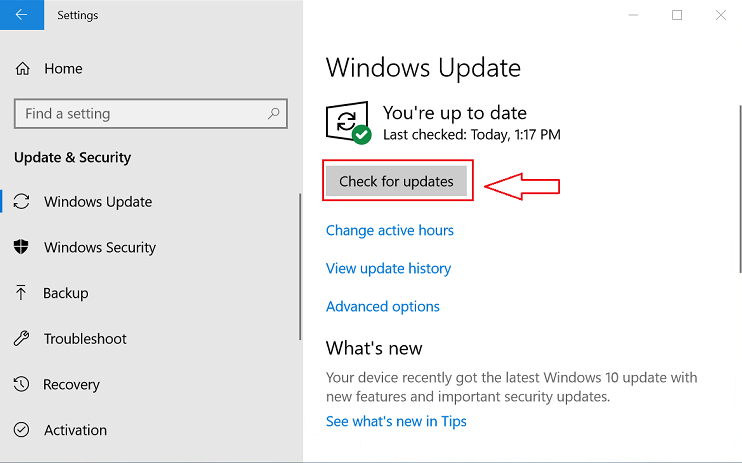
Windows starts searching for the new updates, if found any it will install them automatically on your system. This is how by performing the Windows Update you can download Realtek PCIe FE family controller driver for windows 8, 7, 10.
Also Read: [Fixed] Windows Update Service Not Running on Windows
Realtek PCIe FE Family Controller Driver Download on Windows 10, 8, 7 – Done
Above, were the convenient but effective methods to download driver Realtek PCIe FE family controller on Windows 10, 8, 7. If you are looking for an expert’s advice, then we would recommend you to use Bit Driver Updater, an expert’s choice to update the drivers.
Hopefully, you find this write-up truly helpful. Let us know which method you choose in the comment box below. Plus, if you have extra-tips, suggestions, then share them too in the comments below. Lastly, subscribe to our Newsletter for receiving recent tech updates.






