
The Konica Minolta Printer drivers are essential for establishing the connection between your computer and your printer device. They let your printer device know how and what to print. Therefore, it is extremely important to keep your printer driver software up to date round-the-clock. Hence, the below guide discusses several easy ways to download Konica Minolta printer drivers on Windows 10, 8, and 7 PC.
How to Download & Install Konica Minolta Printer Drivers on Windows 10, 8, 7
Read on to know about the methods to download, install, and update Konica Minolta printer driver effortlessly on laptop or desktop PCs.
Download Konica Minolta Printer Driver Manually From Official Website
Downloading PC drivers manually is a bit lengthy process and demands proficient computer skills. However, if you still wish to locate and install the proper driver on your own, you can then go to the official Konica Minolta website. Here are the step-by-step instructions to do it properly.
- Go to the Konica Minolta’s Drivers & Downloads page.
- Search your printer model or product type. We are here taking Konica Minolta bizhub C3350 as an example.
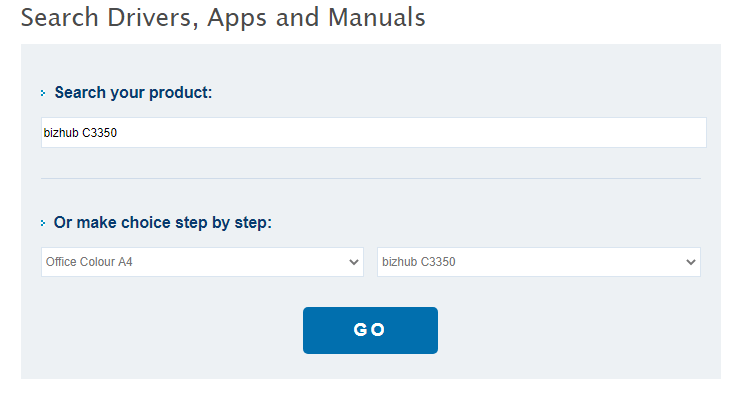
- Choose your operating system and then click on the Printer Driver section to expand the area.
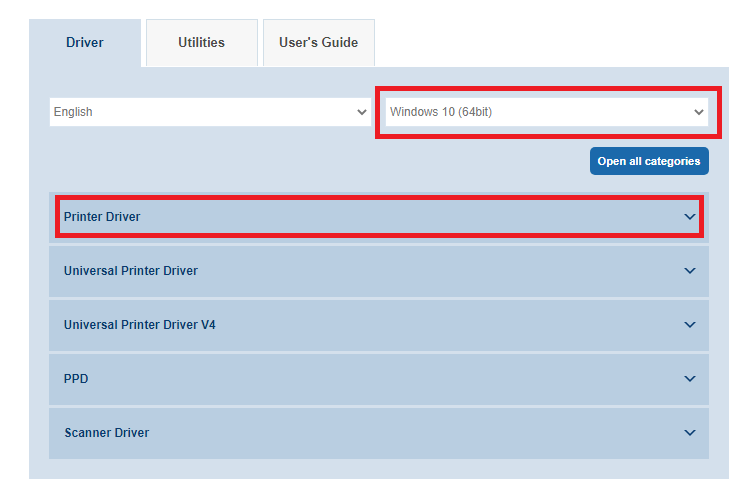
- Click on the Download button next to the driver setup package you want to install on your PC.
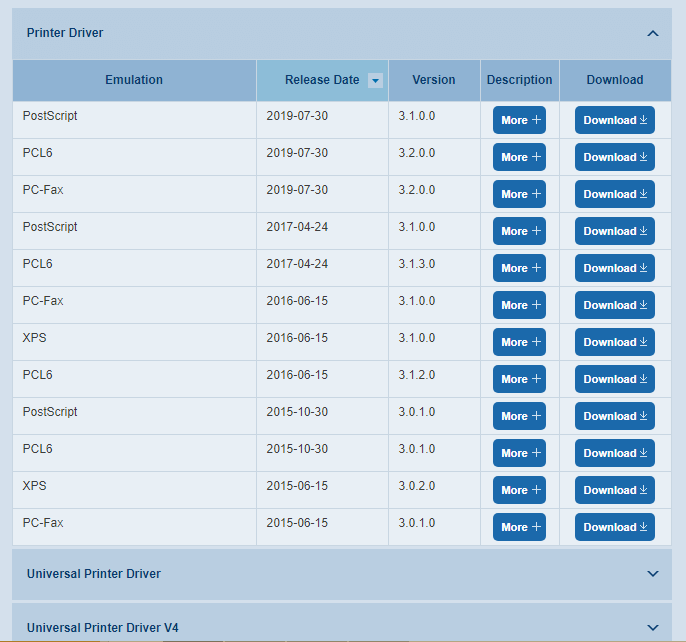
When the Konica Minolta printer driver download process gets finished, double-click on the Driver Installer file that you’ve downloaded. Then follow the instructions displayed on your screen to install the most updated version of Konica Minolta printer driver software successfully on your Windows PC.
Also Know: Update Razer Deathadder Driver – (Step by Step)
Use Device Manager to Update the Konica Minolta Printer Driver
Windows inbuilt tool, Device Manager offers a simple solution to download and install Konica Minolta Printer driver updates manually. Here are the steps:
- Right-click on the Start icon at the bottom left corner of your screen and select Device Manager.
- Expand the section of Print queues by clicking on it.
- Select the Konica Minolta Printer device, right-click on it, and then choose the ‘Update Driver’ option.
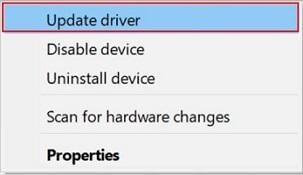
- Let the Windows locate the latest printer driver software for your Konica Minolta device by choosing the ‘Search automatically for updated driver software’ option.

- Wait for the driver installation process to complete. Finally, reboot your computer or laptop.
Read More: How to Fix Brother HL 2280DW Printer Driver Issues
Download Konica Minolta Printer Drivers Automatically (Recommended)
If you don’t want to perform several tedious steps and sit through a long time to install a single driver update on your PC, then get a powerful driver management utility like Bit Driver Updater. This program helps make the painstaking task of updating drivers extremely fast and effortless.
All you require to do is perform three simple steps to automatically identify and install the official and most compatible versions of all outdated, missing or defective device drivers.
3 Easy Steps to Use Bit Driver Updater
- Download Bit Driver Updater: The first and obvious thing you need to do is download and install the program.
- Auto-Scan Drivers: Let the program detect missing or obsolete system drivers by clicking on the ‘Scan Drivers’ button.

- Update Outdated Drivers: Lastly, click the ‘Update Now’ button next to the Konica Minolta Printer drivers to install the latest available driver version.
Bonus Tip: How to Update Outdated Drivers on Windows 10, 8, 7
One of the top benefits of having Bit Driver Updater installed on your PC is that you don’t need to manually search for the driver download links on the Internet as it does this task automatically for you. The software is currently available for free to download.
Konica Minolta Printer Drivers Download: Done Efficiently
Hopefully, our guide was informative enough to help you download Konica Minolta Printer drivers effectively on Windows 10, 8, and 7. In case you face any technical hitches while following the aforementioned methods, please feel free to leave your questions in the comment box below.






