
Outdated or missing Intel Iris Plus Graphics 655 driver? This can be the reason for your display errors, slow fps speed, and other similar issues. It is advisable to download the recent version of drivers to have smoother communication with the devices. Read on to know the best methods to download and update intel® iris® plus graphics driver on your Windows PC.
Methods to Download and Update Intel Iris Graphics 655 Driver:
There are two ways to download and update intel iris plus graphics driver i.e Manual and Automatic. You can follow any one of them as per your availability and feasibility. Although the automatic method is recommended we have mentioned below a step-by-step guide for both methods.
Method 1: Download Intel Iris Graphics 655 Driver from the Manufacturer’s website (Manual)
The manufacturers of these driver software release regular updates on their official website. This makes the manual download through the website a safe and secure option. Here is how you can download the Graphics driver from the website.
Step 1: Visit the official Download Center page of Intel.
Step 2: On the download center page, from the Product category click on the Graphics section.
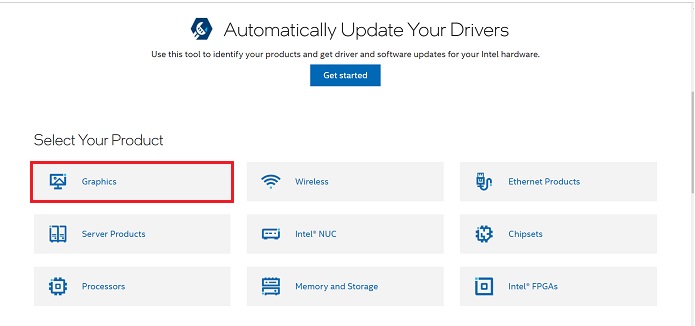
Step 3: In the search at the top search for Intel Iris plus Graphics 655 and click on the option.
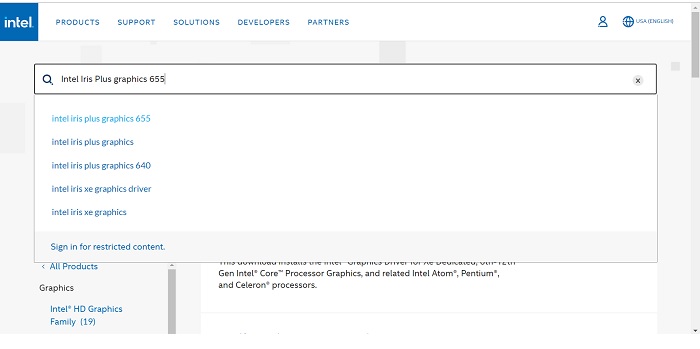
Step 4: On the next page find the compatible version of the driver for your Windows operating system. Click on the Download option present next to it.
Step 5: Select the latest version from the drop-down list and then click on the Download button under the Available Downloads section.
Step 6: Once the download completes, install the file with on-screen instructions and Restart your Windows PC to apply the updates.
You will now have the updated Intel iris plus graphics driver. But this method might not work well for non-technical users. If you are among the list of such users read on to know a simple and recommended method to update drivers automatically.
Method 2: Download Bit driver Updater to Update Intel Iris Graphics 655 Driver (Automatic)
If you are someone with not enough patience and technical skills, it’s better to have software that can update all your drivers automatically. Bit Driver Updater is one of the most trusted and secure tools for that purpose. The utility tool not only updates the driver but has the following features too.
- Schedule pending driver updates at users convenience
- Full day long customer support for issues with the software
- Optimized PC performance and improved speed
- Restore and Backup driver data
- 60-day money-back policy
To unlock the complete list of functions you need to upgrade to the Pro version of Bit Driver Updater.
Read on to know how simple it gets to Update Intel Iris plus Graphics driver and all other drivers through the Bit driver Updater software.
Download the tool with the direct download link below. Follow the instructions on the screen to Install the Bit Driver Updater. Once the installation completes, refer to the following steps to update graphics and other system drivers.
Step 1: Launch the Bit Driver Updater tool and begin the scan for a list of outdated drivers on your PC. Use the Scan Now option to begin the scan for drivers that need to be updated.

Step 2: From the list of drivers search for Intel Iris plus graphics driver and use the Update Now button to download the updated driver file.
Step 3: If you have upgraded the Pro version of the software use the Update all option. This option is present at the bottom of the list to update all outdated drivers.

Note: If you are using the free version of Bit Driver Updater you can manually update one driver at a time. Use the Update Now option present next to each of the outdated drivers to download the latest version of drivers.
Step 4: Install the downloaded driver file for Intel Iris plus graphics driver with the help of on-screen instructions. Restart your Windows device to apply the updates.
This is how simple it can be to download updates for your system drivers through Bit Driver Updater. And its utility is not restricted to driver updates, it has so much more to offer with its Pro version.
Download and Update Intel Iris Plus Graphics 655 Driver: Performed
So, these were some easy methods to download and update Intel Iris Plus graphics 655 drivers for Windows PC. We hope that the above article has helped you with your requirements. We recommend our readers switch to the Bit Driver Updater tool to make driver updates an easy task. Use the utility tool to keep your drivers updated.
Don’t forget to drop your feedback in the comments below. If you found the content helpful subscribe to the Blog for more informational write-ups.
Outdated or missing Intel Iris Plus Graphics 655 driver? This can be the reason for your display errors, slow fps speed, and other similar issues. It is advisable to download the recent version of drivers to have smoother communication with the devices. Read on to know the best methods to download and update intel® iris® plus graphics driver on your Windows PC.






