
If HP OfficeJet 4650 driver is unavailable, then your printer might not work as intended until you update its driver. Hence, read on to know the simplest ways to download HP OfficeJet 4650 printer driver and update it.
To fix the random glitches of your HP OfficeJet 4650 all-in-one printer and gain a smoother and error-free printing experience, you need to regularly update your printer driver for Windows 10. Hence, here we have come up with this HP OfficeJet 4650 driver download, update, and installation guide. The following step-by-step guide will walk you through the whole process of downloading and installing the correct latest driver software for your printer device.
Most Highly Recommended Method to Download & Update HP OfficeJet 4650 Driver
If you’re looking for the quickest and most effortless solution to download and install the most recent driver updates, then we recommend using Bit Driver Updater. This software helps users install the latest manufacturer-recommended drivers and fix other driver-related issues in just a couple of mouse clicks. Below is the download tab.
How to Download HP OfficeJet 4650 Printer Driver on Windows 10
Below are the most convenient ways to download, install, and update HP OfficeJet 4650 series drivers on Windows 10 PCs.
Way 1: Download HP OfficeJet 4650 Driver from Official HP Website (Manual)
One way of downloading and installing the HP OfficeJet 4650 series printer driver manually is through HP’s official website. Follow the steps shared below to do it.
- First of all, go to the official Software and Drivers support page of HP.
- Then, choose the “Printer” category.
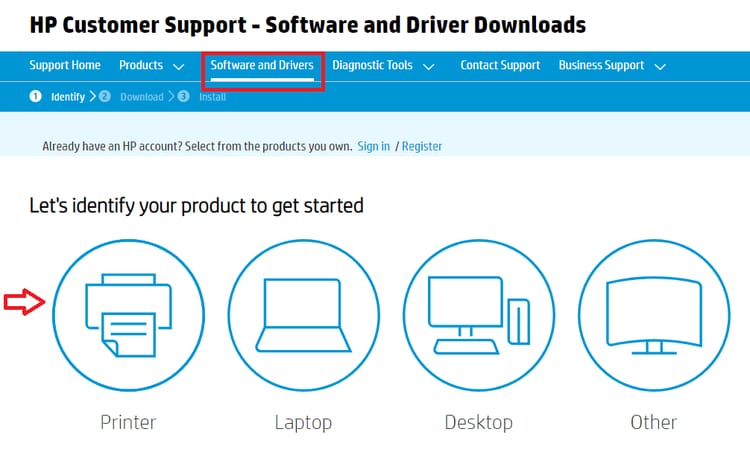
- Now, enter your product name i.e., HP OfficeJet 4650 in the search box and click on the Submit button.
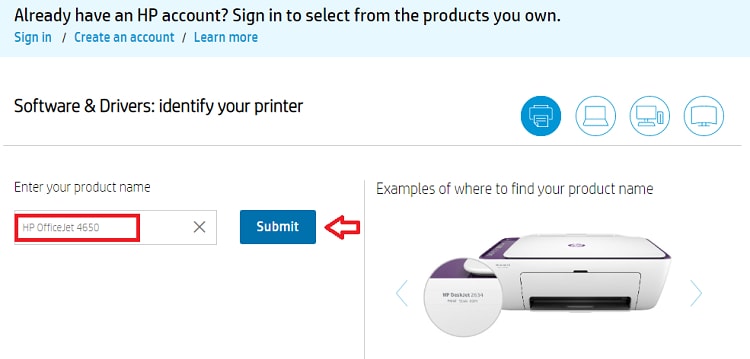
- Now, check whether the detected operating system is right or not. Click on the “Choose a different OS” option in case the detected OS is incorrect.
- Afterward, select an appropriate HP OfficeJet 4650 printer setup file and click on the “Download” button available next to it.
- Double-click on the file (.exe) you’ve just downloaded and follow the on-screen instructions to install the latest HP Officejet 4650 driver update on your PC.
- At last, restart your computer.
Also Read: HP OfficeJet 3830 Printer Driver Download on Windows 10
Way 2: Download HP OfficeJet 4650 Printer Driver via Device Manager (Manual)
You can also manually download, install, and update the HP OfficeJet 4650 driver software through the Windows Device Manager tool. Here are the steps to do it.
- Right-click on the Start button or Windows icon and choose the “Device Manager” option from the pop-up menu.
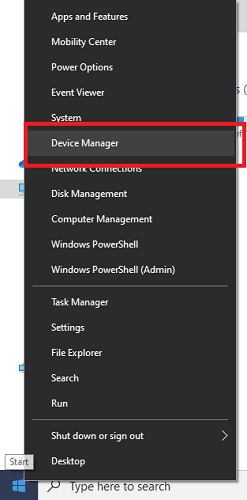
- Now, expand the ‘Print Queues’ or ‘Printers’ branch listed in the Device Manager.
- Locate and right-click on HP OfficeJet 4650 printer device and choose the “Update Driver Software” option from the context menu.
- Next, choose the “Search automatically for updated driver software” option.

- Now Windows will start searching for the new driver for your printer.
- After updating, reboot your computer.
Also Read: HP Officejet Pro 8710 Driver Download & Update for Windows 10
Way 3: Use Bit Driver Updater for HP OfficeJet 4650 Driver Download Windows 10 (Automatic)
If you don’t have enough free time or extensive computer skills to update the driver for HP OfficeJet 4650 printer manually, you can, instead, do it automatically by using a competent utility, such as Bit Driver Updater. With this nifty software, you can effortlessly scan, download, install and update all Windows drivers at once in just a few simple clicks. Below is how you can use it to download HP OfficeJet 4650 printer driver and update it.
- After successfully installing it on your system, open it and click “Scan Drivers” button. The software will then scan your whole computer and provide you with a list of issues related to device drivers.
- After you get the list, tap on the “Update Now” button located next to your HP OfficeJet 4650 printer to automatically install the correct latest version of its driver.

Also Read: Download & Update HP OfficeJet Pro 8720 Driver on Windows 10 – Printer, Scanner
HP OfficeJet 4650 Driver Download: Concluding Words
Through this write-up, we shared some quick and easy methods to download HP OfficeJet 4650 printer driver, install, and update it. You can opt for any of the aforementioned ways whenever you see HP OfficeJet 4650 driver unavailable error on your Windows 10 PC. Hopefully, all your printer driver problems are now resolved. Lastly, before you leave, do let us know which method worked best for you.







I have used the Bit Driver Updater to get the correct drivers for my HP OfficeJet 4650 printer. It really made this task much easier and quicker for me. Thanks for this amazing and helpful article. Keep up the good work!