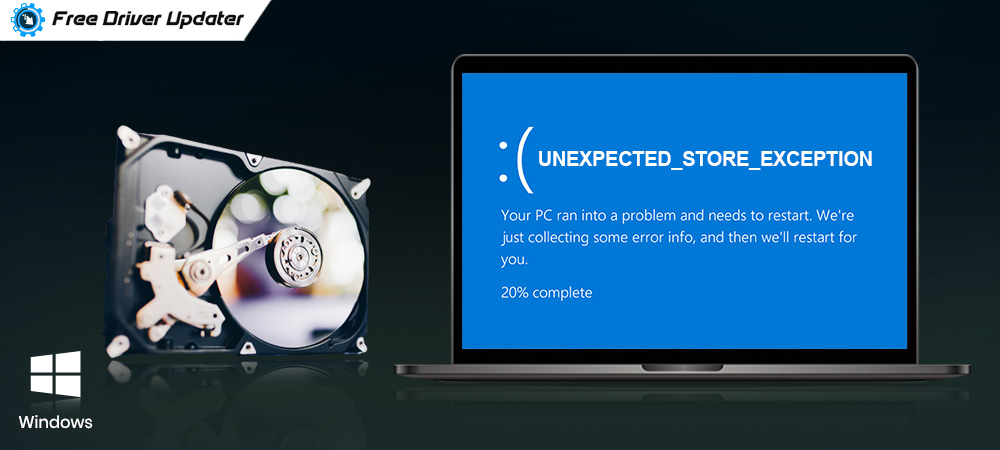
Through this post, we’ve answered your question “how to fix unexpected store exception error in Windows 10”. Below read the entire details!
Whenever the new update comes, it always brings some fancy additional stuff and features. But, along with new functionalities, it also carries forward some unexpected errors and exceptions that commonly result in system lagging. One such instance of this is – Unexpected Store Exception. This error forces you to restart the system again-and-again whenever it appears.
Getting a stop code error, where your system suddenly shut down, that bothers you to no end. This becomes tedious when you are actually failing in recognizing the error, maybe because you belong to a non-technical background. So, here we are to help you out in every possible way. If the error is displayed as Unexcepected_Store_Exception, then we can help you. Most of the time this error occurs due to the anti-virus program. In that case, to fix the issue, you require to eradicate the anti-virus program. But in some rare cases, the error still remains the same after the removal of the anti-virus program, and if yours is that rare case. Then, no need to worry, as below we’ve suggested the easy methods to solve the issue instead. Travel with the post to get the most suitable one.
Easy Methods to Fix Unexpected Store Exception Error in Windows 10
Don’t know how to fix unexpected store exception errors in Windows 10? Then, here’s how to diagnose the Unexpected_Store_Exception error in Windows. Below, you’ll get the easiest methods to fix the issue. Take a look at them!
Method 1 – Temporarily Disable your Anti-Virus
This problem commonly occurs because of your anti-virus program. So, before the jump to another method, it is good enough to try this method. For this, what you need to do is – just temporarily disable your anti-virus program or remove the anti-virus program. And if you thought, that after the removal of the anti-virus program the security of your system gets hindered. Then, no worries, because Windows 10 has comes with the in-built protection tool named as “Microsoft Defender”. So, your system will be protected. after disabling or removing the anti-virus program, still, you are facing the same issue then have a look at the next methods below to fix the bugs & errors.
Also Read: How to Fix Windows Error Code 1 in Windows [Solved]
Method 2 – Check the Status of Hard Disk
Most of the users have confirmed that having this issue (unexpected store exception error) seems after they observed some errors with their hard drive’s state. There were some crucial files that were existent in the bad section of the hard drive. Primarily, that was the initial cause of the error. Moreover, few users have also stated that failing hard drive could be another cause. Just in case, if you didn’t find the above method suitable then perhaps it’s your hard drive that’s the blameworthy part for this. In that event, you need to diagnose the problem that is occurring in your hard drive.
Method 3 – Hook-Up with Drivers Issues
Most of the time all the errors including frequent failures, often crases while playing the game, BSOD issue, and many more occurs due to the faulty or outdated drivers. Drivers are that essential parts of your system that keeps your system hydrated always. If your system has equipped with the faulty, outdated, broken, or missing drivers then it snatches down the performance of your system. Apart from this, it makes your system weak and lethargic.
So, to maintain the effective or accurate performance of the system you need to ensure that the drivers of your system and hardware equipment drivers are always the most recent ones. To do this task manually is a bit tedious, and daunting. Hence, it is always good to update the drivers via an automatic tool. So, if you find it complicated to choose the best one then, here we highly recommend you use the Bit Driver Updater tool. With the help of this fully automatic tool, you can be able to update all the drivers within just a single go. You can get this advanced tool by clicking on the download link below.

Method 4 – Mend Corrupt/Faulty System Files
Going further with the methods given above, to fix the windows 10 unexpected store exception error, you can also repair the corrupt system files. Because it is worth noting to ensure that all the system files are sound good enough and not corrupt ahead of proceedings. So, if your system is associated with the corrupt or faulty files then as soon as possible try to repair them.
Also Read: ‘Windows Has Detected an IP Address Conflict’ Error [Fixed]
Method 5 – Switch off Sleep Mode
Yet another solution that works properly to fix the issue is – switching off the sleep mode. Sometimes, it might be possible that the issue occurs due to the system’s sleeping and saving data. So, you can disable the sleeping mode, and please note that if doing so doesn’t make any changes then you can revert the changes. Here’s how you can do so-
- Right-click on the battery icon which displays on the bottom right side of the screen, and then clicks on the Power Options.
- At there you’ll find a list including many programs, thereafter click on the change plan settings which is presently active on your system.
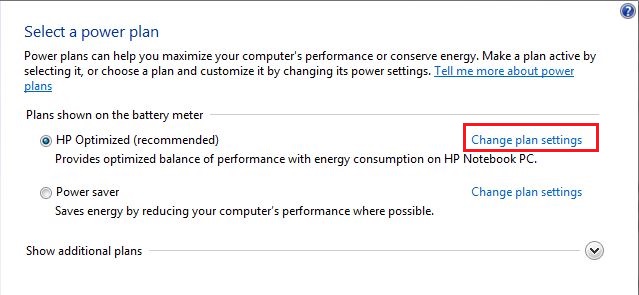
- After that, you will find an option “Put the computer to Sleep”. But keep in mind that the conditions of the option set to be as Never.
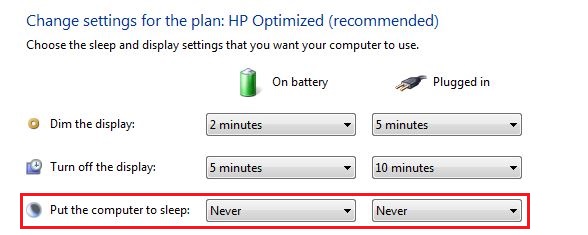
- Now, click on the save changes and finish.
- Reboot the system and check whether the issue gets fixed or not.
So, that’s how you can fix the Unexpected_Store_Excepion error easily.
Unexpected Store Exception Error in Windows 10 – [Fixed]
With this, we’ve came across to the end, and it’s a time to round up the article. Through this write-up, we’ve tried to teach you on how you can be able to fix the unexpected store exception error in Windows 10. Hopefully, now you can troubleshoot or diagnose the issue which arises due to this error. If there is something which you want to share with us then, feel free to tell us in the comment section below. We would love to hear you. Till then, stay tuned with us, will back instantly with yet another engaging yet informative blog.






