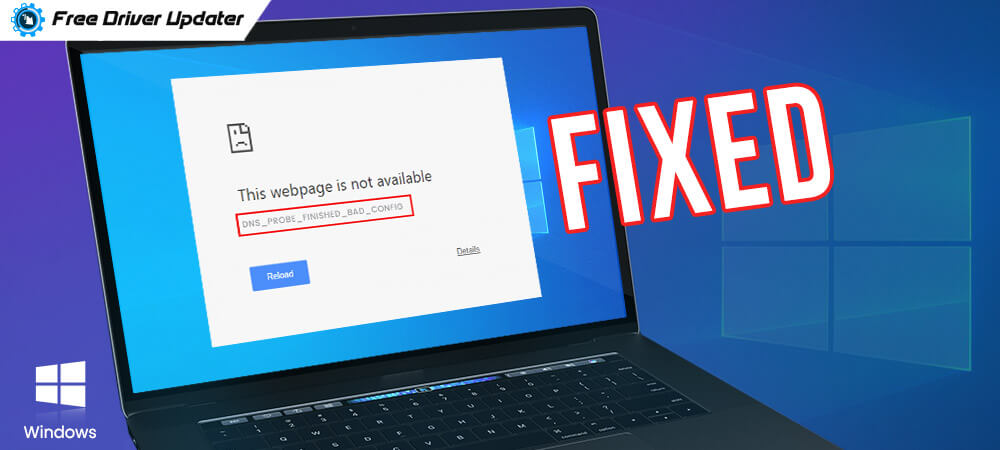
Encountering DNS_PROBE_FNISHED_BAD_CONFIG error message on Windows 10? Want to know how to get rid of it? Then, you have arrived at the right place. The post highlights simple but productive troubleshooting methods to fix the same issue?
To better understand this issue, it would be great to know about DNS first. DNS (Domain Name System) helps users in accessing websites. Basically, DNS works for directing the traffic over the internet, plus, translates and connects the URLs, nameservers, and IP addresses with web servers.
Now, coming back to the point, when you are unable to connect and confront such kind of error message “DNS_PROBE_FNISHED_BAD_CONFIG” then it is because of a DNS related problem. Such sort of error message prevents you from accessing any websites easily which is very annoying. But, there is no need to panic if you are running into DNS related problems as now it is pretty easy to deal with such problems. So, without wasting much time, let’s round off the discussion table to understand how to fix it!
Best Way to Fix DNS_PROBE_FNISHED_BAD_CONFIG Error Using Bit Driver Updater
Before we proceed to other solutions, we want to bring your kind attention to network drivers. Maybe, because of your outdated, corrupted, or broken network drivers DNS related problems occur. So, that makes a network drivers update mandatory to fix the issue. And, here is how to update network drivers without any hassle – using Bit Driver Updater. An easiest yet convenient way to update drivers. Here is how it works!
- Download and run the Bit Driver Updater.

- Scans for outdated drivers automatically.
- Displays the list of outdated drivers, examines the list.
- Lastly, click on the Update Now button to update drivers. Or, you can also click on the Update All option to update all the drivers in a single click.

That’s how easy to use Bit Driver Updater. Hence, if you want to get rid of the DNS related errors like DNS_PROBE_FNISHED_BAD_CONFIG. Then, update your Network Driver using Bit Driver. So, what are you waiting for, click on the download tab given below to launch the Bit Driver Updater right now!
Also Read: DNS Server Not Responding on Windows: How to Fix It?
Productive Ways to Fix DNS_PROBE_FNISHED_BAD_CONFIG
If your internet connection isn’t working actively, then this problem could occur. So, always make sure to rely on the active internet connection. And, just in case, if the DNS server isn’t responding then follow the listed down methods to get rid of this issue. No more hustle-bustle, just focus on this penned note!
Method 1: Restart the Router
So, in the beginning, the easiest way to resolve this issue is to restart the router. We’ve shared the steps below for restarting the router.
Step 1:- To turn off the Router, hit the power button presented on your router.
Step 2:- Now, wait for a while and then turn on the power button again.
Step 3:- After this, start your machine again and then connect to your network either utilizing wi-fi or LAN.
After restarting the router this error could be resolved. But, unfortunately, the error keeps emerging then moves onto the next method.
Also Read: 500 Internal Server Error: Know What Is It and How to Fix It
Method 2: Delete Browser Cache
The next method to fix the DNS_PROBE_FNISHED_BAD_CONFIG on Windows 10 is deleting the browser cache. Maybe, your browser’s faulty cookies and cache are the major cause because of which DNS server isn’t responding accurately. Hence, it is mandatory to clear the corrupted cookies and cache frequently, here is how to do it!
Step 1:- Open the browser which you are using.
Step 2:- Then, head to the Settings of it.
Step 3:- After this, locate options named browsing history, clear cache data, or something similar.
Step 4:- Now, review all the data that you want to clear and then click on the Clear Data or Clear Cache option.
After doing so, the error should be resolved. Try to visit any website to check if the error appears or not.
Also Read: Fix Chrome err_connection_timed_out on Windows 10
Method 3: Flush DNS and Refresh the IP Address
Now, this method is a bit more advanced than the above ones. So, what if when the IP address of the website is changed, then you can’t be able to access the website. Therefore, results in DNS related issues and shows DNS_PROBE_FNISHED_BAD_CONFIG error message. However, through this method, you can fix the issue in no time. Here is all you need to implement this method!
Step 1:- To launch the Run dialog box, hit the Win logo key and R key from your Keyboard and then type cmd and hit the enter key from your Keyboard.
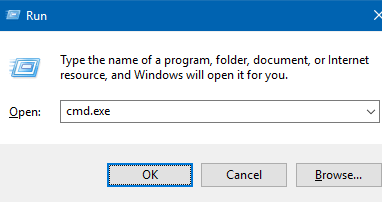
Step 2:- Thereafter, this will open the Command Prompt, now type the following command and hit the Enter key after each command.
ipconfig /release
ipconfig /flushdns
Ipconfig /renew
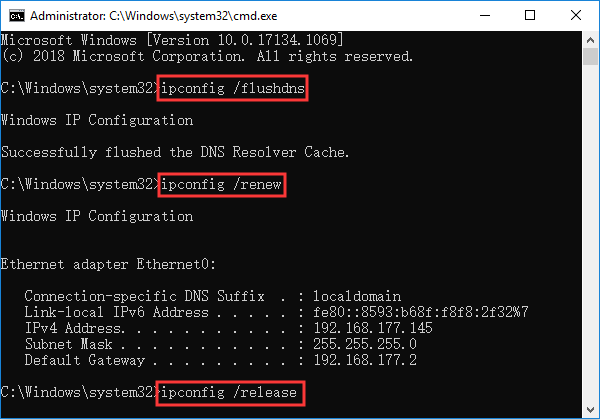
Lastly, check whether the DNS related errors are fixed or not. If it still persists, then try the next solution.
Also Read: ‘Windows Has Detected an IP Address Conflict’ Error [Fixed]
Method 4: Change DNS Server Settings
If none of the above-listed solutions can help you in order to fix the DNS_PROBE_FNISHED_BAD_CONFIG error on Windows 10. Then, you can try to reset the DNS server settings to fix the issue. Here is how to do it!
Step 1:- Type Control in the search box of your Windows then click on the best match result from the searched results.
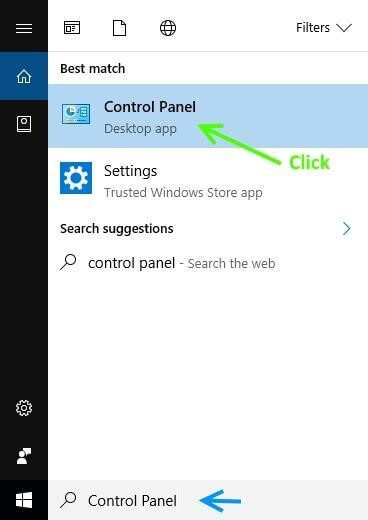
Step 2:- After this, be sure to set the view as small icons.
Step 3:- Then, navigate to Network and Sharing Center and click on it.
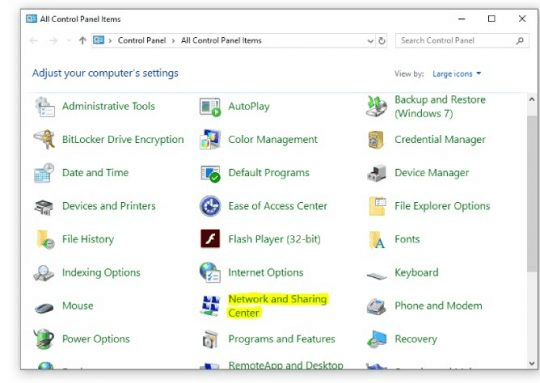
Step 4:- Now, from the left pane select Change Adapter Settings.
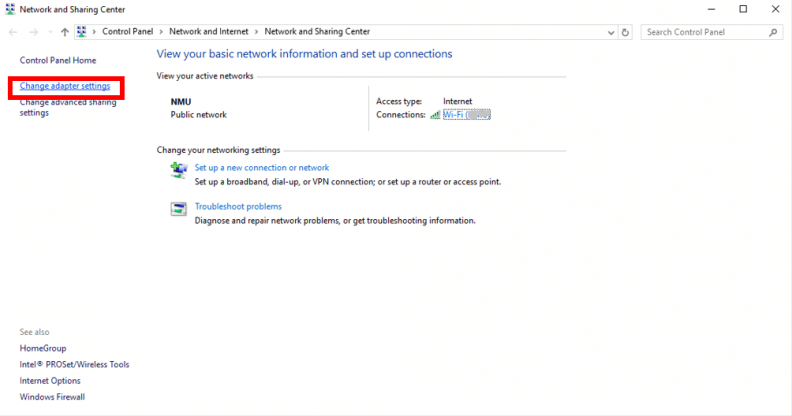
Step 5:- And, click right on the network that has a problem and choose Properties from the drop-down list.
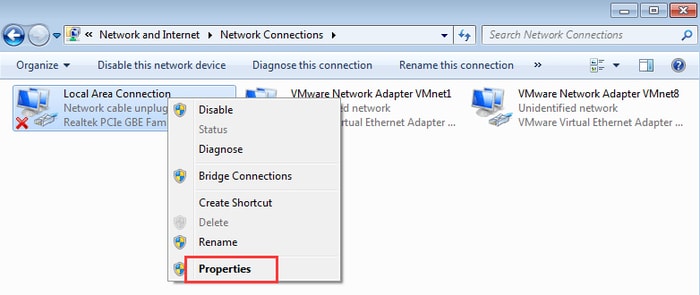
Step 6:- Thereafter, head to the networking tab and select the Internet Protocol Version 4 (TCP/IPv4) and then click on the Properties button.
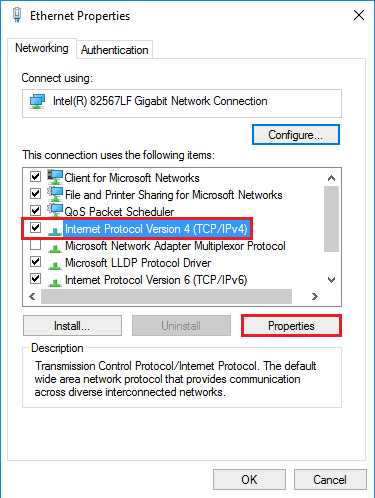
Step 7:- Now, set the DNS server to another available Google’s recommended public server. You have the option to either set Preferred DNS server or Alternate DNS Server.
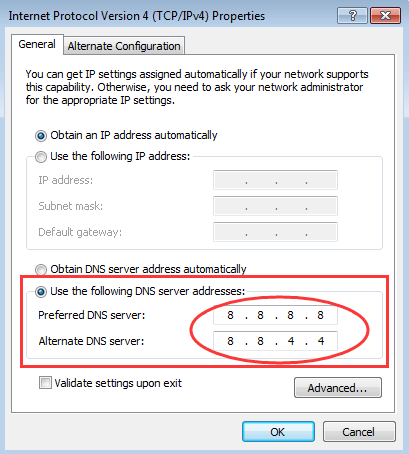
Step 8:- At last, click on the OK option.
This will surely fix the DNS probe finished bad config error on Windows 10.
Note:- You can try these methods to fix DNS probe finished bad config on windows 7 and 8 too.
Also Read: Why is My Ping So High All of Sudden? (Reason and Fixes)
DNS_PROBE_FNISHED_BAD_CONFIG on Windows 10 (FIXED)
In sum-up, these were effective ways to diagnose the DNS_PROBE_FNISHED_BAD_CONFIG error on Windows 10. So, if you get this error message, then you can try the above-mentioned methods to get rid of it. However, you aren’t required to try all the methods, just keep reading on unless you will get the ideal one as per your preference.
Hopefully, now you can fix this annoying issue that prevents you from visiting any websites. Lastly, if you find it literally helpful then do share your feedback on this in the comment section below. And, if you want more such updates then don’t forget to subscribe to our Newsletter to stay updated with the latest information about the tech realm!





