
Is your Realtek Card Reader not showing up or working on Windows 10? Well, the culprits behind this problem are several, but the most possible factors are missing and outdated Realtek Card Reader Drivers. Thus, here we’ll discuss a few simple yet effective methods to help you download Realtek Card Reader Driver effortlessly on Windows 10 PC.
Fastest & Safest Solution for Realtek Card Reader Driver Download
If you don’t have any technical know-how, then you can automatically download and update Realtek Card Reader Driver with the help of an impeccable utility called Bit Driver Updater. The best part about using this program is that you have to spend neither your precious time nor the hard-earned money.
Keep reading ahead if you want to gain knowledge of other methods to download, update, and install Realtek Card Reader Driver on Windows desktop or laptop.
Methods to Download Realtek Card Reader Driver on Windows 10
If you encounter a card reader not detected, reading, working, or mounting issues on PC, then don’t get worried as you can easily fix it by downloading and installing the latest Realtek PCIE Card Reader Driver. So, without further ado, let’s now proceed to the simple solutions.
Solution 1: Download Realtek Reader Card Driver from Manufacturer Website
You can navigate to the official Realtek website to manually download and update Realtek Card Reader Driver on your Windows 10 system. To do so, follow a series of simple steps below.
Step 1: Open the official website of Realtek.
Step 2: From the top left corner, select the hamburger icon and click on the ‘Downloads’ category to expand it.
Step 3: Select the ‘Computer Peripheral ICs’ option from the drop-down menu.
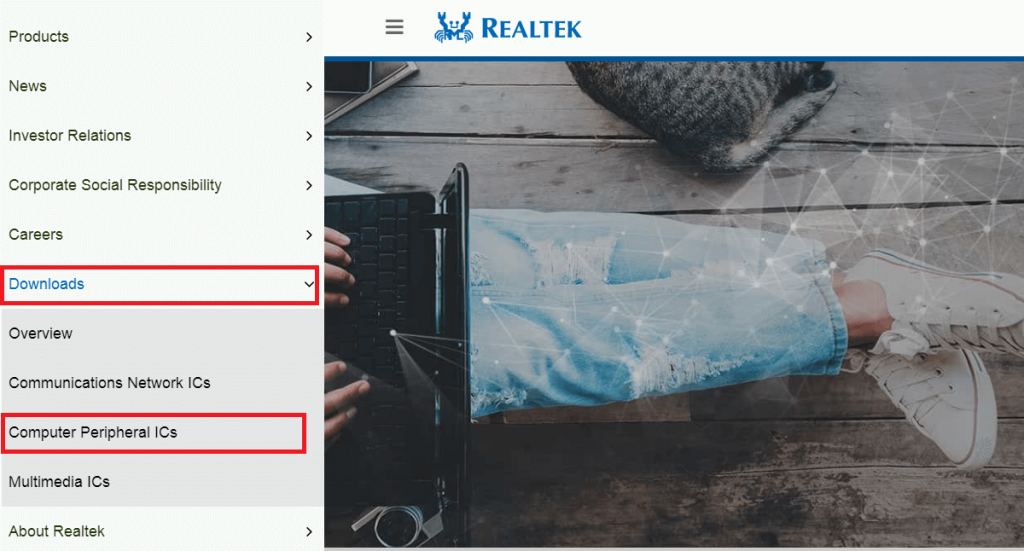
Step 4: Choose the ‘Card Reader Solutions’ sub-category from the drop-down menu.
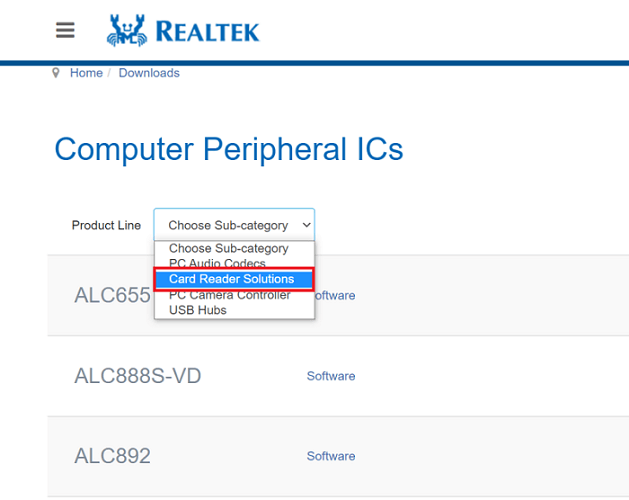
Step 5: Click on the ‘Software’ to enter the ‘Card Reader Controllers Software’ download page.
Step 6: Download the required card reader driver setup file by clicking on the suitable download button.
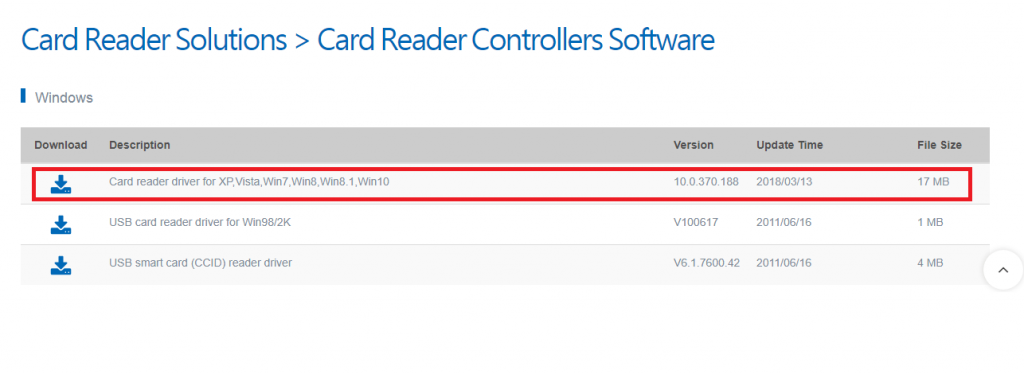
Step 7: Once the Realtek Card Reader Driver download process gets complete, double-click on the setup file and follow the instructions to install it on your computer.
Also Read: Realtek HD Audio Manager Download and Reinstall for Windows 10, 8, 7
Solution 2: Download Realtek Card Reader Driver from Device Manager
Another method to manually download and install Realtek Card Reader Driver is via using the inbuilt Windows utility called Device Manager. Here are the simple steps that you should follow to download Realtek Card Reader Driver on your Windows 10 PC.
Step 1: Right-click on the Windows logo and choose Device Manager from the list of options.
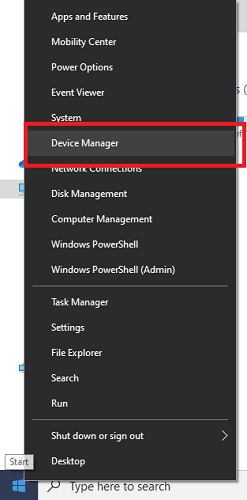
Step 2: Click on the ‘Disk drives’ or ‘Memory technology devices’ to expand the category.
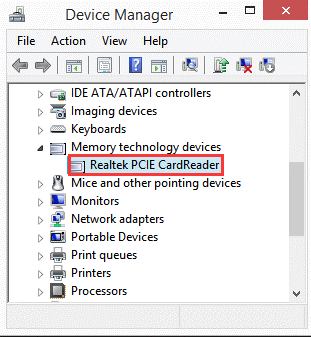
Step 3: Right-click on your Realtek Card Reader device and choose the ‘Update driver’ option from the context menu.
Step 4: After this, choose the ‘Search automatically for updated driver software’ option to let Windows detect and install the latest version of your Realtek Card Reader driver.

Step 5: Lastly, reboot your computer.
Read More: Realtek High Definition Audio Driver Download for Windows 10, 8, 7
Solution 3: Download Realtek Card Reader Driver Automatically (Experts-Recommended)
As discussed above, one of the most common causes behind ‘SD card not showing up or reading’ problem is an obsolete or corrupt Windows driver. To fix and prevent such an issue from happening in the future, it is suggested to keep your card reader drivers up-to-date at all times.
And the best way to update Realtek Card Reader Driver to the latest manufacturer-recommended version is to use a powerful Windows driver updater software such as Bit Driver Updater.

Now, let’s first take a look at some of the attractive perks of using this incredible software.
Benefits of Using Bit Driver Updater:
- Elegant and user-friendly interface
- WHQL certified driver updates from top PC manufacturer brands
- One-click driver installs
- Automatic driver backup and restore functionality
- Accelerated driver scan speed
- Enhanced PC performance
- Highly compatible with all the latest editions of Microsoft Windows
- 24*7 technical support for customers
Now, let’s talk about the simple steps to download and install realtek card reader driver using this driver updater program.
Steps to Use Bit Driver Updater:
Step 1: Download, install and launch Bit Driver Updater tool on your Windows PC.
Step 2: Click the ‘Scan Drivers’ button to let the utility identify missing and outdated device drivers present on your computer.
Step 3: Select the defective Realtek Card Reader device driver and click on the ‘Update Now’ button to install the most compatible driver version.
Also Know: AMD High Definition Audio Device Not Plugged In Windows
Download Realtek Card Reader Driver: Done Successfully
This brings our Realtek Card Reader Driver download, update, and installation guide to an end. We hope it helped you learn how to download and install the latest Realtek Card Reader device driver updates on Windows 10 PC. If you need additional help or facing problems while performing any of the aforementioned steps, feel free to drop your queries via leaving a comment in the box below.






