
Are you struggling with problems such as the Razer Synapse not opening on Windows 10? If yes, then do read this following guide to fix the issues in no time.
Razer is one of the world’s leading manufacturers of gaming-grade PC peripherals. The company also has a unified configuration software called Razer Synapse which offers a hassle-free way to rebind control or allocate macros to all of your Razer peripherals devices such as gaming keyboards, mouses, controllers, and headsets, etc. and save all your settings automatically to the cloud. However, several users have recently reported facing a strange kind of problem that the Razer Synapse is not working on Windows 10. The problem seems quite frustrating but the great news is you can resolve it easily by yourself using one of the sure-shot workarounds we’ve listed below.
An Effective Way to Fix Razer Synapse Not Opening on Windows 10 PC
Keep the Razer device driver up-to-date in order to fix the Razer Synapse not loading issue. Finding the correct driver for your Razer device manually is a bit troublesome, so we recommend you to use the Bit Driver Updater. It is a globally renowned utility for fixing faulty drivers. To get it installed on your system, you just need to click on the download button below.
In addition to this, if you want to know more about the driver updater utility then follow the write-up till the end.
How to Fix Razer Synapse Not Working on Windows 10
If you’re experiencing Razer Synapse not recognizing mouse, keyboard, or any other gaming hardware, then it may hamper your productivity and irritate you quite a bit. Here are the simplest solutions for resolving the Razer Synapse not responding or working issues in a flash.
Solution 1: Close All Razer Synapse Processes
The background Synapse processes can prevent the Synapse software from not opening on Windows 10 PC. Therefore, it is advised to first end all the Synapse processes running in the background from the Task Manager by following the steps shared here.
- Right-click on your Taskbar and select the Task Manager option from the context menu.
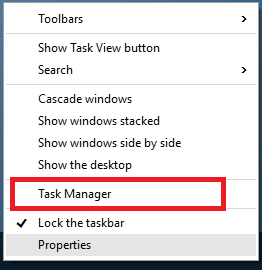
- Then, select all the background running Razer Synapse processes listed under the processes tab, and click the End task button to close them.
- After that, relaunch the Razer Synapse application and check if the Razer Synapse not working issue is resolved. If not, try the next fix.
Also Read: Bluetooth Mouse Not Working in Windows 10 [Fixed]
Solution 2: Install the Latest Razer Device Drivers
You may encounter Razer Synapse not loading problem on your computer if you’re using an incorrect or outdated Razer device driver. Therefore, it is advised to use a third-party driver update and repair software to install the latest Razer drivers automatically. Here are the steps that you can use to do so.
- Download Bit Driver Updater for Free from the link given below.

- Double-click on the downloaded executable and install the program on your computer.
- Click on the ‘Driver Scan’ option to any missing drivers on your computer.

- Once the scan results are displayed, select the problematic Razer driver and click the ‘Update Now’ option next to it. The program will then automatically download and install the correct driver version of your Razer device driver.
- Post successful installation, open Razer Synapse again to see if the issue still persists.
Also Read: HID Keyboard Device Driver Download and Update for Windows 10, 8, 7
Solution 3: Reinstall Razer Synapse on Windows 10
Reinstalling the Synapse software is another effective solution to fix Razer Synapse not recognizing keyboard, mouse, and other gaming peripherals on Windows 10. Thus, carry out the below instructions to uninstall then reinstall Razer Synapse on your PC.
- Press the combination of Windows + R keys to invoke the Run dialog box. Type ‘appwiz.cpl’ in the box and press the OK button.
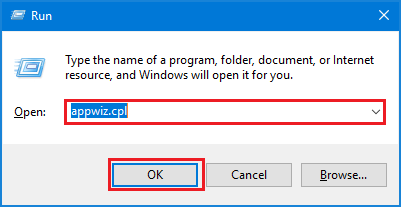
- A new pop up window consisting of all programs installed on your system will appear on your screen.
- Scroll down and look for the Razer Synapse application. After finding, right-click on it, and select the ‘Uninstall’ option.
- After that, visit the official Razer website and download and install the latest version of the Razer Synapse application on your computer.
- After successfully installing the package, restart your PC and check if the Razer Synapse not opening issue still occurs.
Is Razer Synapse Not Working on Windows 10 Issue Resolved?
We hope after implementing the above solutions you are no longer troubled with Razer Synapse not opening problem on Windows 10. If you know some other fixes for the Razer Synapse problem, feel free to share them in the below-provided comment box. Moreover, if you found this article helpful, then do not forget to subscribe to our newsletter for more such informative guides.





