![How To Fix HP Laptop Screen Flickering in Windows 11,10 [Easily] How To Fix HP Laptop Screen Flickering in Windows 11,10 [Easily]](https://wpcontent.freedriverupdater.com/freedriverupdater/wp-content/uploads/2023/04/28152033/How-To-Fix-HP-Laptop-Screen-Flickering-in-Windows-1110-Easily.jpg)
Is your HP laptop screen flickering in Windows 10 PC? Go through this complete guide with multiple methods to solve this problem and use the laptop freely.
You cannot ignore HP while talking about PCs and laptops. It is such a big name in the industry that almost all of us have used an HP laptop or computer once in our life, whether at the workplace, college, or home. The company produces such good and affordable laptops. However, despite being such a good laptop, you might face some issues with your HP machine having Windows. And the HP screen flickering Windows 10 issue is one of the most disturbing problems among them.
This issue may entirely overshadow the qualities of your HP device. Hence, it is essential to resolve it as soon as possible to resume the old effortless functioning of your laptop. However, you can not fix it with one particular solution as there are multiple reasons for the issue. But do not worry. Here we have brought several helpful fixes. You can use these solutions when your HP monitor is flickering on and off.
Different Fixes To Get Rid Of The HP Laptop Screen Flickering Windows 10/11 Problem
Below we have provided the Top 5 fixes for the HP screen flickering issue on your Windows device considering almost all the prominent factors of the issue.
Solution1: Update or Uninstall Problematic Apps
Users have reported that apps like Norton Anti-virus, iCloud, and IDT Audio have caused Hp screen flickering issues. Experts have also proved the same, and hence, the app manufacturers have also accepted this. They have worked on it and released updates. So, if you have installed any of these programs and then started experiencing the HP laptop screen blinking on and off the issue, then you must try to update the apps. If you find it difficult to do it manually, then we advise you to use some third-party software to update applications on Windows PC.
After updating them, observe if the Hp laptop screen flickering problem persists or not. If the issue still persists, then we recommend uninstalling these programs and contacting the manufacturers regarding this. If you do not have much technical knowledge and feel difficulties while uninstalling the programs, then you may try some uninstallers to remove the desired apps from your PC. If none of these work and the problem still stands, then try the other solutions mentioned below.
Solution2: Change Power Performance Plan Settings
It is one of the proven effective solutions to fix the HP screen flickering issue even at startup. You have to change your power performance from balanced to high and then change its plan settings as well. Here is how you can do it easily.
- In the Windows search bar, type Control Panel and open it.

- Change the view to large icons.
- Then, scroll to Power Options and click on it.
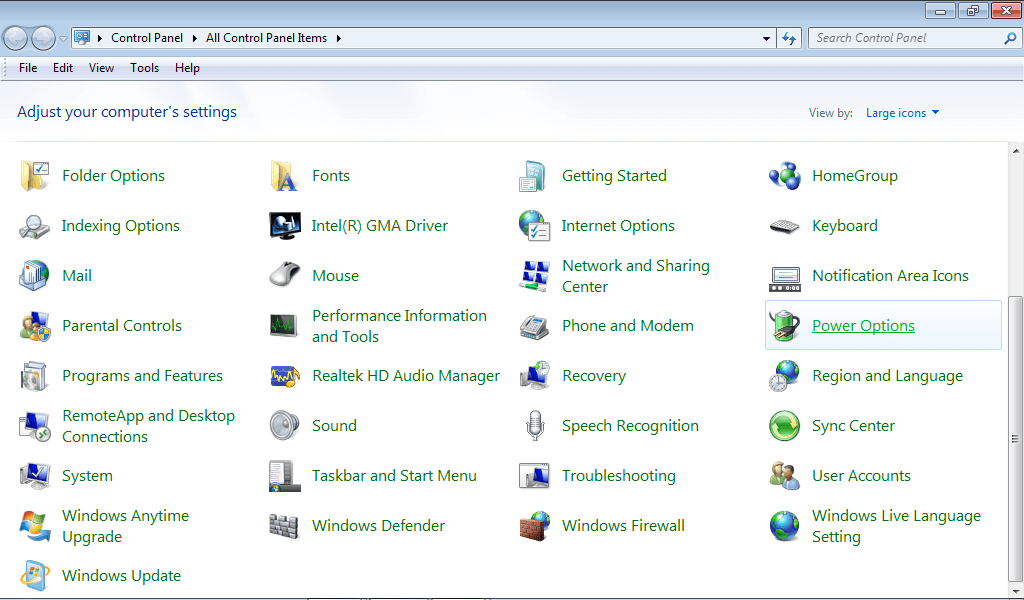
- Choose High Performance and then click on Change plan settings.
- After that, select Restore default settings for this plan.
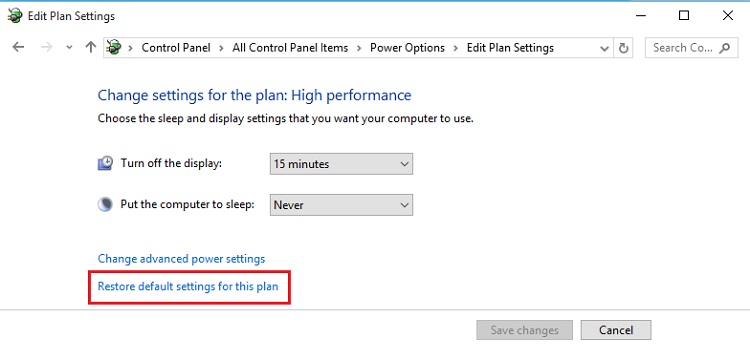
- Choose Yes.
- Implement the change by restarting the computer.
Now check whether the fix resolved the HP laptop screen flickering Windows 11/10 issue or not.
Solution3: Configure Screen Resolution
Here is another effective hack to fix the HP laptop screen blinking On and Off. You just have to configure the screen resolution and check whether it resolves the issue or not. Below are the instructions to do it.
- Just go to a blank space on your desktop screen and right-click there.
- Now choose Display settings from the context menu.
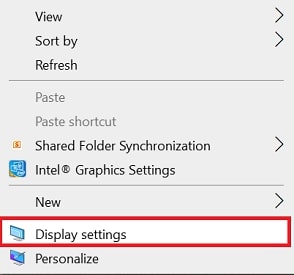
- After that, scroll down to the Resolution and select the recommended one.
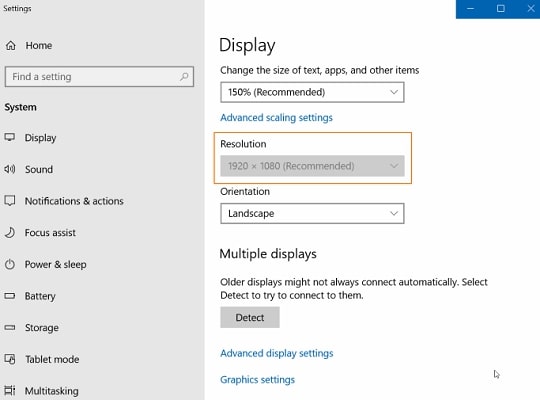
- Observe if this hack worked for you to fix the HP laptop screen flickering issue or not.
Solution4: Stop & Disable Windows Desktop Manager
Sometimes, an issue in the Windows Desktop Manager service can also cause the HP laptop screen flickering Windows 10 problem. Hence, to resolve it, you have to stop and disable the service. Here are the steps that you have to take.
- Go to the Windows search box and search Services.
- Open it.
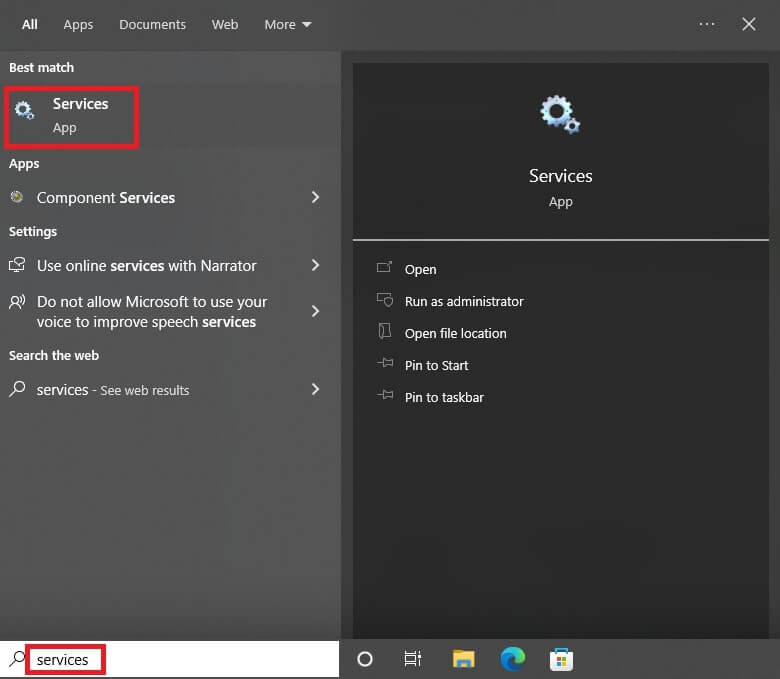
- Scroll down to the “Desktop Window Manager Session Manager” service.
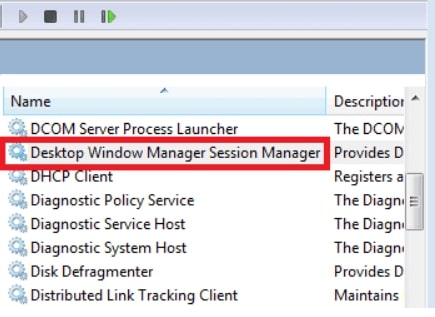
- To stop the service, right-click on it and then click on the Stop option.
- Now, right-click the service again and this time select Properties.
- Go to the General tab.
- After that, make the Startup type disabled.
- Click OK and press enter on your keyboard.
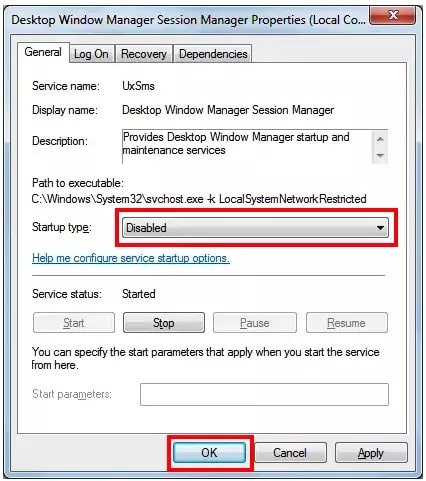
Now observe and verify whether this solution has worked or not to resolve the Hp laptop screen blinking On and Off issue.
Solution5: Update Graphics Drivers
As we have discussed earlier as well, outdated & faulty graphics drivers are one of the prominent reasons for the Windows 10 screen flashing issue. Hence, to fix it, you have to update your display driver. If you haven’t done it yet, then let us tell you that it is one of the most time-consuming tasks. However, you can use a reliable third-party driver updater program to make it fast.
But, updating drivers is quite a crucial process, and you can not trust any other driver updating tool. Hence, we recommend you use Bit Driver Updater. It is one of the most trusted and feature-rich programs for repairing device drivers. It can help you to get rid of almost every driver-related problem. Hence, we consider it as the best solution to fix Windows 10 screen flashing issue.
Steps to fix the HP laptop screen flickering problem by updating drivers automatically:
Check out the steps below as they will help you resolve the HP laptop screen blinking on and off issue:
- Click the download button provided below.

- Install the Bit Driver Updater by running the setup file.
- Then, launch the driver updating tool on your Windows PC. On the very first screen, click Scan Drivers.
- Wait for the search results. After waiting a few moments, look for the graphics driver in the list of detected driver issues.
- Go to the graphics driver and update it by clicking on the Update Now button. Or else, click on the Update All button to give all your Windows drivers an update.

If this doesn’t work, then you can try to roll back to the previous version of the graphics driver. You can do it manually, but it may require you to perform a lot of technical steps. Hence, we recommend Bit Driver Updater create a backup of the driver version and restore it whenever required. However, this feature is only available in the premium version of the program. But, do not worry, the rate is quite affordable, and the refund policies of the manufacturer are also user-friendly.
You can also try to reinstall the graphics driver if in case you have not installed the driver properly. Although, this can also be prevented if you have used Bit Driver Updater to update and install the driver.
Fixed: How To Resolve HP Laptop Screen Flickering Windows 10/11 Issue
The screen flickering, flashing, or blinking issue is one of the most disturbing problems on HP laptops. It completely affects the concentration of users and stops them from performing their work on the system. We hope the above solutions have helped you to get rid of the HP screen flickering issue on your Windows computer.
However, if you want to know the best and fastest solution among them, then it is repairing the graphics drivers via Bit Driver Updater. The faulty graphics driver can cause a lot of issues on your HP laptop and is also a major reason for the screen flickering problem. Hence, it becomes quite essential to repair the driver. And the best thing you can do is to use the bit Driver Updater. Although, if you know some other effective ways to fix the HP laptop screen flickering issue, then share it with us in the comments section.





