
The following article will help you out in knowing the best methods to download and update HP laptop drivers for the Windows OS computer devices.
Are you facing issues with your HP laptop? Like the laptop works slowly or software programmes crashes very frequently. If yes, then it’s time to download the latest HP laptop drivers. Most of the time outdated HP laptop drivers lead to the creation of some serious problems on the user’s PC and hampers them from using the PC in the best possible way.
To help you out with this problem, below in this article you can find the best methods to install the latest versions of HP laptop drivers on Windows PC. Among all the methods that are listed below, a recommended method is highlighted separately.
List of Different Methods To Download, Install and Update HP Laptop Drivers on Windows PC
So, here is the list of methods that are used to download and install HP laptop drivers on Windows operating system PCs. One can find a mixture of both manual and automatic methods in the following list.
1. Install Latest HP Laptop Driver Update from The Official Website
The first method that you can use for downloading and installing HP laptop drivers, is from the official website of the manufacturer. The steps that need to be followed for this purpose are as follows:-
- Visit the Support page of the HP website.
- Select the Laptop option from the screen.
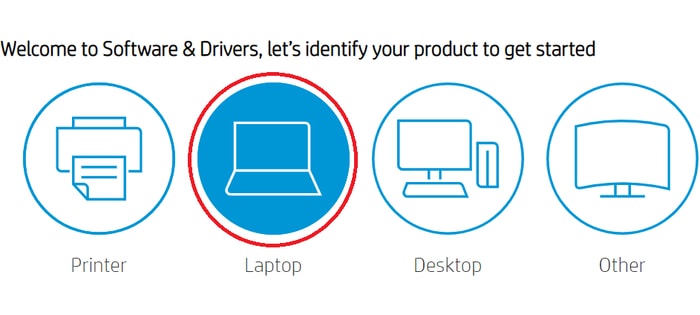
- Enter your device serial number and click on the Submit button.
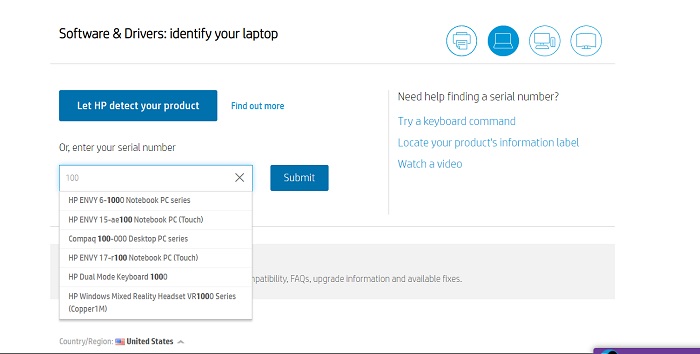
- Select the operating system of your device.
- The website will display all the available drivers.
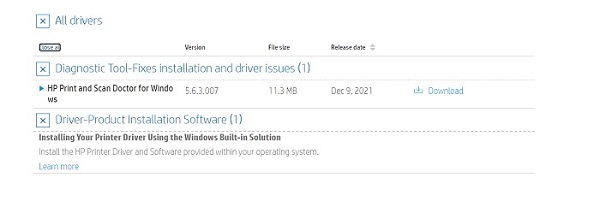
- Download and install them on your PC.
- Finally, restart your computer.
This is the first method to fix issues caused by outdated HP laptop drivers. You can try the other methods on how to download HP laptop drivers from the heads below.
2. Update HP Laptop Drivers via The Device Manager Application
The second method which is very commonly used for updating the faulty and outdated HP laptop drivers is with the help of the Device Manager application. Follow the instructions below to install HP laptop drivers via the Device Manager application.
- Click on the Windows search box, type device manager and select the best match.
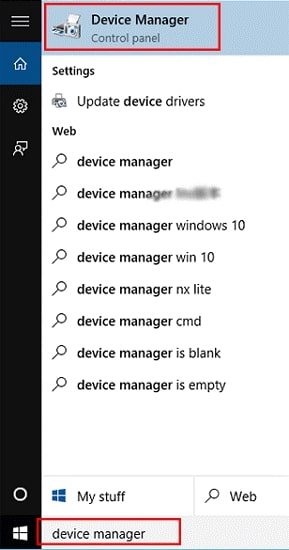
- In the device manager window, you can see all the devices connected to your HP laptop.
- Double-click on the category of problematic device.
- Now, right-click on the specific device and select the Update driver from the box.
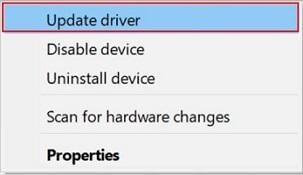
- From the next screen, select the Search automatically for drivers option.
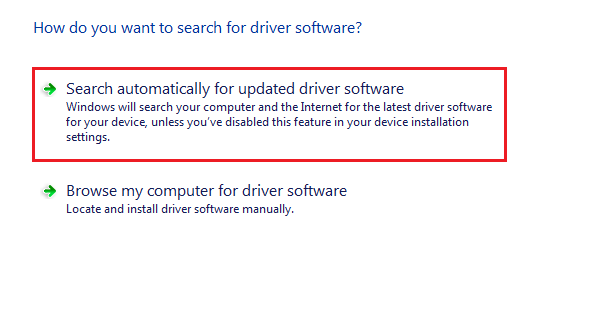
- Wait for the process to finish and restart the PC.
This is how you use the inbuilt Device Manager application. For fixing issues related to faulty or outdated driver files. The best part of this method is users are not required to download any third-party application for this purpose.
Both methods which are explained above are manual methods. Hence all the work needs to be done by the user itself. These methods consume a lot of time and effort. That’s why users are recommended to use the automatic method which is explained below.
3. Download HP Laptop Drivers Through Driver Updater Tool (Most Recommended)
Last but not least, the most recommended and efficient method to download and install HP laptop drivers on Windows PC is through a free driver updater tool. It is suggested to use the Bit Driver Updater tool to update all the faulty drivers at once.
The steps to download and use the free Bit Driver Updater tool are as follows:-
- Press the download button below.

- Install the file for the Bit Driver Updater tool and launch it on your PC.
- Click on the Scan Drivers option from the screen.

- Wait for the process to finish and you are ready to update the HP laptop drivers.
- Update a single driver by clicking on the Update Now button, or.
- Update all outdated drivers by clicking on the Update all button.

- Reboot the PC after performing all the above steps.
These are the full steps to download and use the Bit Driver Updater tool on a Windows OS computer device. The tool provides users with the facility to update all the problematic drivers with one single click. This is also the main reason why experts from all over the world recommend using the Bit Driver Updater tool.
Final Words: How to Download & Update HP Laptop Drivers for Windows 10/8/7
HP is a trusted and well-established organization, especially known for producing world-class electronic devices. HP laptops are used all over the world by a huge number of users. To maintain the HP laptops in proper condition and to ensure smooth functioning. It is very important to install and use only the latest patch of HP laptop drivers.
The above article is a step-by-step guide on how to download HP laptop drivers for Windows 10/8/7 PCs. The best methods for this purpose are given above. A comments section is provided below where you can easily ask all your questions regarding this topic. And you will be answered as soon as possible.





