
Read this article as it will provide you with different methods for the Epson M2140 driver download and installation process on your Windows 10/11 computers.
The Epson M2140 printer is an all-in-one printing device that not only prints but also copies and scans documents with sophisticated functionality and a sleek design for your convenience. If the laser printer is still out of your price range, we would recommend you go for the Epson M2140 printer.
Having the updated drivers will also help your computer to avoid various kinds of hardware-related problems. Additionally, it will also help your computer in increasing its overall performance and compatibility with the connected devices. Therefore, in order to download the Epson M2140 printer driver on your Windows computer, keep on reading this article and it will provide you with different methods to do so.
Different Techniques To Download The Epson M2140 Driver Windows 10/11
Below are the top 4 most common ways that you can follow and get the latest Epson M2140 printer driver on your PC.
Method1: Epson M2140 Driver Download From The Manufacturer’s Website
Epson is a major player in the computer printing industry. The company offers comprehensive customer service for its hardware and software. Therefore, one can also download the Epson M2140 scanner driver from the official Epson Support. Here’s what all the Epson users have to do to download the latest version of the driver for their printer.
- Head on over to Epson’s main site by clicking here:
Click Here - On the homepage, the Support tab will open up when you mouse over it. Select the Printers menu item.
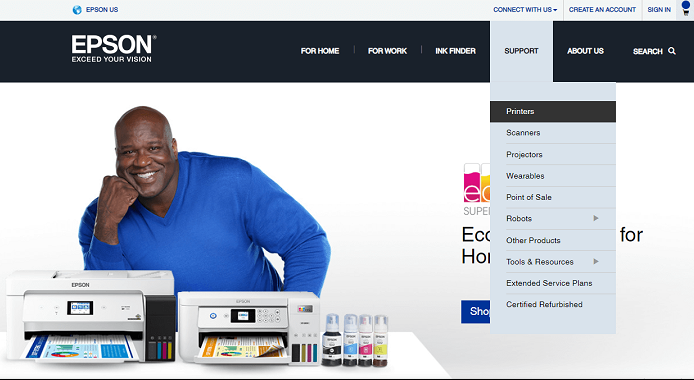
- Next, click the All-in-one Printers tab to view the available series of printers.
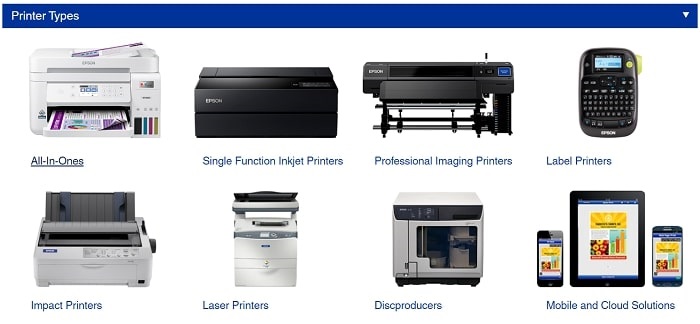
- Click the M Series option in the drop-down menu Select the Epson M2140 printer from the list that appears.
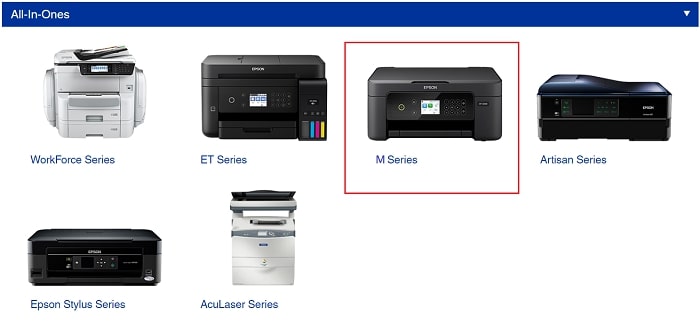
- From the list, choose the OS version you’re using. The Epson M2140 driver download will begin after you click the Download button.
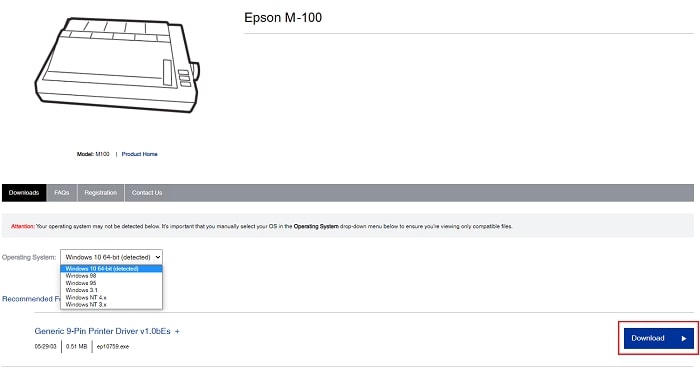
- After the driver has been downloaded. To access File Manager, type its name into the search box located in the taskbar.
- Navigate to the Downloads tab on the left side of the File Manager window. Then, to install the Epson M2140 scanner driver, double-click the file you just downloaded.
- Install the drivers by following the on-screen prompts.
The new Epson M2140 driver will take effect immediately after a system reboot following the installation of the necessary printer driver. If you are unable to locate the printer driver on the manufacturer’s website.
Method2: Get a Recent Epson M2140 Printer Driver By Updating Windows
Along with the Device Manager, there is also a default utility of the Windows operating system that helps the users to download the latest driver and software updates. Yes, we are talking about the Windows Update feature that users often use to update the operating system. It can also help to download and install the latest Epson M2140 driver Windows 11/10. Below we have mentioned the steps one has to follow while updating PC drivers and software using the Windows Update.
- Use the Windows Start icon to open the context menu. You only have to right-click on the Windows icon present on the taskbar.
- Now, select Settings from the options provided.
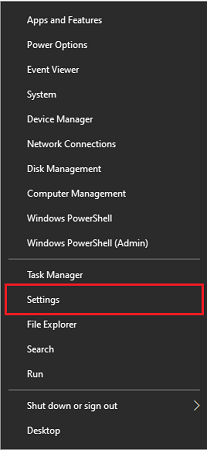
- From the options provided in Windows Settings, opt for the Updates & Security settings.
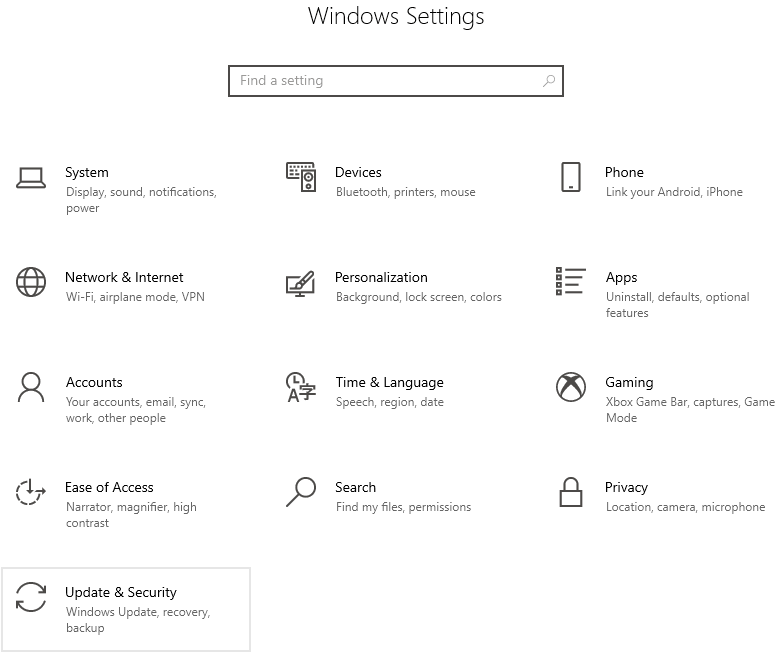
- You’ll see lots of options on the left panel of the Settings Window. Choose Windows Update.
- In the Windows Update, you have to click on the Check for updates.
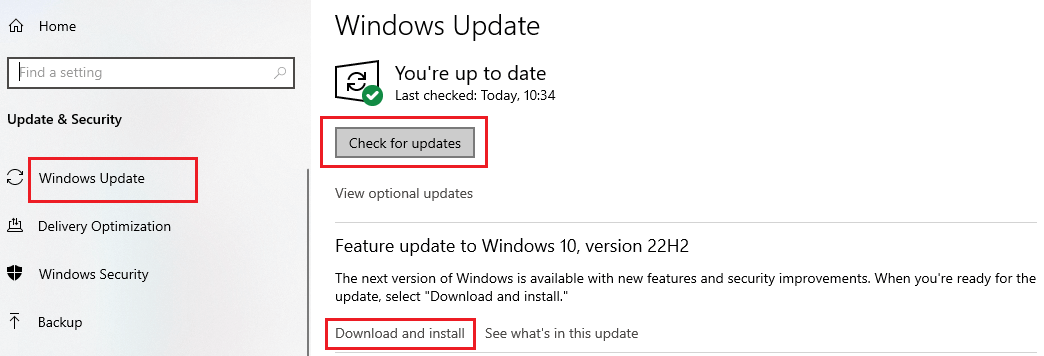
It will command the Windows system to look for the available driver, software, and system updates. If Windows finds any, then it will inform you. After that, you can download and install them on your PC by following some simple instructions provided by the operating system. Do not worry about installing the update. Now, your computer will perform the Epson M2140 driver installation on its own.
Method3: Epson M2140 Driver Download Using Device Manager
We all know how useful the Device Manager of the Windows operating system is. You can configure any of your PC hardware settings and its software using the Device Manager. It also allows you to perform the Epson M2140 driver download on your PC. You only have to follow the below instructions.
- First of all, run the Windows Search and type Device Manager.
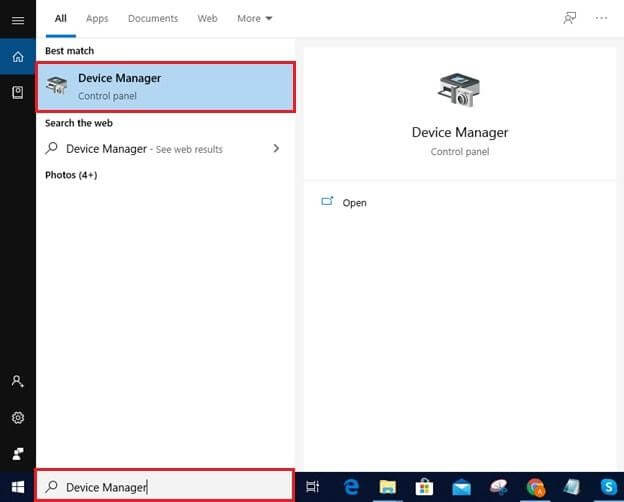
- Click on Open.
- Now, go to the ‘Print Queues’ or ‘Printers’ category and expand it.
- Right-click on the Epson M2140 device.
- Choose to Update the driver.
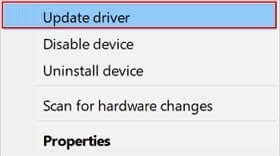
- After that, Windows will provide you with two alternatives to search for the Epson M2140 software. From those two options, select Search automatically for updated driver software.
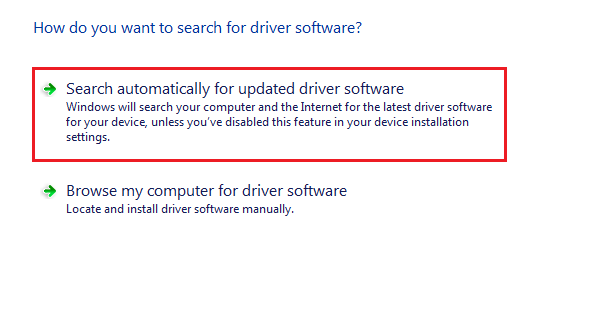
Now, wait until Windows detects an appropriate driver version for your Epson M2140 printer. After discovering this, the system will download and install the Epson M2140 scanner driver on your PC. It may require you to follow some on-screen instructions.
Method4: Use Third-Party Software To Download The Printer Driver
No doubt, the above methods are helpful to download the Epson M2140 printer driver on your Windows PC, but all of them have certain flaws. Some of them require you to follow lots of steps to update your printer driver, while on the other hand, some do not ensure the effectiveness of driver update. But all of us deserve a method through which we can get the Epson M2140 printer driver on our PC easily and effectively. Hence, you should use the Bit Driver Updater.
Several tech experts consider it one of the best solutions to download the latest driver updates. It allows you to get the newest version of your device drivers and install them with a few clicks only. Along with this, it offers a perfect combination of easy interface and futuristic functionality. You get driver backup and restoration features that are quite simple to use. Check out the steps below as they will help you with the process.
- Download the installation file of Bit Driver Updater with the help of the below-provided download option.

- Use the file to install Bit Driver Updater on your computer. It is quite easy to do so as you just have to run the installation file and perform a few clicks as instructed by the wizard.
- Run the installed program on your PC.
- Now, go to the Scan Drivers option and select it to run a driver scan for detecting faulty, missing, or any other problematic drivers.

- After that, find the Epson M2140 scanner driver in the list of detected driver issues and select Update Now to download the driver update.
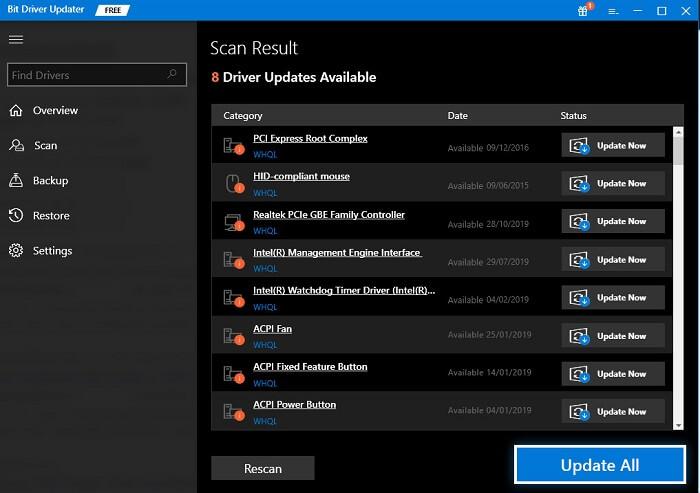
Conclusion: How To Perform The Epson M2140 Driver Download On Windows PC
We hope that the information provided above helped you to download Epson M2140 updates on your PC. Furthermore, if you know some other better method to update and install the Epson printer driver, then share it with us. You can use the comments section to share your views on this post.





