
Read this article and it will help you with different methods and approaches for the Brother MFC-9340CDW driver download and update process.
Brother MFC 9340CDW is among the top choices of people who want a compact and budget-friendly machine for their printing needs. However, being affordable in no way means being inferior. It is one of the top-notch printers for duplex printing. Despite being a quality printer, it might make you encounter a few glitches now and then, especially in the absence of a Brother MFC-9340CDW driver Windows 10/11.
If you are wondering why you need to download Brother printer driver for your PC, the reason is simple. The driver translates your printing instructions into the computer’s understandable language. Without the driver, the computer can’t understand and execute your commands. Therefore, this article presents an easy guide for the Brother MFC9340CDW driver download, update, and install process.
Different Techniques To Get The Latest Brother MFC-9340CDW Driver Windows 10/11
To download the Brother MFC 9340CDW driver download and install it for Windows 10/11, you can adopt any of the methods given below.
Method1: Download the Driver For Brother Printer From The Official Website
Like almost all other manufacturers, Brother also has all the required resources needed for the smooth operation of its printing machines uploaded on its website. Thus, you can locate the Brother MFC-9340CDW driver Windows 11/10 and install it from its official website. Below we share the detailed process to get it done.
- Visit the Brother’s website Support page with the help of the link below:
Click Here - Select the Product Search option.
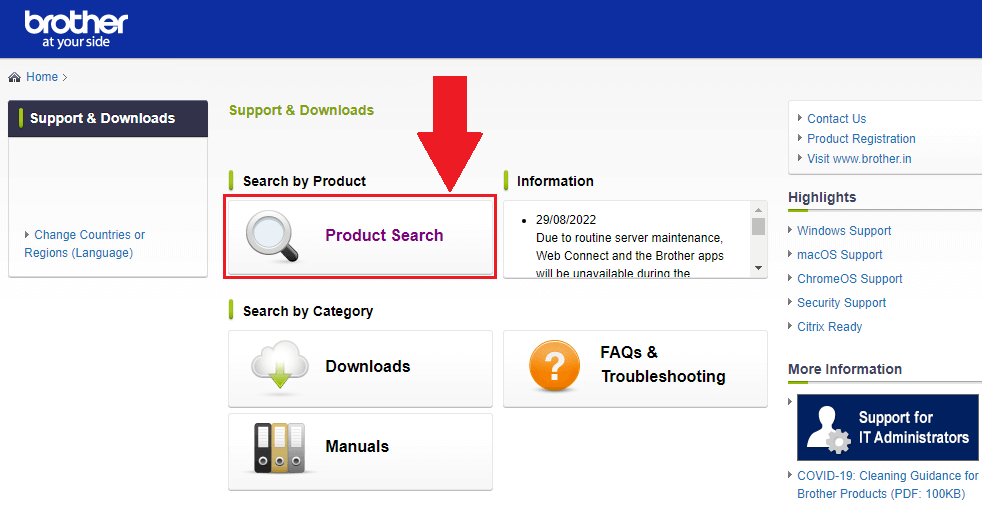
- Then, choose the “Color Fax / MFC / DCP” printer option among other options
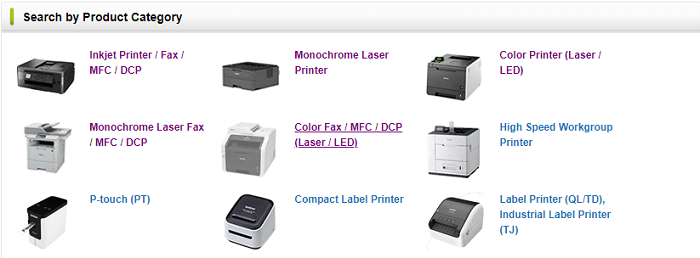
- Now, select the MFC-9 series from the Product Series section.
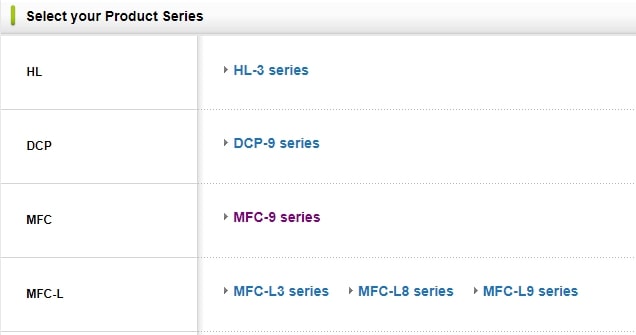
- A new pop window will appear, go with the MFC-9340CDW printer to proceed further.
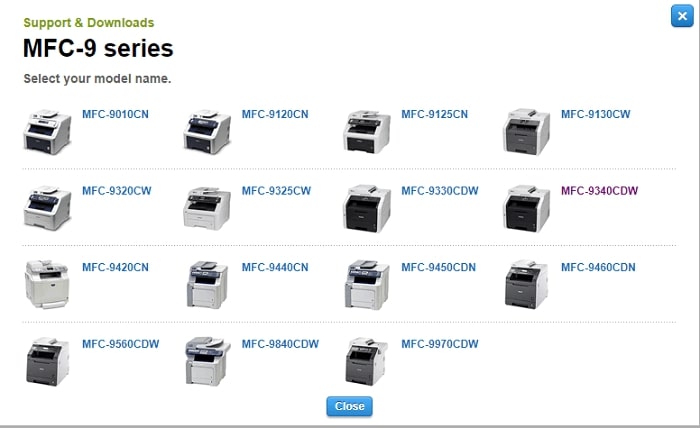
- Click on the Downloads button. And then, select your computer’s operating system and the version you are using.
- Select the OK button.
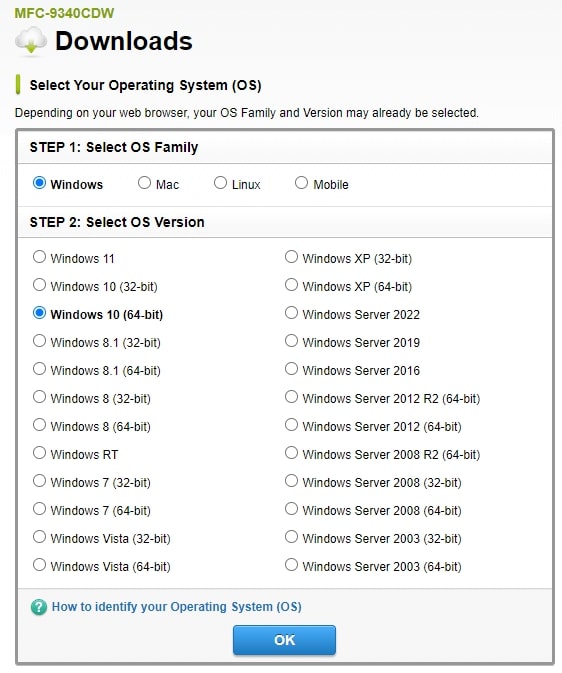
- Under the Full Software Package section, click on the link to start the Brother MFC-9340CDW driver download.
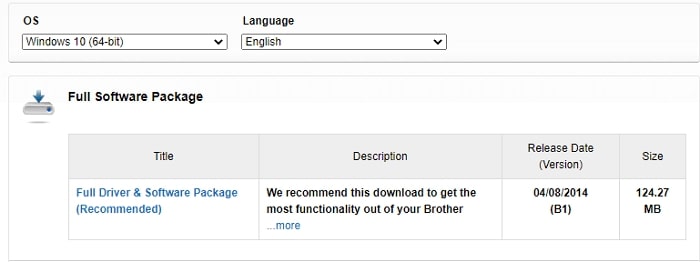
- Once the download is complete, open the package file by clicking on it. Then, follow the instructions on the setup wizard window to successfully install the driver on your computer.
After completing the Brother MFC-9340CDW driver installation, reboot your system.
Also Read: Brother DCP-L2540DW Driver Download, Install, And Update
Method2: Update Drivers Through Windows Update
Updating the OS is also one of the prominently used strategies to perform driver updates on Windows 10 and 11. However, this method may not give you the updated drivers if the driver update is released only quite a few moments back. Still, you can execute these steps to try to get the Brother MFC-9340CDW driver downloaded and installed.
- Open the Settings window by selecting it from the Start menu’s app drawer.
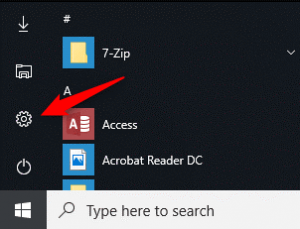
- Choose the Update & Security settings among the other available options.
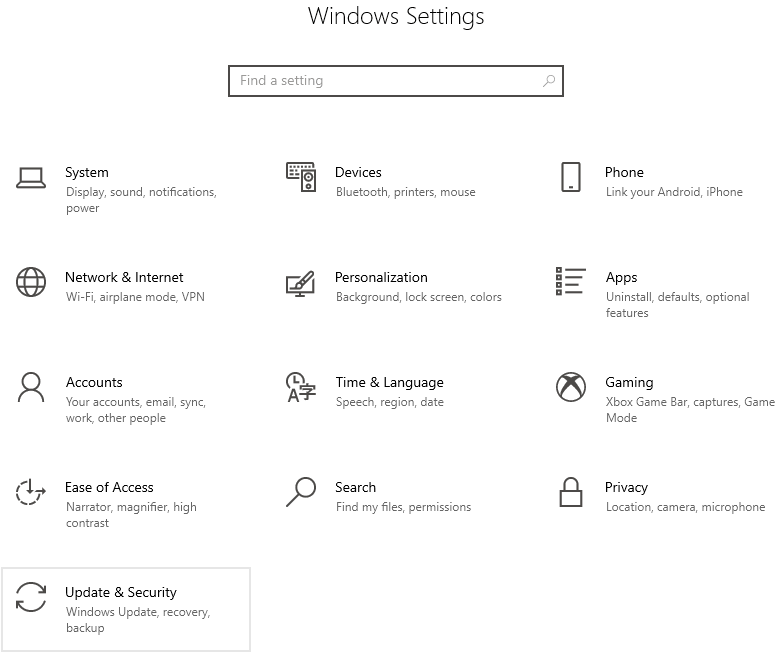
- Now, go to the Windows Update tab, and then select the Check for Updates option.
- Give your computer a few seconds to search for any available updates online. Then, click the Download and Install option to proceed further.
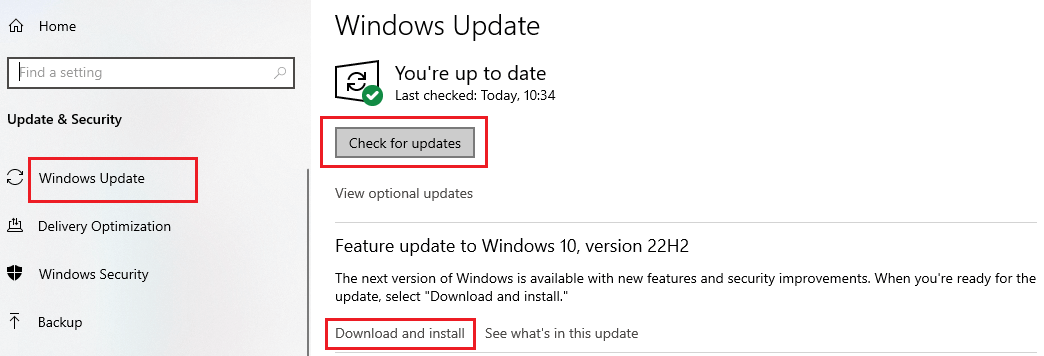
- Wait for a few minutes till your computer downloads the new OS, then reboot your device to install it.
Once your computer is done implementing the new Windows OS, your Brother MFC-9340 driver downloads automatically along with it.
Method3: Brother MFC-9340CDW Driver Update Using Windows Tools
Device Manager is one of the best in-built utilities that comes with every Windows operating system for a long time. If your printer is showing offline or if it is printing blank pages, using this tool will help you resolve such issues. It can manage all the devices and get the latest driver updates very easily. You can take help from the instructions given below for the Brother MFC-9340CDW driver update.
- Click on the search bar present on the taskbar and search for the Device Manager tool.
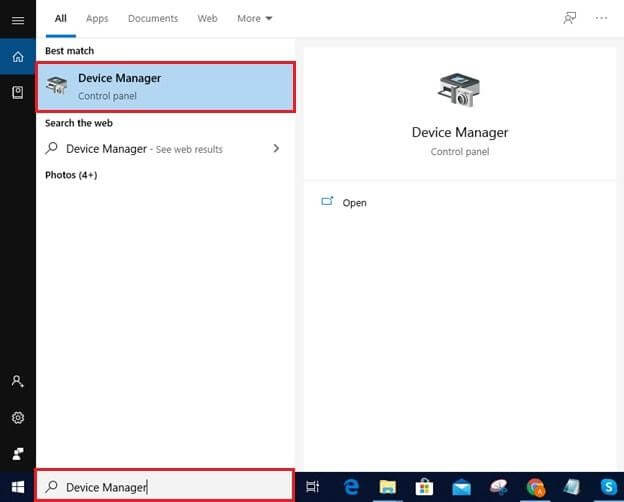
- On the Device Manager window, all the device drivers will be visible to you. Expand the Print queues option. Then, right-click on the Brother MFC-9340CDW driver Windows 11/10, and choose the Update driver option from the context menu.
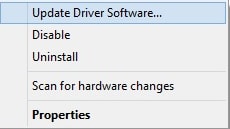
- Select the “Search automatically for drivers” option to proceed further.
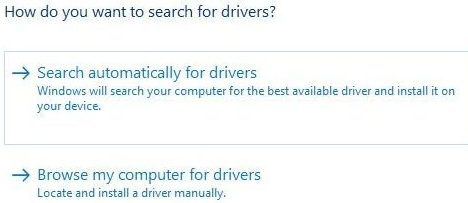
- Give your Windows device some time for the Brother MFC-9340CDW driver update.
- Then, follow the instructions on your screen to install the printer driver properly. After finishing the Brother MFC-9340CDW driver installation, restart the computer and it will replace the old driver with the new one.
Also Read: Brother DCP-T710W Printer Driver Download and Install in Windows
Method4: Update Brother Printer MFC-9340CDW Driver Automatically
The manual methods for Brother MFC-9340CDW driver download and installation are quite time-consuming, as you can also feel. Not only time but also consumes a lot of effort and energy. Therefore, to help you save your extremely precious time, energy, and effort, we always recommend using an automatic tool, like Bit Driver Updater.
This application makes it a whole lot easier to carry out driver updates. With just one click, this software downloads and installs all the necessary updates automatically. Moreover, it also functions as one of the best software to create driver backups and restore them, apart from providing fabulous features like driver download speed increase, scheduled scanning, etc.
Steps To Update Brother MFC-9340CDW Driver Windows 11/10 Via Bit Driver Updater:
Check out the steps below to download the application on your computer and then use it to update your Brother printer driver.
- Download and install the latest Bit Driver Updater version from the link below.

- After installing the app, open it and it will start searching for outdated drivers.
- Then, a list of out-of-date drivers will be shown to you. Click on the Update All button to start the updating process.
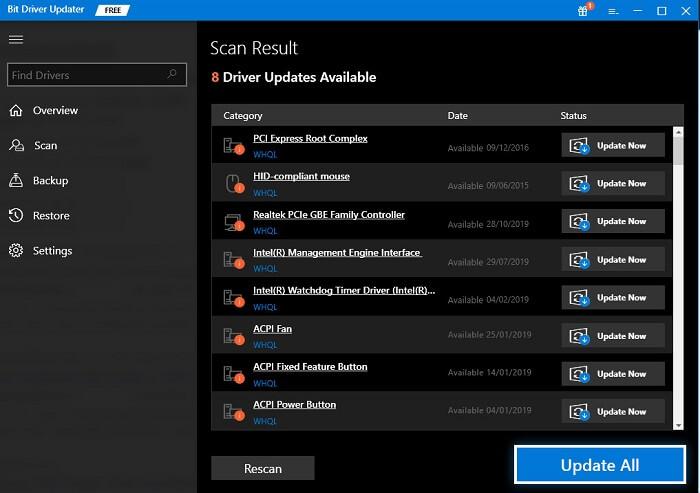
Once the app is done updating your Brother printer MFC-9340CDW driver, it will ask you to reboot your system to implement the updates.
Summing Up: Download Brother MFC-9340CDW Driver Windows 10/11
This article brought to light various ways you can use the Brother MFC-9340CDW driver download on your Windows 10/11 devices. You can apply the one you feel the most comfortable following, depending on your personal choice. If you have any better alternative methods to download and install updated drivers, do not hesitate to share your knowledge with us and our readers through the comment box.





