Download or update the Intel UHD Graphics 630 driver on your Windows 11 or 10 devices with the help of different methods mentioned in this article.
No one likes to play games on their computers while facing a graphics problem. Therefore, it is important to keep the driver for your Intel R UHD Graphics 630 up to date. A graphics driver or video driver is a piece of software that lets your computer and graphics card communicate with each other.
If your Windows device’s graphics driver is outdated, you might have problems like low FPS, glitchy or stuttering video, etc. Hence, to keep you and your computer away from such troubles, today we are going to show you the most efficient ways for the Intel UHD graphics 630 driver update and download.
Effective Methods To Perform Intel UHD Graphics 630 Driver Update Or Download Process
Intel UHD Graphics 630 driver is a Windows-integrated GPU that uses the same memory type as your VRAM and RAM. Below are some methods that will help you download and update graphics drivers on your Windows device.
Method1: Intel UHD Graphics 630 Driver Download From The Manufacturer’s Website
Intel is always updating drivers to add new features and fix any known problems. You can get the latest driver for your device by going to its official website. Once there, you’ll need to search for the Intel UHD Graphics 630 driver and download the most recent version. The steps mentioned below will help you understand the process properly.
- Visit Intel’s official website by clicking on the link given below:
Intel’s Official Website - On the official website, click on the Support tab present at top of the page
- Under the “Drivers & Downloads” section, choose the Download Center option by clicking on it.
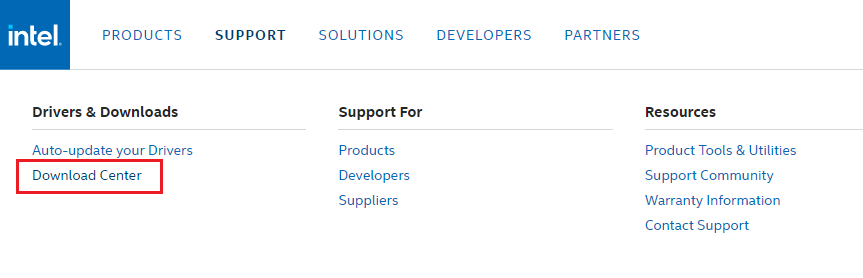
- Now, under the “Select Your Product” heading, select the Graphics option.
- Then, search Graphics 630 driver in the search bar present on the left side of the page.
- Click on the Download button in front of the “Intel® Graphics – Windows* DCH Drivers”. This will start the driver downloading process.
- Once the Intel R UHD Graphics 630 driver is downloaded, Search the File Explorer app in the taskbar and press the Enter key.
- On the File Explorer window, open the Downloads folder from the left-side panel. Then, run the downloaded driver file and follow the on-screen instructions to install it properly.
After installing the Graphics 630 driver on your Windows 11/10 device, Restart your system. Now, your computer will automatically implement the new graphics drivers for you.
Also know: How to Reinstall Graphics Drivers in Windows 10/11
Method2: Intel UHD Graphics 630 Driver Update Via Windows Utilities
This is the second manual method where you need to take help from one of the Windows-integrated utilities called the Device Manager. This tool helps you to update, roll back, and reinstall graphics drivers and other drivers as well. This tool is considered one of the most useful tools that come with the Windows operating system. The steps mentioned below will help you with the Intel Graphics 630 driver update process using the Device Manager.
- Type Control Panel in the taskbar’s search bar and then hit the Enter key on your keyboard

- Change the tool icon’s design by clicking on the “View by” dropdown menu, on the Control Panel window. And then choose the Large icons option from the context menu.
- Now, select the Device Manager tool by clicking on it and it will open a new window showing all the device drivers.

- Click once on the arrow icon next to the Display adapter option in order to expand them.
- Now, right-click on the UHD Graphics 630 driver and then select the Update driver option from the list.
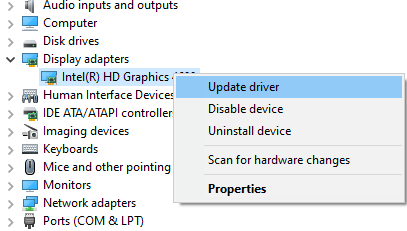
- A new pop-up menu will appear, over there, click on the “Search automatically for drivers” option.

- Wait for some time, then follow the steps displayed on your screen to install the new graphics drivers.
After getting the new UHD Graphics 630 driver, Restart your computer and it will automatically replace old drivers with new ones. If in case you feel like the above two manual methods are not for you, then you should check out the automatic process shared below.
Method3: Download And Update Intel UHD Graphics 630 Driver Automatically
As discussed above, this is an automated process where you need to download the best driver update app available in the market like the Bit Driver Updater app. This software is specially developed for Windows computers and is trusted by thousands of users. Using this app will make the UHD Graphics 630 driver download easier for you as it is loaded with various features. Below we have mentioned some other benefits of having this app on your Windows device:
- Offers 24*7 customer support
- Creates a backup of existing drivers
- It allows you to download and update all sorts of drivers
- Completely scans your computer
- Improves the processing speed of your PC
Steps To Use The Bit Driver Updater To Update Intel UHD Graphics 630 Driver
The instructions given below will provide you with a download link, and steps to install and use the app, and update the Intel UHD Graphics 630 driver.
- Click on the link given below and it will automatically start downloading the app on your PC:

- Once the Bit Driver Updater is downloaded, Open the File Explorer app. Then, navigate to the Downloads folder, click on the setup file, and follow the on-screen instructions to install the app properly.
- Now, Launch the program and then click on the Scan Drivers button or else click on the Scan tab from the left-side panel. This will allow the app to search for outdated drivers.

- Now a list of drivers will be shown you which need to be updated. Click on the Update Now button in front of the Graphics driver.

After updating the Intel R UHD Graphics 630 drivers, Reboot your system and it will automatically install the new drivers on your computer.
Also read: How to Fix Windows 11 Widgets Not Working on PC?
Final Words: Download And Update The Intel UHD Graphics 630 Driver On Windows 11 & 10 Computers
We hope with the help of this article you would be able to download or update your Intel graphics card. If you have any further queries or questions regarding this driver download guide, share them in the comments section.
Snehil Masih is a professional technical writer. He is passionate about new & emerging technology and he keeps abreast with the latest technology trends. When not writing, Snehil is likely to be found listening to music, painting, traveling, or simply excavating into his favourite cuisines.







![How to Update and Reinstall Keyboard Drivers on Windows 10/11 [A Guide]](https://wpcontent.totheverge.com/totheverge/wp-content/uploads/2023/06/05062841/How-to-Update-and-Re-install-Keyyboard-Drivers-on-Windows-10.jpg)
