Read this article to download, update, and install the latest HP Laserjet P3015 drivers on your Windows 10/11 PC with the help of different methods shared.
The HP Laserjet P3015 printer is one of the best printers for use in commercial environments. It has advanced-level security features with high-performance printing abilities. This printer has an open memory slot and two internal accessory ports for connecting with partner solutions. However, to make the most out of this printer, get the latest HP Laserjet 3015 driver on your Windows device.
Today, with the help of this article, we will share different methods that will help you download the HP printer driver on your Windows PC. Updating drivers will help your computer process faster and smoother. So without wasting any more time, let’s look at the best ways for HP Laserjet P3015 driver download.
Most Efficient Ways To Download And Update The HP Laserjet P3015 Printer Driver
Below are some of the best ways that will help you download, update, and install the HP Laserjet P3015 driver on a Windows 10/11 PC.
Method1: Download HP Laserjet 3015 Driver From The Official Website
Like every other printer manufacturing company, HP also uploads new drivers on its official website. In order to get the latest HP Laserjet P3015 driver, you need to visit the website page. Then, search for your product so that you can download its driver.
To understand the process in a better way, follow the instructions mentioned below. These steps will provide you with HP’s official website link and then guide you through the entire HP Laserjet P3015 printer driver downloading process.
Steps for HP Laserjet 3015 driver download from the manufacturer’s website:
- The link shared below will take you to HP’s official website: Official Website Link
- Take your mouse cursor over the Support tab and then click once on the Software & drivers options under the “Problem Solving” heading.
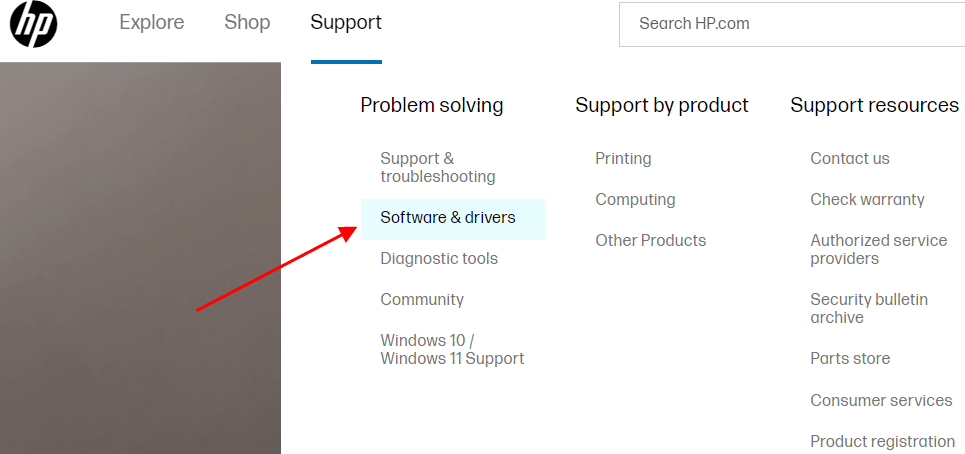
- Now, click on the Printers option to proceed to the next step. Then, search for the HP Laserjet P3015 driver in the search bar and hit the Submit button.
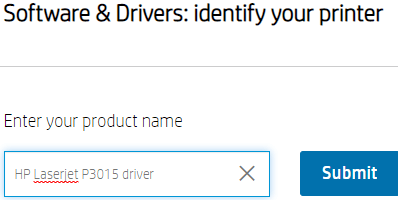
- Expand the “All drivers” tab, then again expand the “Driver-Universal Print Driver” tab.
- Click once on the Download button in front of the HP Laserjet 3015 driver and it will start downloading the driver.
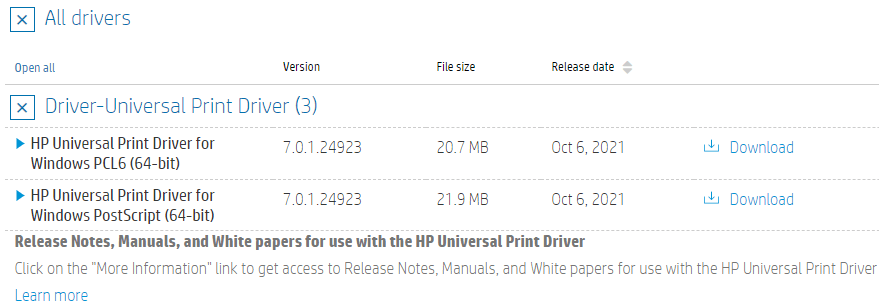
- Once you get the drivers on your computer, Open the File Explorer app on the taskbar’s search bar and then click on the application.
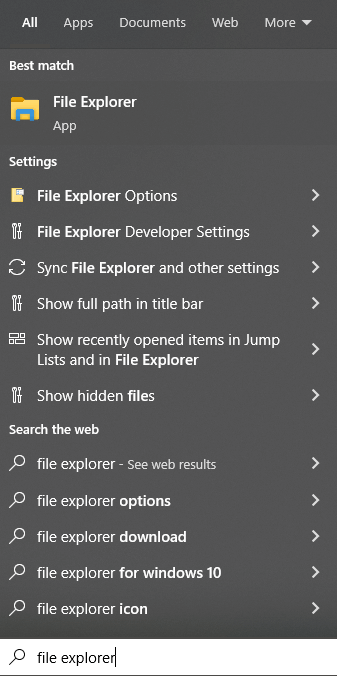
- Select the Downloads to tab from the left-hand side panel and it will open the Downloads folder. Run the downloaded driver file, then follow the steps displayed on your screen to install the driver.
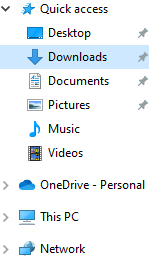
After the HP Laserjet 3015 driver installation process is complete, Reboot your device and your computer will now use the new driver.
Also know: HP Deskjet 2320 Driver Download for Windows 10, 11
Method2: HP Laserjet P3015 Driver Download Via Device Manager
When you use old drivers on your Windows device, you will get errors from time to time. To avoid these kinds of problems, we would suggest that you keep all of your Windows drivers, including the HP Laserjet 3015 driver, up to date.
Windows has a built-in tool called the Device Manager that can be used to update the driver. This tool helps users with the HP Laserjet P3015 printer driver free download. Here are some instructions on how to use the Device Manager tool to update the HP printer driver.
- Open Control Panel by searching it in the taskbar’s search bar.

- Now, change the tool’s design to Large icons by clicking on the View by menu. This will display different categories on your screen.
- Click on the Device Manager utility from the list of tools given. A new window will appear that will show all the Windows drivers installed.

- On the Device Manager window, expand the Printers category by double-clicking on it. Then, use the right mouse button to open the context menu and choose Update driver from it.

- This will take you to a new window, where you need to select the “Search automatically for updated driver software” option.

- Wait till your computer finds a new driver online, then follow the instructions on the screen to install the drivers.
After installing the latest HP Laserjet P3015 driver, Restart your PC. If you feel that both the methods mentioned above are a bit too technical or lengthy for you, then you should check out the next method.
Method3: Update And Download HP Laserjet 3015 Driver Automatically
This is by far one of the easiest and most effective ways for the HP Laserjet P3015 driver to download, install, and update on Windows 10 and older versions of the OS. All you have to do is download the Bit Driver Updater app from the given link below.
With the help of the one-click feature of this app, you can replace all broken, outdated, and corrupted drivers including the HP Laserjet P3015 printer driver within seconds. Here are some other great reasons to use Bit Driver Updater besides this one.
- 24×7 customer support with satisfactory results
- Improve hardware compatibility
- Backup old or existing drivers
- WHQL-certified driver updates
- Enhance computer performance
Steps to use the Bit Driver Updater app to download the HP Laserjet 3015 drivers:
Follow the steps mentioned below in order to download and use the Bit Driver Updater app for HP Laserjet P3015 driver free download.
- To get the latest version of Bit Driver Updater, click this link:

- Once you download the program, open File Explorer and then visit the Downloads folder. And run the program’s setup file. Follow the steps on the screen to install the application on your computer.
- Once the program is downloaded, launch it.
- Now, click once on the Scan Drivers option and it will allow the program to start looking for outdated or corrupted drivers including the HP Laserjet 3015 driver.

- When the scanning process is done, you can click on the Update Now button in front of the printer drivers and it will only update them. Or else, click on the Update All button to update all the drivers present on your PC.

After updating the HP Laserjet P310 driver, Reboot your computer and it will automatically install the new drivers for you.
Also know: HP Officejet Pro 9015e Driver Download and Install on Windows 11,10
Wrapping Up: HP Laserjet P3015 Driver Free Download And Update Methods
In this guide, we have shared different ways to download or update the HP LaserJet P3015 driver on your Windows 10/11 PC. If you still have any suggestions or doubts regarding this write-up, please write them down in the comments section. If you liked this post, you can sign up for our free newsletter to get more tech tips like these in the future.
Snehil Masih is a professional technical writer. He is passionate about new & emerging technology and he keeps abreast with the latest technology trends. When not writing, Snehil is likely to be found listening to music, painting, traveling, or simply excavating into his favourite cuisines.







![How to Update and Reinstall Keyboard Drivers on Windows 10/11 [A Guide]](https://wpcontent.totheverge.com/totheverge/wp-content/uploads/2023/06/05062841/How-to-Update-and-Re-install-Keyyboard-Drivers-on-Windows-10.jpg)
