Read this article to download, update, and install the latest HP Laserjet 1022 driver onto your Windows 10 & 11 computer with the help of different methods shared.
To print HD-quality documents quickly, you would require a printer that can cope-up with your speed. In order to get high-speed prints you can consider using the HP Laserjet printer 1022. This printer has HP’s proprietary instant-on technology, which allows it to print the first page within 8 seconds. This HP printer has everything you need to get the job done right.
But to get the best results, you need to download its latest drivers. HP printer driver is software that is in charge of the connection between your computer and the printer. The driver helps your computer to communicate with the connected HP printer. Today, we will share some of the most effective ways for the HP Laserjet 1022 driver download. So without any further ado, let’s take a look at these approaches.
Different Methods For The HP Laserjet 1022 Driver Download Windows 10/ PC
Below we have mentioned three different methods which you can practice in order to get the latest HP laserjet 1022, driver.
Method1: HP Laserjet 1022 Driver Download From The Manufacturer’s Website
There are many computer peripherals manufacturing companies that keep uploading the latest device drivers on their official websites and HP is one of them. In order to download the HP Laserjet 1022 printer driver, you need to visit HP’s official website. Then, from the support section, you can download its drivers.
This is a manual method, which means you need to download and install the printer driver on your own. However, the instructions given below will provide you with the website link and some steps to help you with HP Laserjet 1022 printer driver download.
Steps to download the drivers for HP Laserjet 1022 from the official website:
- Go to HP’s official website by clicking on the link given below:
Click Here To Visit - Take your mouse cursor over the Support tab present at the top of the page. And then, select the Software & drivers option.
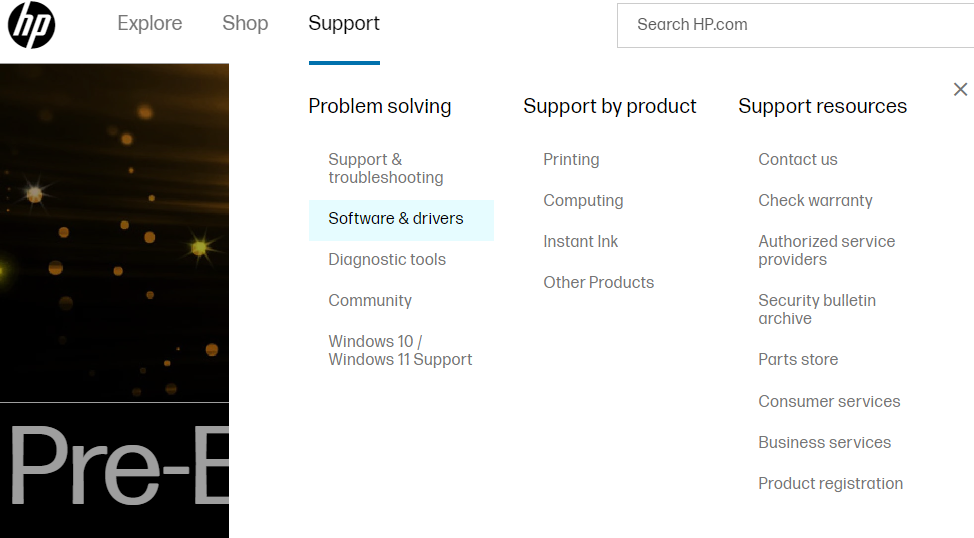
- A new page will open showing different categories to choose from. Click on the Printer option among the others.
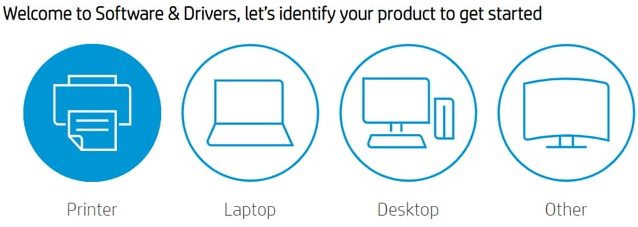
- Now, Type HP Laserjet 1022 printer driver in the search bar and then click on the Submit button.
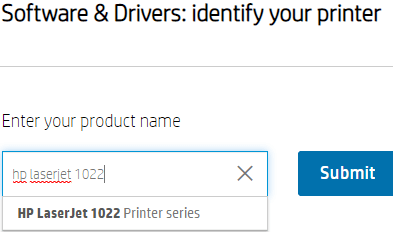
- Select your printer driver from the search results displayed on your screen.
- On the new page, expand the All drivers tab and then the “Diagnostic Tool-Fixes installation and driver issues (1)” tab.
- Then, click on the Download button present in front of your HP Laserjet printer 1022 driver.
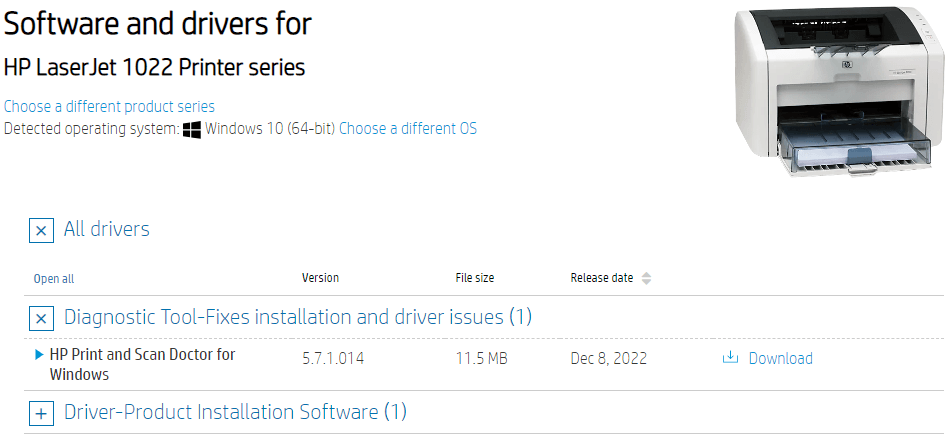
- Wait for some time and let your computer download the driver. Then, search File Explorer in the taskbar and hit the Enter key on your keyboard.
- On the File Explorer window, click on the Downloads tab from the left-side pane.
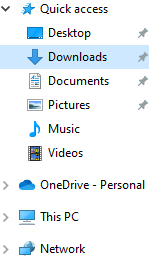
- In the downloads folder, run the downloaded driver file. And then, follow the on-screen instructions to install the new drivers on your computer.
After installing the latest HP Laserjet 1022 driver, Restart your Windows PC and it will start using the new drivers. If the printer driver is unavailable on the official website, you should try implementing the next method.
Method2: HP Laserjet 1022 Driver Download Using Windows Tools
Sometimes when you use old Windows drivers, you might encounter errors like the printer not responding and the HP printer not printing. To avoid such issues, we would recommend you keep your Windows drivers updated including the HP Laserjet 1022 Printer driver.
In order to update the driver Windows has its own integrated tool called the Device Manager. This tool helps Windows users with HP Laserjet 1022 printer free download process. Below are some instructions that will help you use the Device Manager tool to download the printer driver.
- Click on the Start button and then search the Control Panel in the search bar.

- On the Control Panel window, click on the View by and select the Large icons option from the context list. Then, single-click on the Device Manager tool and it will open a new Device Manager window.

- Over there, expand the Printers option by clicking on the arrow icon next to it.
- Right-click on the HP Laserjet 1022 driver and select the Update driver option from the list.

- Single-click on the “Search automatically for drivers” option on the new pop-up window on your screen.

- Wait for a few moments, then follow the on-screen instructions to install the new drivers.
After the HP Laserjet 1022 download, Restart your computer and it will automatically replace old drivers with new ones. If in case you feel like the above two manual methods are not for you, then you should check out the automatic process shared below.
Also know: HP Ink Tank 319 Driver Download and Update for Windows 10,11 [Easily]
Method3: HP Laserjet 1022 Driver Download Automatically
Users who do not have advanced technical skills are advised to use this method. In this automatic process, you need a reliable and safe driver updater program like the Bit Driver Updater. This program is easy-to-use, secure, and fast when it comes to updating Windows drivers. It comes with a number of tools and features that makes the HP Laserjet 1022 driver download easier.
With the help of Bit Driver Updater, you can do more than just update or download your Windows drivers. It allows you to back up your old drivers, speed up your computer, schedule your updates, etc. Follow the steps below to get this amazing program and use it to automatically update the HP Laserjet 1022 printer driver.
- Click on the Download button given below to download the Bit Driver Updater on your Windows device:

- After installing the program on your computer, go to the downloads folder and double-click on the setup file. And follow the on-screen instructions to install the app on your computer. After the installation is complete, run the program.
- On the Bit Driver Updater home page, either click on the Scan Drivers button or the Scan tab (on the left-side panel) to allow it to scan for outdated, corrupted, or missing drivers.

- Once the scanning process is completed, click on the Update all button to update all the drivers on your PC at once. If you don’t want to update all your drivers, then click on the Update Now button in front of the Printer Driver. This will especially help you with the HP Laserjet 1022 driver download process.

- When the update process is finished, Restart your computer, and the HP Laserjet 1022 driver downloading and installation will be done automatically.
Summing Up: HP Laserjet 1022 Driver Download And Install Process
We hope this driver download guide has helped you get the latest version of the HP Laserjet 1022 driver. As mentioned above, keeping your printer drivers updated will help your product work smoothly and improve its compatibility with the computer. You can share your thoughts regarding this blog in the comments section below.
Snehil Masih is a professional technical writer. He is passionate about new & emerging technology and he keeps abreast with the latest technology trends. When not writing, Snehil is likely to be found listening to music, painting, traveling, or simply excavating into his favourite cuisines.







![How to Update and Reinstall Keyboard Drivers on Windows 10/11 [A Guide]](https://wpcontent.totheverge.com/totheverge/wp-content/uploads/2023/06/05062841/How-to-Update-and-Re-install-Keyyboard-Drivers-on-Windows-10.jpg)
