The HP Ink Tank 319 is a device with outstanding printing, copying, and scanning capabilities. It is a multifunction printer that can provide high-quality printouts at an affordable price.
It is a favorite pick among printers due to its great quality output, affordable pricing, and simple installation procedure. Therefore, the HP Ink Tank 319 printer is the best option if you often print documents or images.
For better and errorless working of an HP printer, it is necessary to download, install and update appropriate and compatible drivers. Hence, to help you with it, in this article, we are going to discuss different manual as well as automatic methods to download the HP Ink Tank 319 Driver.
Quick Methods For HP Ink Tank 319 Driver Download and Update
Below-explained is the methods to download and update the HP Ink Tank 319 printer driver easily on your Windows 10,11 system. Go through them and choose any of them you find suitable.
Method 1: Download the HP Ink Tank 319 Driver from the Official Website
HP keeps on releasing new and updated drivers of its devices to fix errors and bugs. This ensures the smooth running of devices and productive output. Hence, the first and foremost method is to get the HP Ink Tank 319 driver from HP’s official website.
Follow the below steps to download the latest HP printer driver from the website.
- Go to HP’s official website: Click here.
- Move your cursor on the Support tab at the top and choose the Software and Drivers option.
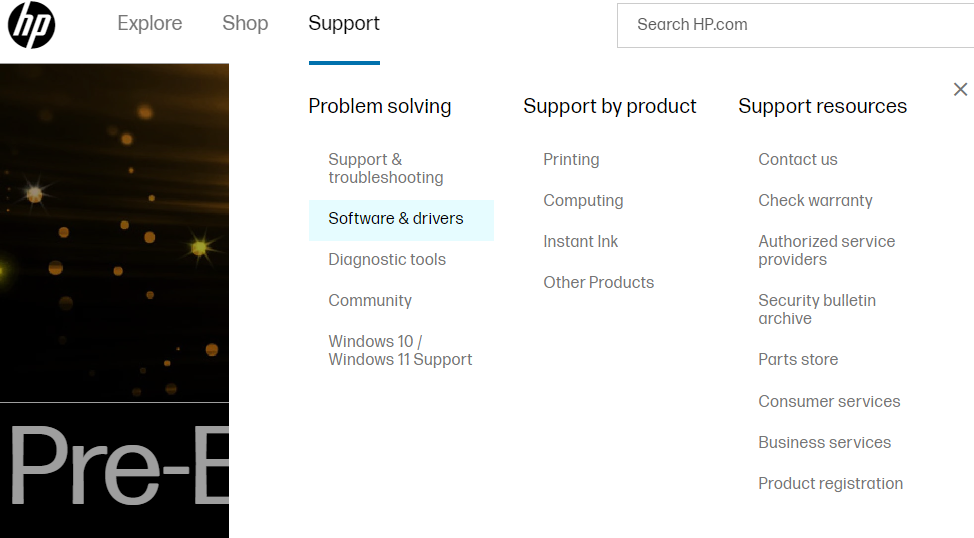
- Choose the Printer option from the different categories available there.
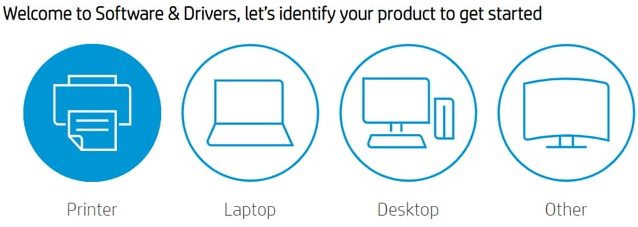
- Now, type your HP Ink Tank 319 driver in the search box and hit the Submit button.
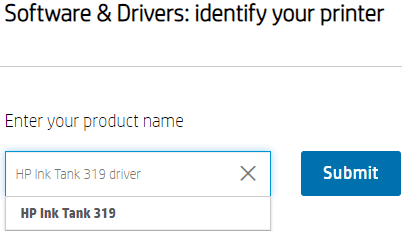
- Expand the Installation Software and Full/Basic Driver Supports category and hit Download printer driver next to your HP Ink Tank Software Download option.
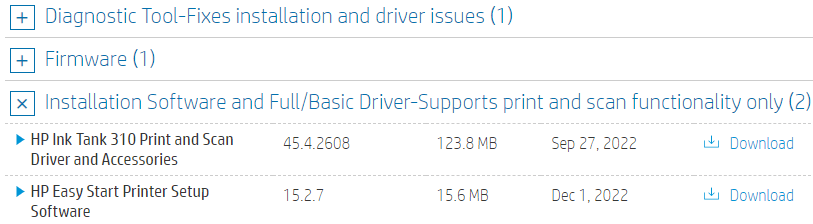
- After the completion of the HP Ink Tank 319 driver process, go to your File Explorer and Run the setup file.
Follow the instructions displayed, and wait till the HP Ink Tank 319 Installation process is complete. After the installation process, reboot your computer to implement the changes.
Also know: HP Officejet Pro 6968 Driver Download And Install on Windows PC
Method 2: Use Device Manager for HP Ink Tank 319 Driver Download and Update
Device Manager is one such Windows utility that enables you to manage, and update your device’s drivers and also helps in solving issues like printer not responding or HP printer not printing problem.
Below we have explained the step-by-step procedure to update the HP Ink Tank 319 printer driver. Refer to them and follow the steps systematically.
- Press the Windows key + X together on your keyboard. Then, select the Device Manager option from the menu that appears.
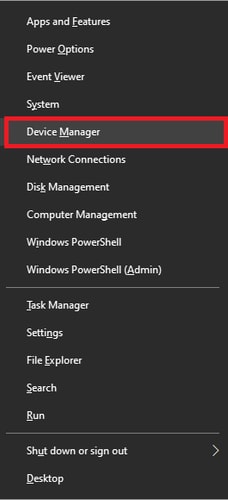
- Scroll through the list of devices and find Print Queues. Double-click on it to expand the option.
- Then, locate your HP Ink Tank 319 Driver and right-click on it. Choose the Update Driver option.

- In the next window that appears, select the Search automatically for drivers option. Wait for a few seconds and then follow the on-screen prompts.

After the process is complete, reboot your computer. On restarting, your computer will automatically install the updated HP Ink Tank 319, driver. If you find the manual process for the HP Ink Tank 319 driver download and update tiresome, then refer to the below-explained automatic process.
Method 3: Automatic Method to Download and Update HP Ink Tank 319 Driver
As this is an automatic method, you will need to download the best driver updater software, such as Bit Driver Updater. It is recommended by most users because of its reliability and amazing features.
If your printer driver is unavailable or is showing any error, this software is capable enough to fix any of your driver-related problems. Let us see some of the features that make Bit Driver Updater stand out in the market.
- Quickly fixes any faulty, outdated, or corrupted drivers of your system.
- Provides 24/7 assistance.
- Helps in enhancing your system’s overall performance.
- Performs installation of only WHQL-certified drivers.
- Takes backup of your system’s old drivers.
So, without further ado, let us understand the stepwise procedure to set up and use Bit Driver Updater for the HP Ink Tank 319 driver download and update.
Steps to Update HP Inktank 319 Driver Automatically
Follow the below-given instructions for the HP Ink Tank 319 driver free download and update.
- Click on the below-given download link to download the Bit Driver Updater on your system.

- Let the download process complete. Then, move to File Explorer > Downloads folder. Search for your downloaded file and double-click on it. Install the software successfully by following the on-screen instructions.
- Next, launch the Bit Driver Updater software on your system, and click on the Scan Drivers option. This will enable the software to scan all the device drivers present on your computer.

- Wait till the scanning process completes. After that, a list of drivers will appear that requires an update.
- You will have two options there. You may click on the Update Now button near your desired HP Ink Tank 319 Driver or directly hit the Update All button to update all the system drivers in one go.

- Choose your preferred option and wait for the process to complete.
After the updation process is done, restart your Windows system. This will ensure the successful completion of the HP Ink Tank 319 driver download and update process.
Also read: HP EliteBook 840 G3 Drivers Download and Install in Windows PC
Conclusion: HP Ink Tank 319 Driver Download and Update for Windows 10,11
In conclusion, this article contains all the procedures and instructions needed for the HP Ink Tank 319 printer driver, installation, and update process. We hope this article was informative and helpful for you.
In addition, you can get in touch with us in the comments section below if you have any questions or suggestions. Also, you may click the subscribe button to read more technical and driver-related articles.
Snehil Masih is a professional technical writer. He is passionate about new & emerging technology and he keeps abreast with the latest technology trends. When not writing, Snehil is likely to be found listening to music, painting, traveling, or simply excavating into his favourite cuisines.

![HP Ink Tank 319 Driver Download and Update for Windows 10,11 [Easily]](https://wpcontent.totheverge.com/totheverge/wp-content/uploads/2023/01/05055428/HP-Ink-Tank-319-Driver-Download-and-Update-for-Windows-1011-Easily.jpg)





![How to Update and Reinstall Keyboard Drivers on Windows 10/11 [A Guide]](https://wpcontent.totheverge.com/totheverge/wp-content/uploads/2023/06/05062841/How-to-Update-and-Re-install-Keyyboard-Drivers-on-Windows-10.jpg)
