Many users reported the issue PL2303 Phased out on their Windows devices. The Prolific USB serial adapter error can occur due to varied problems. If you are among the users facing similar issues, your search ends here. Before we read the solutions for the error let us define the Prolific PL2303 for you.
What is the Prolific PL2303?
USB to Serial adapter cables establishes the connection of your system with external devices with multiple serial ports such as Programmable Logic Controller. As soon as we connect a device to our PC automatically the corresponding drivers are installed by Windows. The driver software helps the Operating systems to read or pass the right set of commands to communicate. But if your Windows device is unable to install drivers that are compatible with your PC, issues like Prolific PL2303 Phased out can come up.
Possible Reasons for Windows driver error PL2303 phased out:
- Outdated drivers for USB
- Corrupted USB drivers
- USB drivers missing on your device
Now that you are aware of what Prolific PL2303 Phased Out in Windows 11/10 signifies and its possible reasons let’s move to the fixes. Read the complete list of solutions in the article below to fix PL2303 Phased Out in Windows 11 or 10. The quick and simple solutions will help you resolve the problem and achieve an uninterrupted working of USB Ports.
How to Fix Prolific PL2303 Phased out in Windows 10, 11?
Below mentioned are the quick fixes for PL2303 Phased out in Windows 11/10 error. Follow the trend of fixes in the order listed to avoid spending extra time and effort. Apply the fixes until the issue is resolved.
Solution 1: Roll Back to Previous Prolific USB Driver
However, it is important to keep the drivers up to date but it can be troublesome for some users. In such cases, the error can be resolved by rolling back to the previous version of drivers. As you finish the update of driver and the issue of PL2303 Phased out just comes up, use the following steps. Apply the steps to roll back to the previous and error free version of USB driver
1: Right click on the Start icon on your taskbar and click on Device Manager from Context menu.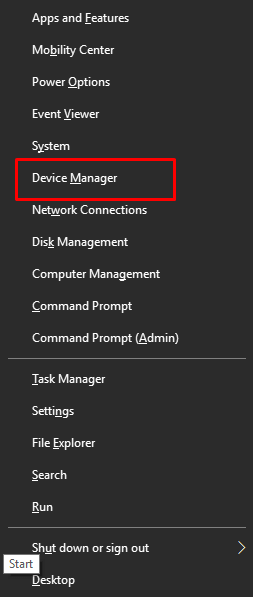
2: Expand the category Ports Right click on the USB driver and open Properties.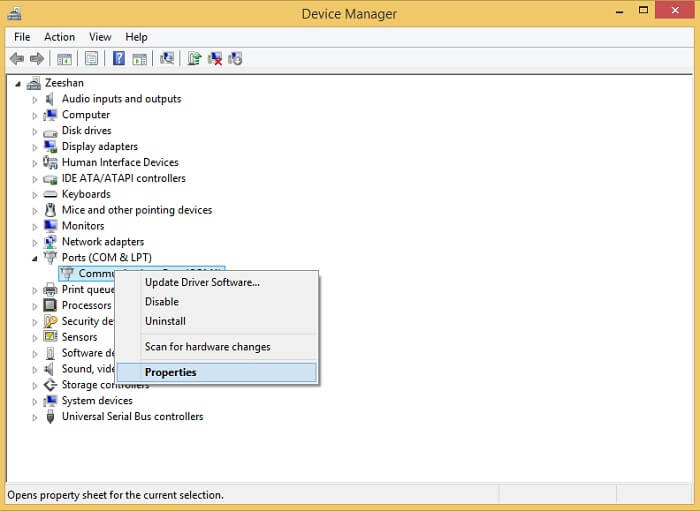
3: In the Properties window for your port move to the Driver Tab. click on the option Roll Back Driver. 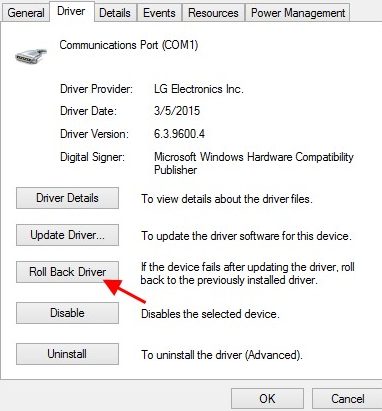
4: Follow the on screen instructions to complete. Restart your Windows 11 PC to apply the previous version of the driver. Now check if this could fix PL2303 Phased out issue. If the problem persists, proceed with the next solution.
Also Know: SM Bus Controller Driver Download For Windows 10, 8, 7
Solution 2: Troubleshoot Installation of Driver
Several error codes are defined by the system. Sometimes the issue of Prolific PL2303 Phased out in Windows 10 or 11 can occur due to outdated drivers. Here’s how you can update system drivers using manual or automatic methods. As you plan to download the driver manually make sure you are aware of the system specifications and requirements. Also, this method requires basic technical skills and patience from you. To manually update USB driver to fix PL2303 Phased out apply the following steps:
1: Visit the official website of Prolific.
2: Search for PL2303 driver. Choose the specifications i.e. OS version and 32 bit or 64 bit version.
3: Download and Install the PL 2303 driver by applying the instructions displayed on the screen.
Note: Detach the USB from the serial adapter before you install the downloaded driver file.
4: Connect the adapter and Restart your PC to apply the driver update. If this method is not your cup of tea use the following method to update drivers automatically on your device.
Also Read: PCI Simple Communications Controller Driver Download for Windows 11, 10
How to Automatically Update PL2303 Driver?
If the PL2303 Phased out issue is due to corrupted or outdated drivers. Download the automatic driver updater tool Bit Driver Updater to download drivers with one click. In addition to this the tool can also provide the following functionalities:
- Quick pending driver update scans
- One click downloads
- Restore and Backup facility for driver data
- 24*7 support assistance
- Schedule driver updates at the user’s convenience
- Complete money back guarantee for up to 60 days
- Provides WHQL tested & certified drivers.
The complete list of functionalities can be unlocked with the Pro update of Bit Driver Updater. Additionally, the best part about the software is it enhances the performance of your PC. Download and Install the Bit Driver Updater tool for your Windows devices through the download button below. As the installation completes, apply the following steps to automatically update drivers and fix PL2303 Phased out in Windows 10, 11, or older version devices.
As the installation completes, apply the following steps to automatically update drivers and fix PL2303 Phased out in Windows 10, 11, or older version devices.
1: Launch the tool and click on Scan Drivers.

2: Wait till the scanning for driver completes and list of drivers with pending updates is displayed.
3: Locate and click on the Update Now button present next to the PL2303 driver.
Note: To update all the drivers at once upgrade to Pro version. It offers the Update All button at the end of the list.
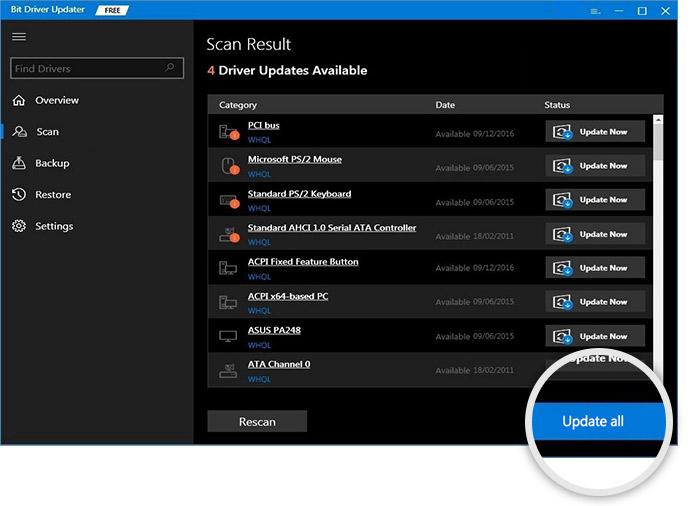
That’s it. Bit Driver Updater makes the best choice to update drivers automatically. To unleash the full potential of the tool purchase the Pro version of the tool. This makes the best choice as it comes with a money back guarantee for up to 60 days of the purchase. Try to connect USB to serial driver and check if the issue of PL2303 Phased out is fixed with the latest driver update.
Also Read: PCI Memory Controller Driver Download [Windows 11, 10, 8, 7]
PL2303 Phased Out in Windows 11/10: FIXED
Hopefully, the above solutions helped you fix PL2303 Phased out issue on your Windows devices. Apply the fixes in the order and save on the additional time spent to resolve the issue. For most of the users, the issue of the Prolific PL2303 Phased out problem was resolved by driver updates. Use the Bit Driver Updater to update USB serial driver and other system drivers automatically.
We are here to assist you for any further queries. If you have any questions, suggestions, or feedback for us write them in the comment box. For more informative and tech related write-ups subscribe to our newsletter. Follow us on Facebook, Instagram, Pinterest, and Twitter to never miss an update.
Snehil Masih is a professional technical writer. He is passionate about new & emerging technology and he keeps abreast with the latest technology trends. When not writing, Snehil is likely to be found listening to music, painting, traveling, or simply excavating into his favourite cuisines.

![How-to-Fix-PL2303-Phased-Out-in-Windows-11,10-[SOLVED]](https://wpcontent.totheverge.com/totheverge/wp-content/uploads/2022/06/24124603/How-to-Fix-PL2303-Phased-Out-in-Windows-1110-SOLVED.jpg)





![How to Update and Reinstall Keyboard Drivers on Windows 10/11 [A Guide]](https://wpcontent.totheverge.com/totheverge/wp-content/uploads/2023/06/05062841/How-to-Update-and-Re-install-Keyyboard-Drivers-on-Windows-10.jpg)
