While every meeting is switched to the online mode it is important for your Webcam to communicate with your device and function well when synced with applications like Zoom, Skype, Google Meet, etc. However, some users while using the Dell laptop camera faced issues that interrupted the usual working. Camera not detected or blank screen issue can come up due to various reasons. Although, these issues can seem tough and irritating but can be easily resolved by users themselves.
If you are looking out for options to resolve the issue of Dell laptop camera not working, the given article is for you. But before we proceed with fixes it is important to identify what can be the reasons behind Dell laptop Webcam not working.
Why is my Dell Laptop Camera not Working?
Although identifying the reason behind your Dell integrated webcam not working, we have listed a few issues that can cause the issue in your Windows device.
- If the in-app permissions are not granted to the Webcam
- Your antivirus can interrupt the accessibility of Webcam to the application in the name of security concerns
- Due to outdated or corrupted Webcam drivers on your device.
For most Dell devices these issues when addressed can resolve the Dell laptop camera not working Windows 11, 10, 8, or 7. Now that we know the reasons let us move to the respective fixes.
How to Fix Dell Laptop Camera Not Working Windows 10, 11, 8, or 7?
You don’t need to apply all the fixes listed below just try one fix at a time, until the camera not working on Dell laptop Windows 10, 11, or older versions issue is resolved.
FIX 1: Give App Permissions
If you have downloaded the Windows update recently it is possible that the existing applications require permissions to be granted. Use the steps below to grant permission for the camera to your desired app.
- Open the Settings App using Windows and I keys together. Expand the Privacy section.
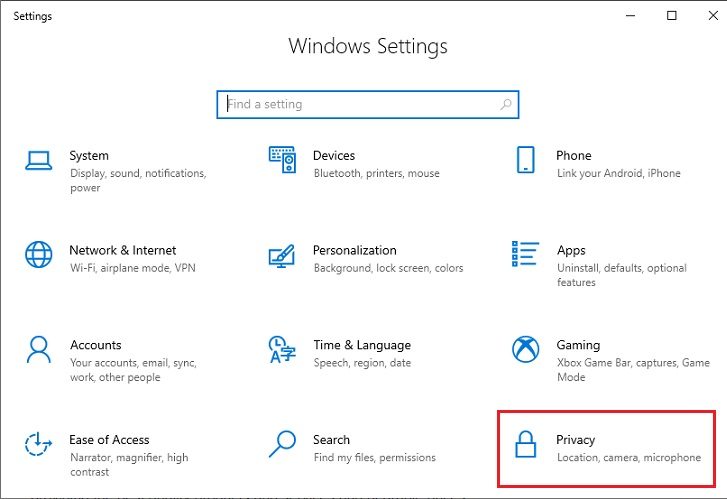
- From the left panel select the option Camera and check if the toggle is turned on for Allow apps to access your camera.
Also, check if the Camera access for this device is on.
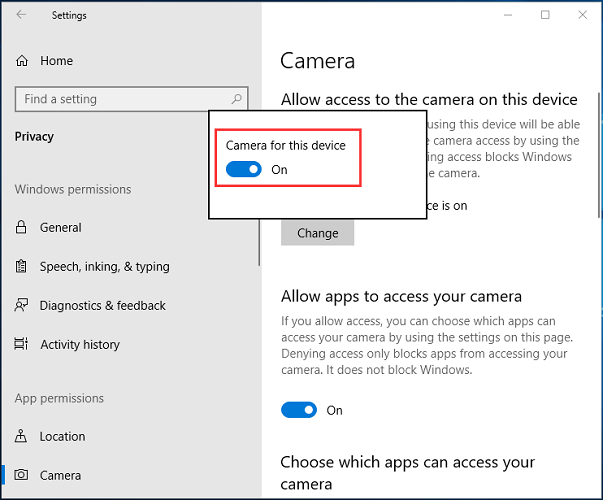
- Scroll down in the list of Microsoft applications and check if the access toggle is turned on for the specific app.
Once the camera permissions are granted check if this fixes Dell laptop camera not working. If the problem remains, move to the next solution.
Also Know: How To Fix MSI Camera Not Working in Windows PC
FIX 2: Check Antivirus on your Device
If your Dell device has antivirus software installed it is possible that the software is blocking the access of webcam leading to Dell integrated webcam not working. This can occur due to security concerns raised by the antivirus against your webcam. However, to fix the issue of the camera not working on Dell laptop, temporarily disable the antivirus and check if the issue is fixed. But make sure you enable the Antivirus once the work is done so that none of your system files are affected.
If the problem persists even after disabling the Antivirus software camera not working on Dell laptop issue remains, move on to the next set of fixes.
FIX 3: Update Webcam Driver
The issue of the Dell laptop camera not working Windows 7,8,10, or 11 can be due to a pending webcam driver update. You can manually download the latest driver update from Dell’s official support page. But this requires technical skills and patience to be implemented. If you are a new user you might need an option that is easy, quick, and automatic.
The Bit Driver Updater is a tool that allows driver updates automatically. Simply scan for pending driver updates, download them, or schedule downloads at your ease and that is it. Moreover, with the tool, you can achieve improved performance of your PC, backup and restore functionality for all your driver data, and 24*7 support assistance. If you wish to unlock the complete list of features, buy the Pro version with a complete guarantee of money back for up to 60 days if the tool is unsatisfactory.
How to Use the Bit Driver Updater?
Download the Bit Driver Updater from the button below. Complete installation by processing simple installation steps on your screen.
Once done use the steps below to download the latest webcam driver automatically and fix the Dell camera not working issue on your device.
- Run the Bit Driver Updater software and look for the Scan drivers option. Click on it to begin the search for outdated drivers and wait till the list is displayed.

- Locate the Webcam driver from the list and click on Update option in front of it. Alternatively, If you wish to update all the driver’s Pro version users of the software can use Update All option.

- Install webcam driver and Restart your dell laptop to bring the updates into action.
This method will fix the error of Dell laptop camera not working Windows 11, 10, 8, or 7. If the fixes till now have brought no luck for your Dell device, move to the next and final option.
Also Know: Logitech C920 Webcam Not Working on Windows 11/10 [Solved]
FIX 4: Reinstall Webcam Driver
If the fixes mentioned above didn’t work for your Dell device and the webcam update also failed to recover camera not working on Dell laptop the last resort is to reinstall the webcam driver. If the webcam driver installed on your device is corrupted or some files are missing the problem can come up.
Here’s how you can uninstall the existing Webcam driver and install it again.
- Right click on the Windows icon on the taskbar and select Device Manager to open the utility.
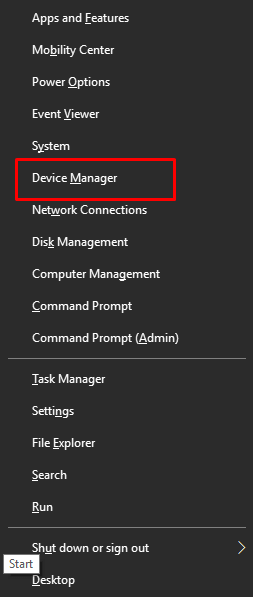
- In Device Manager expand the category for Imaging devices or Camera whichever is available. Select your Camera device and click on Uninstall Device option.
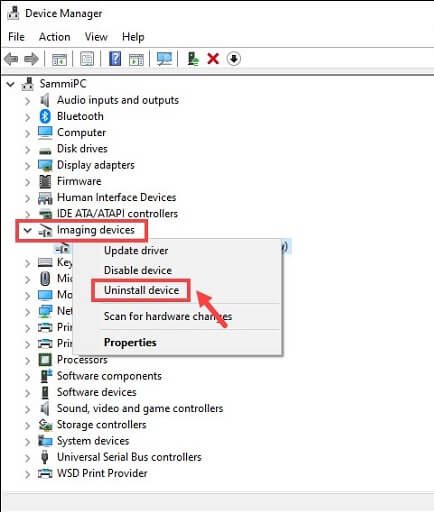
- In the following window with the warning click on Uninstall to confirm.
Now Restart your device and Scan for missing drivers. Update the Webcam driver and Install it by applying instructions that are followed.
Check if this fixes the Dell laptop camera not working on your device.
Also Know:Best Video Quality Enhancer Software in 2023 (Free)
Dell Laptop Camera Not Working Windows 11, 10, 8, or 7: FIXED
We hope the above fixes helped you simplify the fixes and resolve Dell laptop camera not working issue. Apply the fixes in the order they are listed to avoid the extra work. Make sure you use the Bit Driver Updater tool to never miss a driver update and download all the system drivers automatically. These fixes when applied can resolve Dell laptop webcam not working quickly.
Need more help from us? Feel free to ask all your questions in the comment box. Also, if the guide helped you with your problem do leave your feedback or suggestions in the section for comments. Don’t forget to subscribe to our blog for more informative, technology-specific, and problem-solving articles. To never miss an update Follow us on Facebook, Instagram, Pinterest, and Twitter.
Snehil Masih is a professional technical writer. He is passionate about new & emerging technology and he keeps abreast with the latest technology trends. When not writing, Snehil is likely to be found listening to music, painting, traveling, or simply excavating into his favourite cuisines.








![How to Update and Reinstall Keyboard Drivers on Windows 10/11 [A Guide]](https://wpcontent.totheverge.com/totheverge/wp-content/uploads/2023/06/05062841/How-to-Update-and-Re-install-Keyyboard-Drivers-on-Windows-10.jpg)
