Read this article in order to download, update, and install the latest Canon Pixma MP237 driver on your Windows 10 or 11 computer with the help of the different methods given.
The Canon Pixma series is a versatile product that can copy, print, and scan documents with high-quality results. The design of this printer is both simple and stylish, which makes it a useful and attractive addition to your home workstation and office. However, to get the best out of your printer, you need to download and install the latest Canon MP237 driver on your computer.
If you have updated printer drivers, it will avoid problems like the Canon printer is offline, printer printing blank pages, Canon printer is not responding, etc. Therefore, today we are going to show you different ways through which you can easily update and download driver Canon MP237.
Different Methods To Download Canon Pixma MP237 Driver On Windows 10/11 PC
Below we have shared three different approaches with some directory steps that will help you download, update, or install the latest Canon Pixma MP237 driver. The first two methods are manual and will require some technical skills and time for a successful result.
Whereas the last method is an automated process where all your drivers can be updated with just a single click. So without any further ado, let’s jump on to the most effective ways to download driver printer Canon MP237.
Method1: Download Driver Canon MP237 From The Manufacturer’s Website
Canon is one of those companies that keeps uploading new drivers on its official website for its devices, like the driver printer Canon MP237. When you update these drivers, it improves the compatibility between your computer and the device.
This is a manual method in which you need to visit Canon’s official website and then from the Support section you can get your drivers. Check out the steps below to get a better idea of how to download driver Canon MP237 from the official website.
Steps To Download Canon Pixma MP237 Driver From Canon’s Website
- Visit Canon’s official website by clicking on the link given below:
Canon Official Website - Take your mouse cursor to the Support tab and it will expand to show different options. Click on the Software & Drivers option. Now, you will be redirected to a different page.
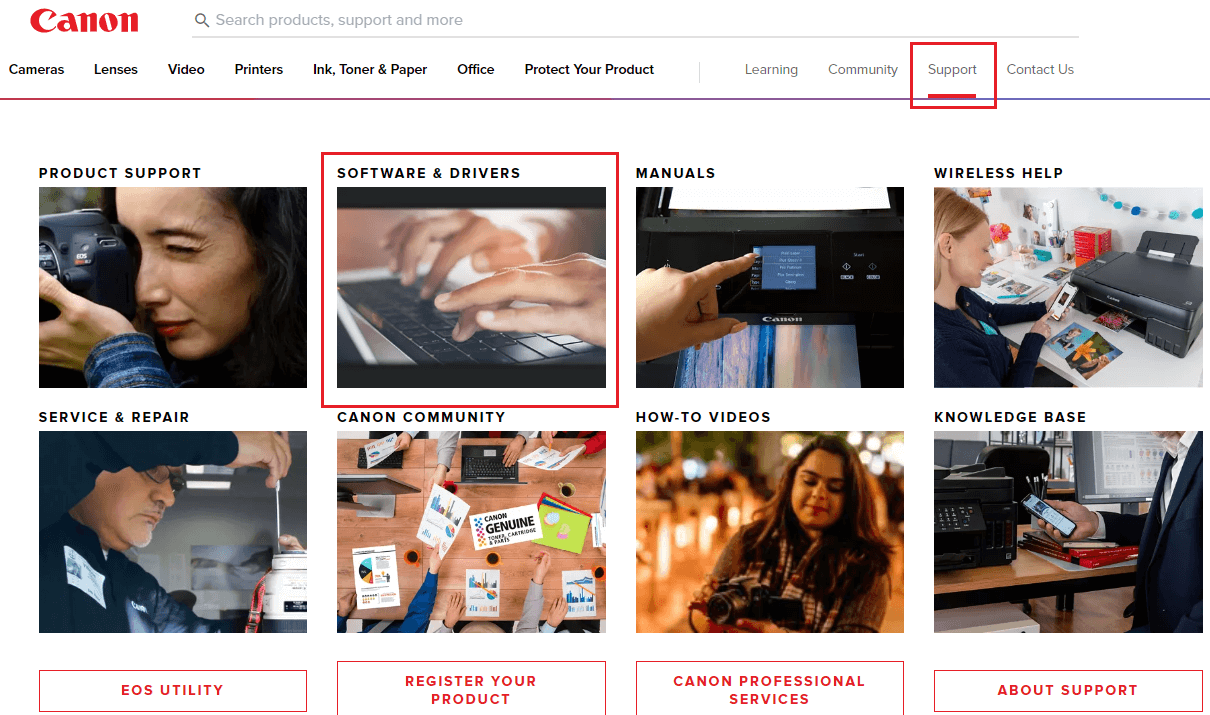
- Select the Printer option from the product category section given on that page. Then, select your device (i.e. Pixma) by clicking on its option.
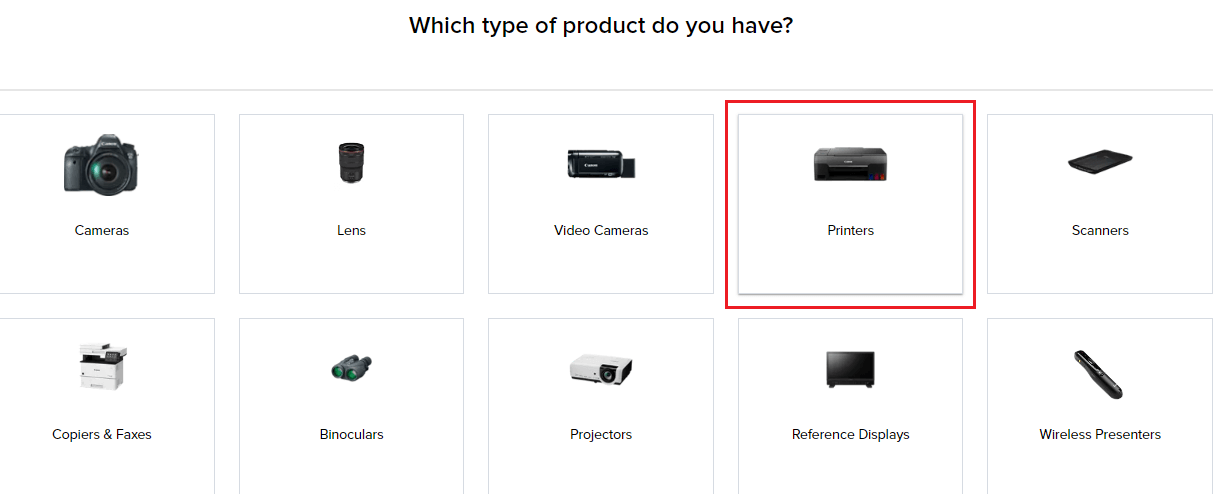
- Now, under the “Select your model” section, click on the MP Series. After that, again click on the Pixma MP230 model and it will redirect you to a different page.
- Choose your computer’s Operating System and its version from the dropdown menus to get the compatible Canon Pixma MP237 driver.
- Then, Scroll down and you will see a Download button in front of your printer driver, click on it.
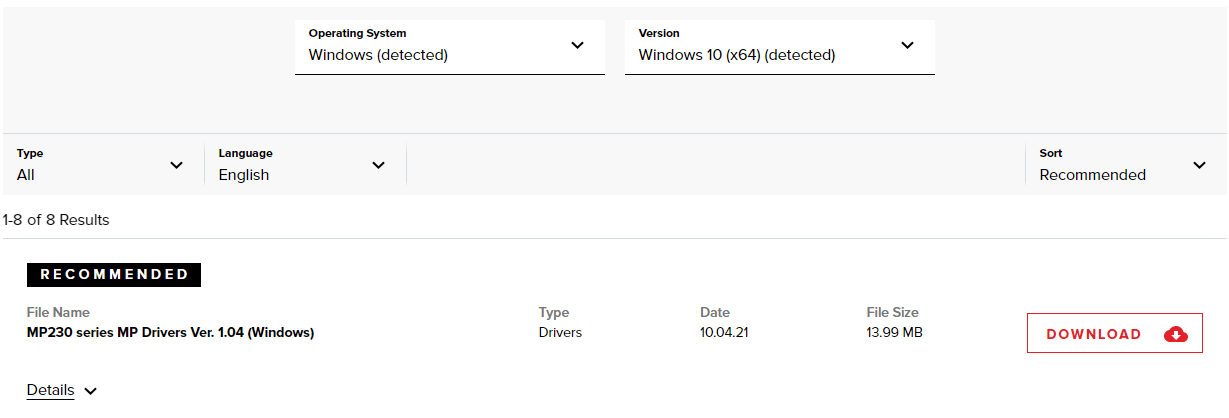
- Once you download driver printer Canon MP237. Type File Explorer in the taskbar’s search bar and press Enter. Then, click on the Downloads folder from the left-side panel and double-click on the driver file.
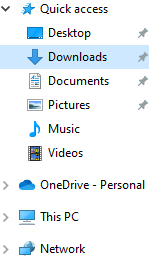
- Follow the steps on-screen to install the new printer driver on your Windows device.
After you download driver Canon MP237, Restart your computer. If the printer driver is unavailable on the official website, then check out the next method.
Also Read: Canon PIXMA MG2570S Printer Driver Download for Windows PC
Method2: Update Canon Pixma MP237 Driver Through Device Manager
It is recommended that you should keep all of your Windows drivers updated to avoid glitches, bugs, errors, etc. Even Windows has its own dedicated tool which you can use to manage all your drivers including the driver printer Canon MP237.
This tool is known as the Device Manager tool and is considered one of the most useful tools. With the help of this tool, you can manage all kinds of Windows drivers manually. Here are some steps that will help you download driver Canon MP237 using Device Manager.
Steps To Use Device Manager To Update Canon Pixma MP237 Driver
- Type Control Panel in the taskbar’s search bar and then press the Enter key on your keyboard

- On the Control Panel window, click on the “View by” dropdown menu and select the Large icons option from the context list. This will change the icon’s design and show you all the Windows-integrated tools.
- Now, click on the Device Manager tool and it will open a new window showing all your Windows drivers.
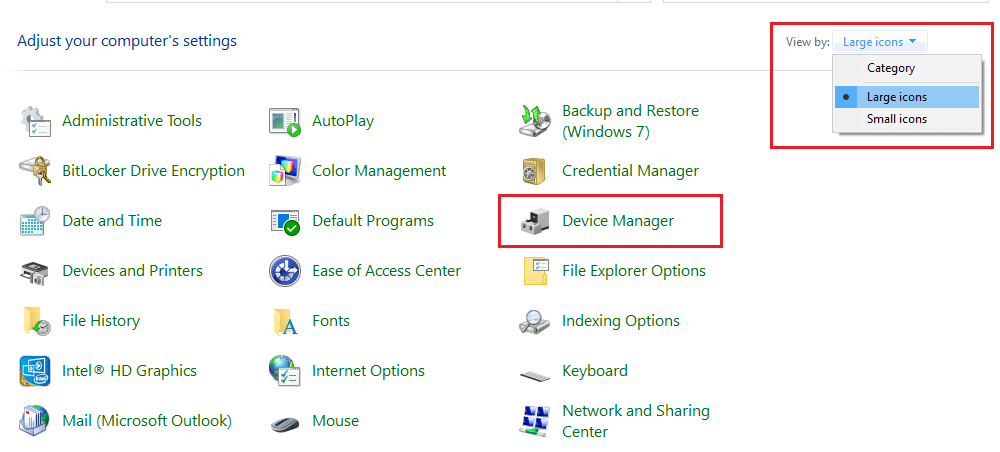
- Click on the arrow icon in front of the Printers option in order to expand it. Then, double-click on the Canon MP237 driver and it will open a new pop-up window.
- On that pop-up window, select the Drivers tab from the top. Then, click on the Update driver button.

- Another pop-up window will appear, over there, click on the “Search automatically for drivers” option.

- Wait for a few seconds and let your computer search for the latest printer drivers online. Then, follow the on-screen instructions to install the drivers on your computer.
After the process is finished, Restart your computer and it will automatically start using the new download driver Canon MP237. If you feel the above-mentioned approaches are difficult to follow and you want an easy way, then the next method is for you.
Also Read:Canon PIXMA G2012 Driver Download for Windows {Printer & Scanner}
Method3: Download Driver Canon MP237 Using The Automatic Process
This is an automated process and the easiest way for the Canon Pixma MP237 driver on Windows. For this method, you first need to download and install the best driver updater app i. e. the Bit Driver Updater. Then, by following just a few steps all your Windows drivers can get updated automatically.
This tool comes with various features that will help you with the driver downloading process by making it easier. Using the Bit Driver Updater will also help your computer to process faster. Below we have shared some additional perks of using the Bit Driver Updater application on Windows devices:
- Allows you to schedule the driver update process
- 24×7 customer assistance
- Takes a backup of your drivers before updating them
- Improves PC performance
- Update all drivers with a single click
Steps To Download Driver Canon MP237 Using Bit Driver Updater
Below are some steps that will help you download, install, and use this app in order to get the latest Canon Pixma MP237 driver.
- Click on the link below and download the latest version of the Bit Driver Updater application

- Once the application has been downloaded, search File Explorer in the taskbar and press the Enter key.
- On the File Explorer window, open the Download folder and run the downloaded file. Now, follow the steps displayed on your screen to install it.
- Open the Bit Driver Updater app by double-clicking on its icon.
- Now, click on the Scan Drivers button present in the middle of the page. This will allow the application to search for outdated Canon Pixma MP237 drivers.

- Then, you can either click on the Update All button and it will update all the drivers at the same time, or else click on the Update Now button next to the Printer Drivers.

After getting the new Canon Pixma MP237 driver, Reboot your computer and it will automatically install the latest drivers for you. You can use this application to download other Canon printer drivers as well.
Also Read:Canon CanoScan LiDE 300 Scanner Download, Install & Update For Windows
Wrapping Up: Canon Pixma MP237 Driver Download On Windows 10/11 PC
We hope the various methods that we have shared in this article have helped you get the latest Canon Pixma MP237 driver. If you have any queries or doubts regarding this article, share them in the comments section below. Also, click on the Subscribe button to read more driver download guides like this in the future.
Snehil Masih is a professional technical writer. He is passionate about new & emerging technology and he keeps abreast with the latest technology trends. When not writing, Snehil is likely to be found listening to music, painting, traveling, or simply excavating into his favourite cuisines.







![How to Update and Reinstall Keyboard Drivers on Windows 10/11 [A Guide]](https://wpcontent.totheverge.com/totheverge/wp-content/uploads/2023/06/05062841/How-to-Update-and-Re-install-Keyyboard-Drivers-on-Windows-10.jpg)
